Using shortcuts, How to create new profiles, Using shortcuts 488 – MTS Series 793 Application User Manual
Page 488: How to create new profiles 488
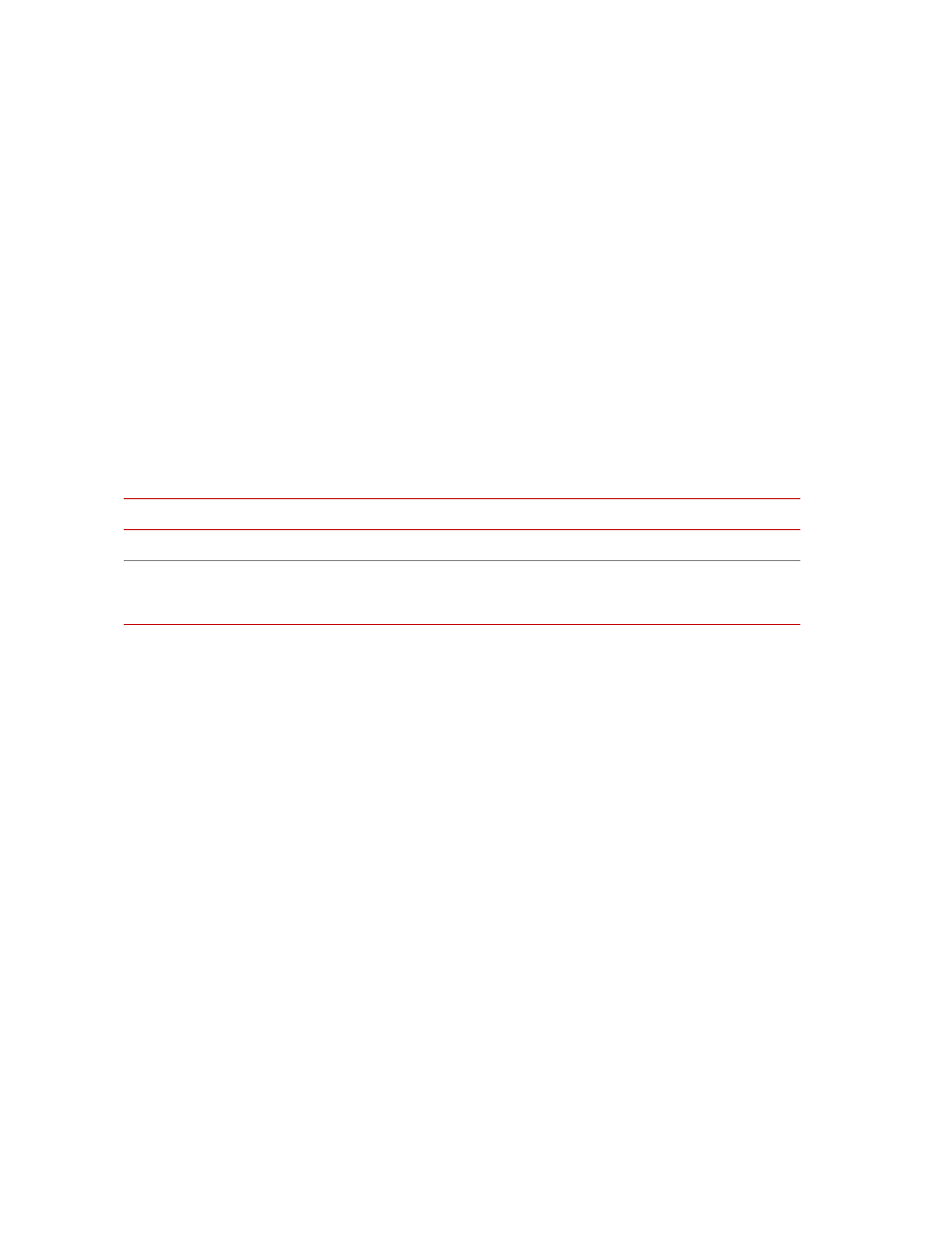
MTS MultiPurpose TestWare®
Creating Profiles
Model 793.11 Profile Editor
488
Using Shortcuts
You can use a shortcut to automatically load a specific profile when you start the
Profile Editor application.
Shortcut command
line
To create a shortcut, first specify the application (profedit), then the desired
options.
To view a list of available Profile Editor command-line options, type profedit /
Help from the command line. These options are also described in the following
table.
Note
If the parameter name contains spaces (for example, test 257.000), the
name must be enclosed in quotation marks (“test 257.000“).
Command line
example
profedit /Profile “C:\ftiim\my profiles\1 chan.blk”
How to Create New Profiles
Note
It is good practice to save often while you are creating a profile. If
something unexpected happens it can save you a lot of rework.
1. Open the Profile Editor application. In the New Profile Settings window,
type a File Name, and click OK. The application will display an empty
channel grid.
2. On the Channel menu, select Add for as many additional channels as
desired for your profile. Each time you add a channel, the Profile Editor
application will display a new channel grid.
3. On the Edit menu, select Setup and define the Channel Setup window for
each channel grid.
Profile Editor Command-Line Options
D
ESCRIPTION
OPTION
E
XAMPLE
Profile filename
/Profile
/Profile Test2.blk
Display the Profile Editor
command-line
options
/Help
