How to define a digital input detector process – MTS Series 793 Application User Manual
Page 357
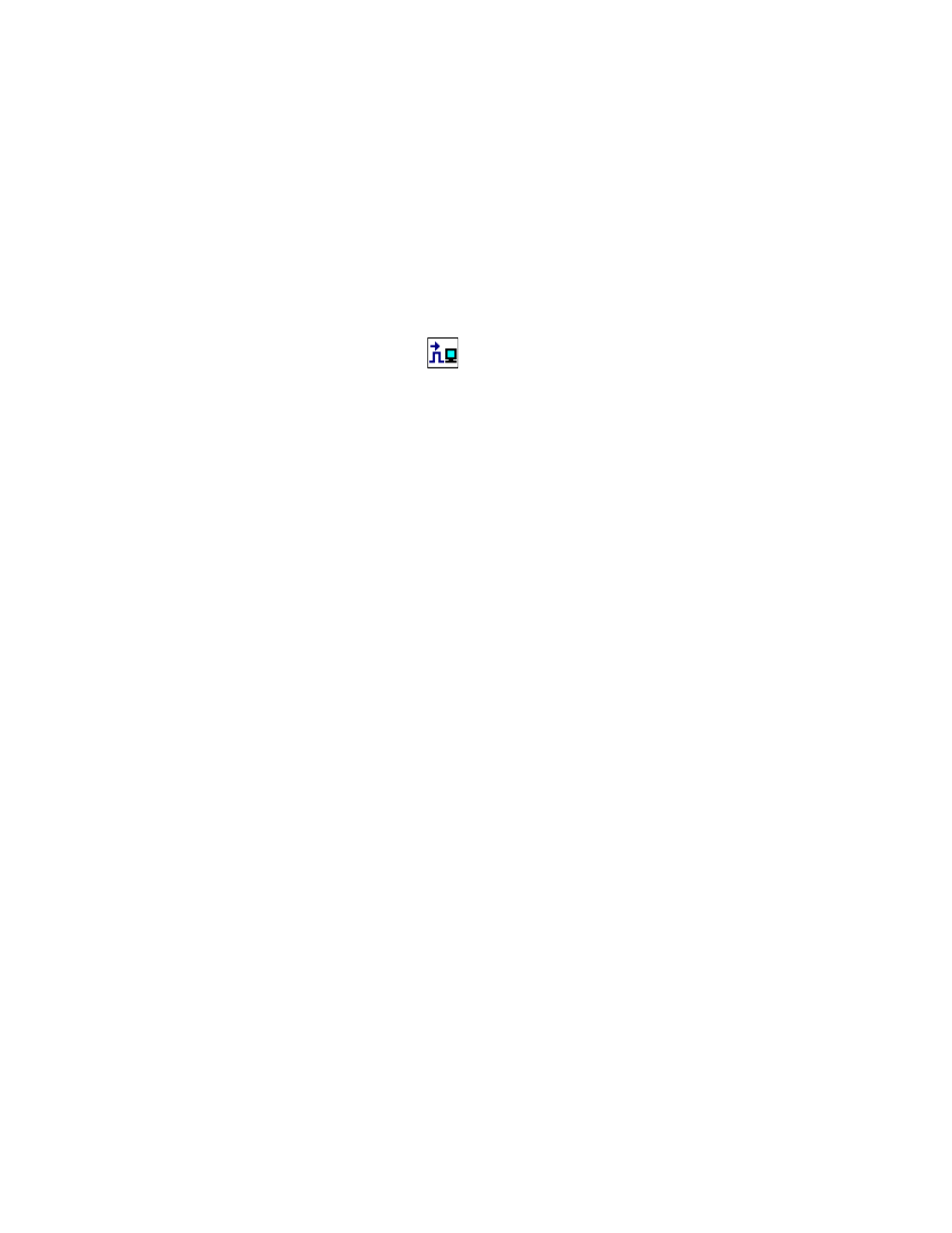
Digital Input Detector Process
MTS MultiPurpose TestWare®
Event Process Descriptions
357
For more information about triggers, see
For more information on Actions, see
“How to Use Actions with Processes”
How to Define a Digital Input Detector Process
1. Drag the
icon from the Process Palette to your procedure table.
2. Click the process icon in your procedure table or in the navigation pane.
3. Click the Inputs tab.
4. Move all the signals you want to monitor to the Included list. Move all the
others to the Available list.
5. Click the Input Table tab.
6. For each digital input signal listed, click the signal option in the Options
list.
7. Click the Settings tab.
8. Under Trigger Mode, set the trigger mode.
9. Under Process triggers when, set when the process triggers.
10. Optional—Enable (check) the Log Message As control and select the type
of message you wish to generate.
11. Optional—Select an action.
12. Click the General tab.
13. In the Name box, type a name for this process. (You can also name the
process in the procedure table.)
14. Select the Process Enabled check box. (If this box is cleared, the process
will not run.)
15. In the Execute Process box, type number of times you want the process to
run.
Note
Repeating the process will have no effect if you selected Trigger
Continuously
in step 8.
16. Optional—In the Counter Type list, click a counter type.
17. Optional—If you enabled a counter, type a Counter Label.
