MTS Series 793 Application User Manual
Page 469
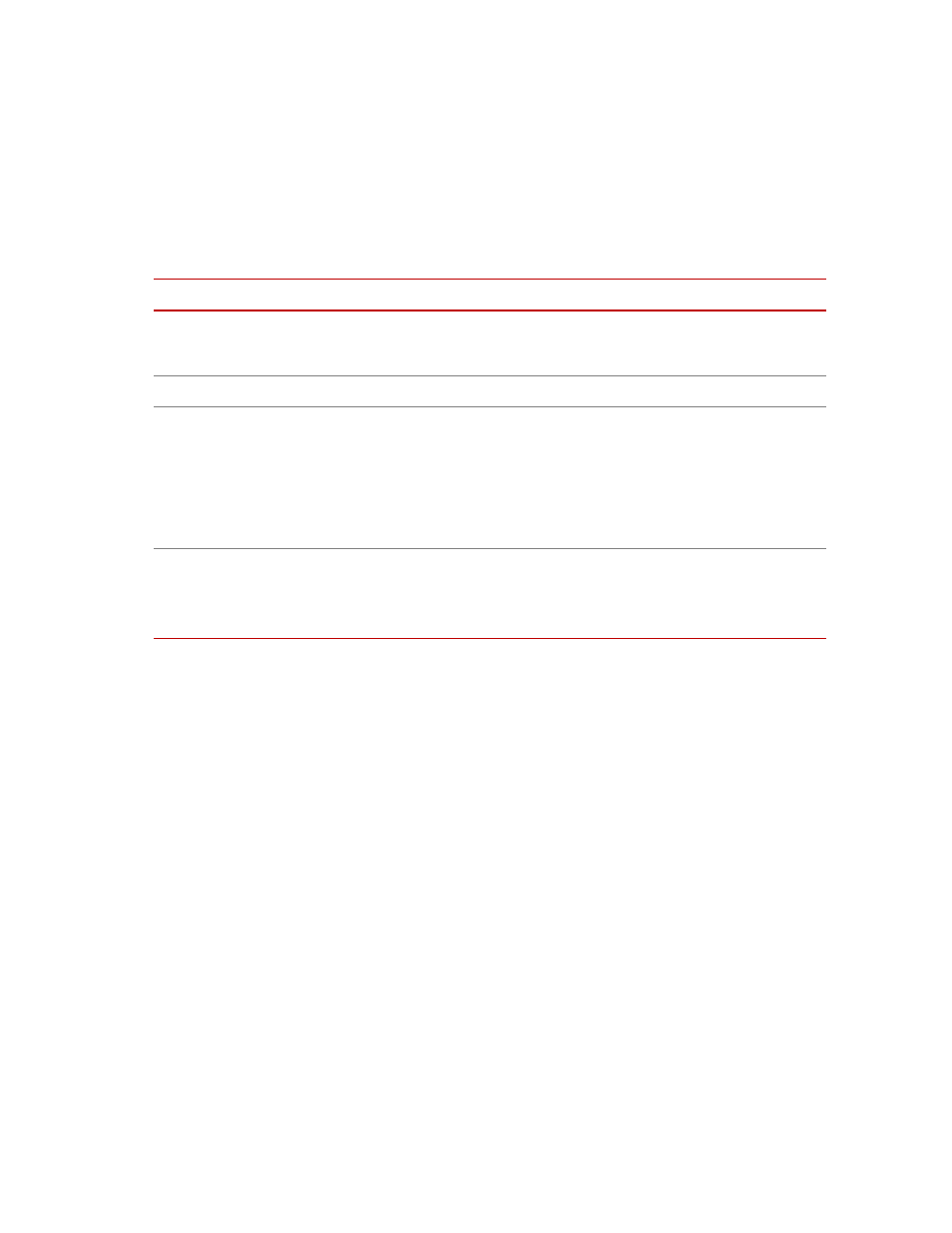
Model 793.14 Fatigue Monitoring Application
MTS MultiPurpose TestWare®
Trend and Fatigue Monitoring Applications
469
Context menu
Other commands are available on the Fatigue Monitoring application context
menu. To access the menu, right-click the fatigue plot.
Zooming data
If you want to zoom in on plot data, hold the shift key, and drag a selection box
around the area of interest. To reset the display, right-click the plot, and then click
Reset Zoom.
For more information
Fatigue Monitoring Context Menu
Item
D
ESCRIPTION
Set Marker
Reset Marker(s)
Places a graphic marker on your plot window. After you enable the Set
Marker control, click on the desired location of the desired trace to place the
marker at that location.
Reset Zoom
Returns a zoomed plot to the default view.
Edit
Markers—Opens the Marker Editor window that can be used to specify
marker attributes
Legends—Opens the Legend Editor window that can be used to specify
legend attributes.
Trace Colors—Opens the Trace Colors Editor window that can be used to
specify the color for each signal trace.
Actual Size—Prints the window as is.
Fit to Page—Scales and prints the window on a single page.
Copy to Clipboard—Copies the window to the clipboard.
