MTS Series 793 Application User Manual
Page 330
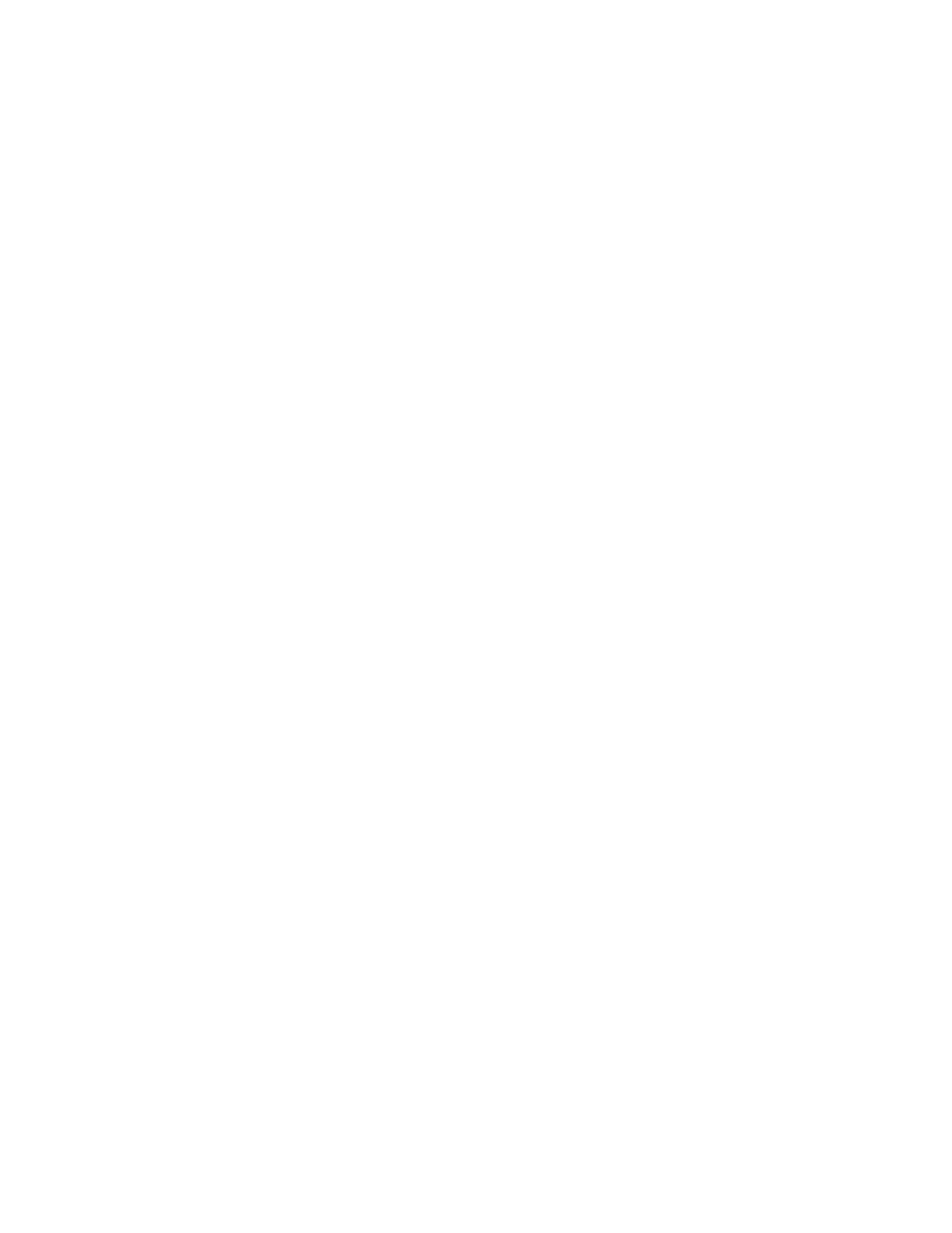
MTS MultiPurpose TestWare®
Fatigue Process
Data Acquisition Process Descriptions
330
16. Set the desired Start and Interrupt signals for the process in the procedure
table.
Important tips
If your procedure will run for a long time, make sure the Windows virtual
memory paging file is large enough (MTS recommends 250 MB). To access the
Windows paging file: Start > Settings > Control Panels > System.
In the Fatigue Process Parameters window, make sure the Fatigue process is
enabled and the Execute Process value is set to one (on the General tab).
Because the Fatigue process parallels a command process, it will run as long as
the command process is executing. However, it is possible to specify the Fatigue
process’ run time within the Fatigue process:
1. Click the Monitoring tab.
2. Specify a Time Interval.
3. Select Send data once, then terminate.
Note
If you choose Send data continuously on the Monitoring tab, the
Fatigue process will not stop on its own, and therefore, will not repeat
according to the Execute Process value you enter on the General tab.
For more information
See
