MTS Series 793 Application User Manual
Page 418
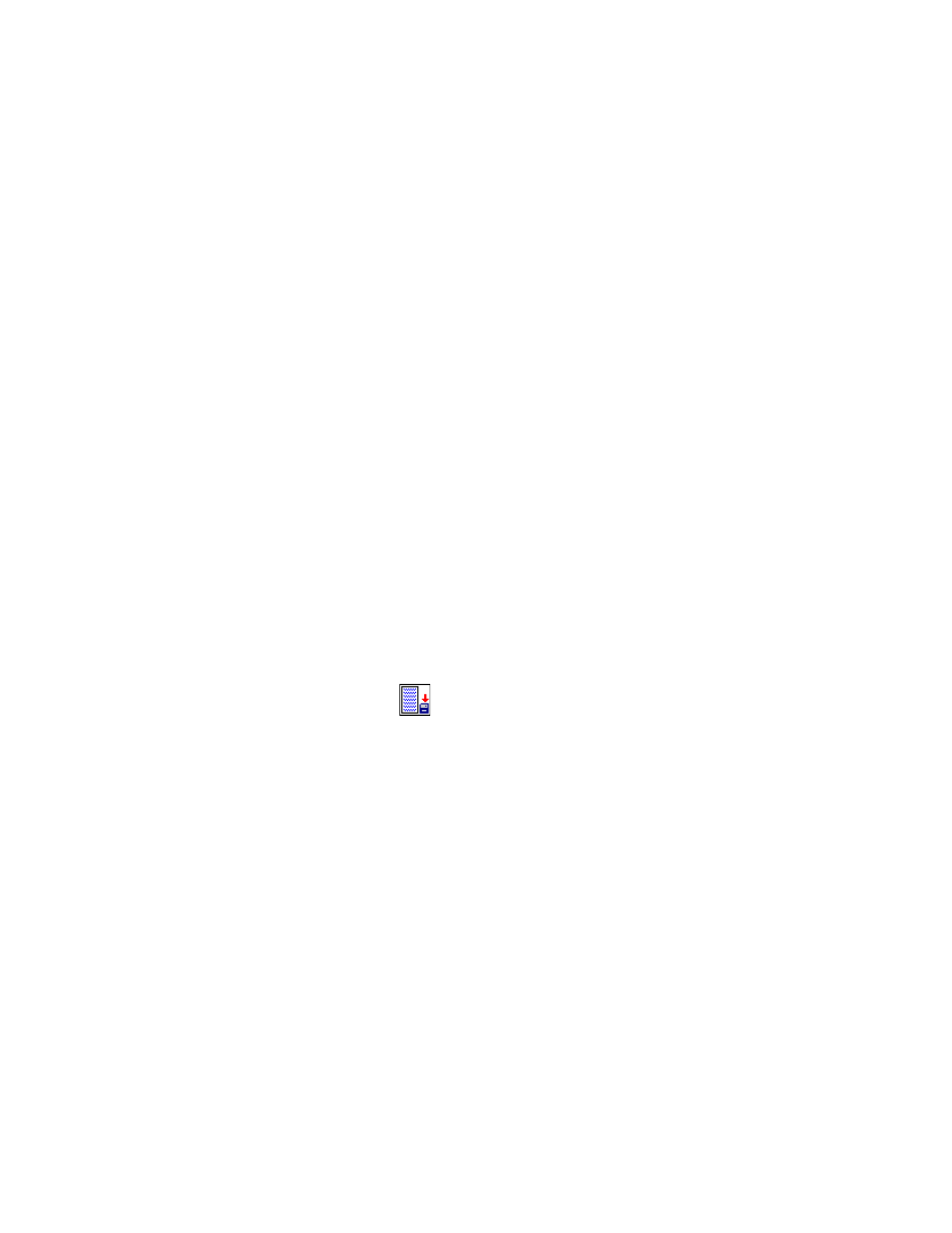
MTS MultiPurpose TestWare®
Operator Information Process
Other Process Descriptions
418
10. Repeat steps 3 - 9 for each item you want to define.
11. Click the Destination tab.
12. Type a description of the data file in the Data Header box.
13. In the Destination list, click the destination for the acquired data. (If you
click User-specified data file, type a file name in the User Data File box.)
14. Click the General tab.
15. In the Name box, type a name for this process. (You can also name the
process in the procedure table.)
16. Select the Process Enabled check box. (If this box is cleared, the process
will not run.)
17. In the Execute Process box, type number of times you want the process to
run.
18. Optional—In the Counter Type list, click a counter type.
19. Optional—If you enabled a counter, type a Counter Label.
20. Set the desired Start and Interrupt signals for the process in the group or
procedure table.
How to Define an Operator Information Process with Variables
1. Drag the
icon from the Process Palette to your Group or Procedure
table.
2. Click the process icon in your Group or Procedure table.
3. Click the Variables tab, and use the arrow keys to move the desired
variables from the Available list to the Included list.
Note
If you need to create variables (if variables are not available in the
Variables page), use the Variables Editor to create variables for use with
this process.
4. If you want the operator to have the ability to edit variable values in the run-
time window, select (highlight) the desired variables in the Included list and
enable the Editable control.
Note
Enabling the Editable control does not automatically make all the
variables in the included list editable. Enabling the Editable control
applies only to the variables selected (highlighted) in the Included list.
