How to define a data limit detector process – MTS Series 793 Application User Manual
Page 351
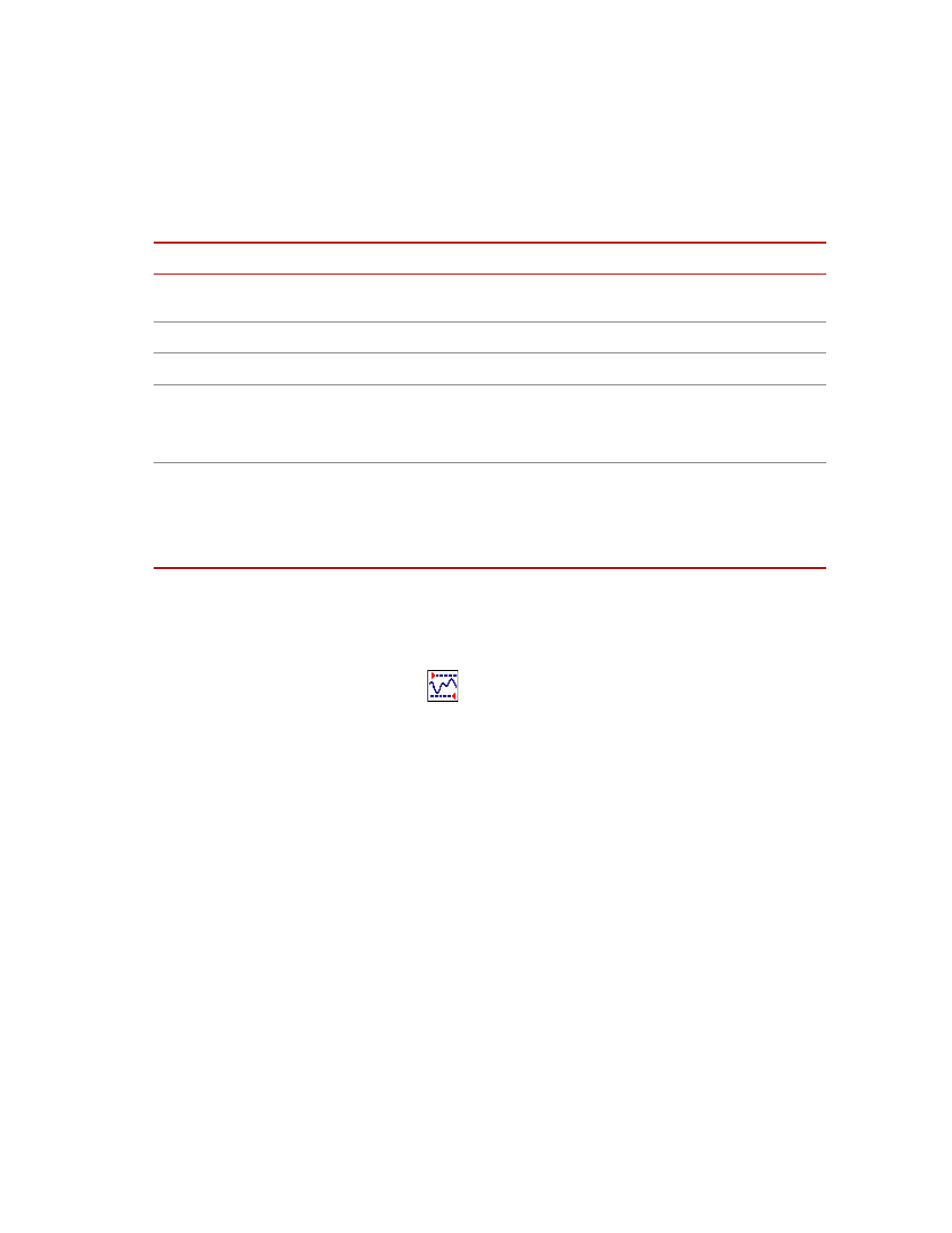
Data Limit Detector Process
MTS MultiPurpose TestWare®
Event Process Descriptions
351
General tab
For more information
How to Define a Data Limit Detector Process
1. Drag the
icon from the Process Palette to your procedure table.
2. Click the process icon in your procedure table or in the navigation pane.
3. Click the Signals tab.
4. Move all the signals you want to monitor to the Included list. Move all the
others to the Available list.
5. Click the Limits tab.
6. For each signal you want to monitor:
A. In the Signal list, click the desired signal.
B. Set the units of measurement and type a value for the Upper Limit
and/or a Lower Limit.
Note
If you want to disable an upper or lower limit, clear the Upper Limit/
Lower Limit check box.
General Tab
I
TEM
D
ESCRIPTION
Name
Specifies the process name displayed on the Procedure or Group process
window.
Process Enabled
Enables the process. (Clear this box to disable the process.)
Execute Process
Specifies the number of times the process will be run.
Counter Type
Enables a process counter.
Options are None, Transient, or Fixed. Transient counters are displayed only
when the process is active. Fixed counters are displayed throughout the test.
Counter Label
Names the counter.
When you run the test, this name appears under Sequence Counters on the
MPT control panel.
Note
If this box is blank, the process name is used as the counter label.
