MTS Series 793 Application User Manual
Page 132
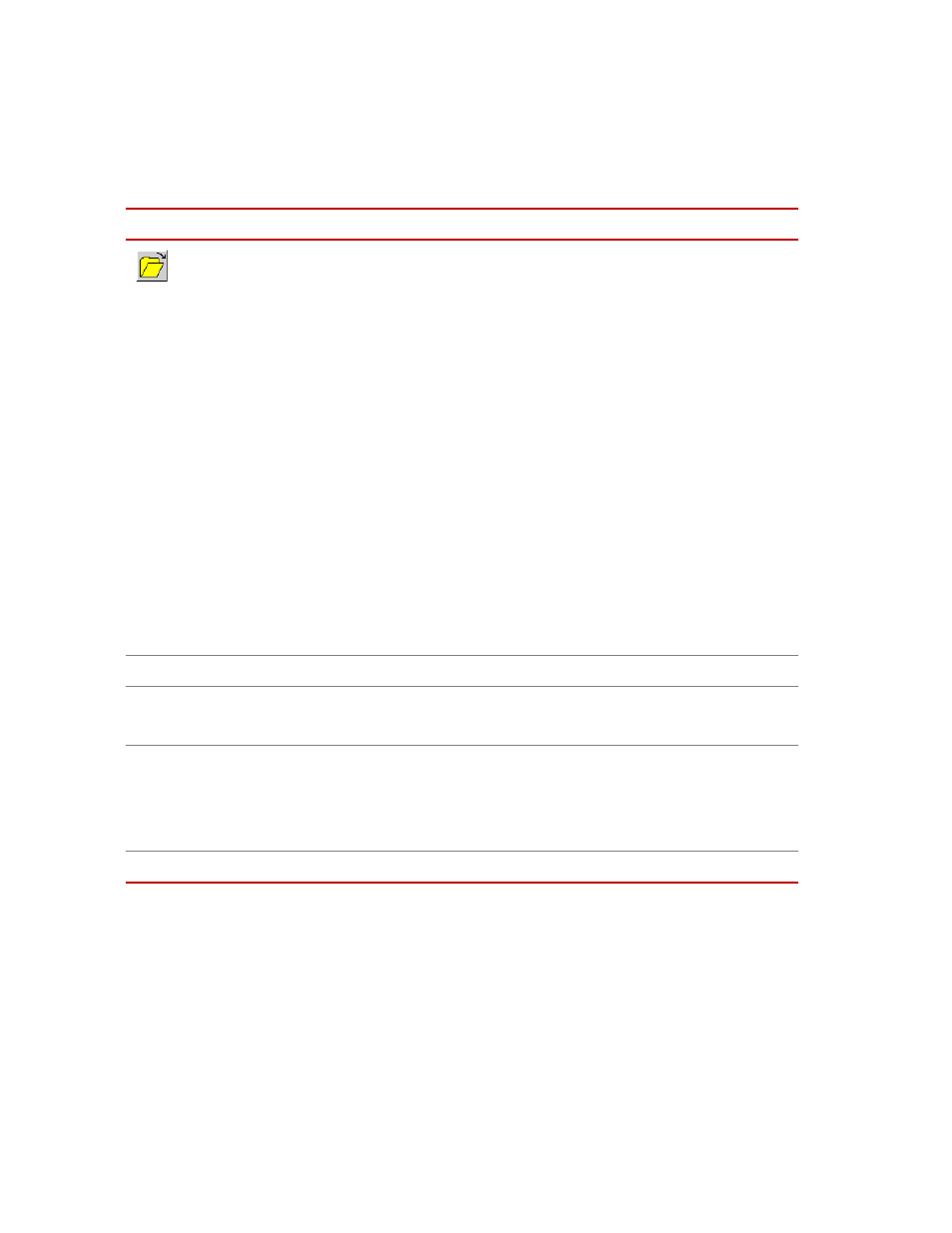
MTS MultiPurpose TestWare®
MPT Specimen Editor
Working with MPT Specimens
132
Procedure Path/
File Name
Displays the procedure associated with the selected MPT specimen.
To choose a new procedure:
•
Type the path to the desired procedure followed by the procedure name,
or
•
Click the Procedure Path/File Name button and use the Select Procedure
File window to link a different procedure to your current MPT specimen.
By default, the Procedure Path/File Name box includes the placeholder
“
Project\MPT\Procedures.
This means typing ”
is the same as typing the full path
“C:\MTS 793\Projects\current Project\MPT\Procedures\sample test.000”.
In fact, if you type a full path and the application recognizes that part of the
path matches the current specification of a placeholder, it substitutes the
placeholder.
Likewise, if you click the Procedure Path/File Name button and use the
browser to locate a file that has a path that matches the current specification of
a placeholder, the placeholder appears in the Procedure Path/File Name box.
Comment
Type comment information that is saved in the MPT specimen.
New
Creates a new MPT specimen.
Note
The new MPT specimen is empty and is not linked to a procedure.
Copy
Creates a new MPT specimen based on the selected MPT specimen.
The new copy includes all attributes of the original MPT specimen, including
procedure association, comments, and MPT specimen directory.
Note
Test data and status are not copied.
Delete
Deletes the selected MPT specimen.
MPT Specimen Editor (part 2 of 3)
I
TEM
D
ESCRIPTION
