How to define a segment command process – MTS Series 793 Application User Manual
Page 184
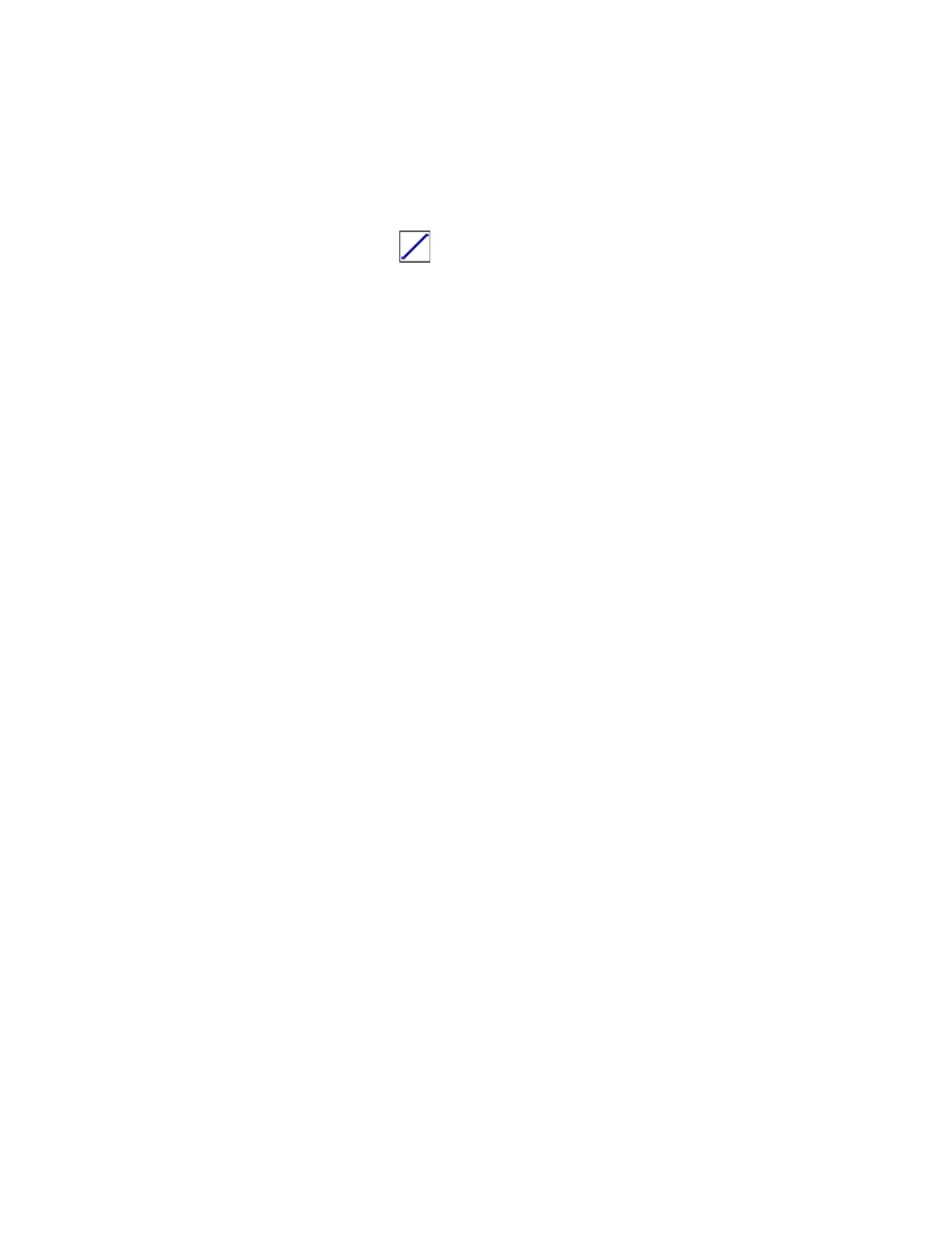
MTS MultiPurpose TestWare®
Segment Command Process
Command Processes
184
How to Define a Segment Command Process
1. Drag the
icon from the Process Palette to your group or procedure
table.
2. Click the process icon in your procedure table or in the navigation pane.
3. Click the Channels tab.
4. Move the channels that you want to use to generate the command onto the
Included list. Move all other channels to the Available list.
5. Click the Command tab.
6. In the Segment Shape list, click the segment shape.
7. Select the Time, Rate, or Frequency dimension; set the units of
measurement; and then type a value.
8. Optional—In the Adaptive Compensators list, click a compensator.
9. Optional—If you do not want channel counters to increment when this
process runs, click Do Not Update Counters.
10. Optional—If you want to define a relative end level, select the Relative
End Levels check box.
11. In the Channel list, click your desired channel.
12. In the Control Mode list, click the desired control mode or right-click to
assign a control-mode variable.
13. In the End Level box, set the units of measurement, and then type an end
level value.
14. Repeat steps 11 - 13 for each channel you want to command with this
segment process.
15. Click the General tab.
16. In the Name box, type a name for this process. (You can also name the
process in the procedure table.)
17. Select the Process Enabled check box. (If this box is cleared, the process
will not run.)
18. In the Execute Process box, type the number of times you want the process
to run.
19. Optional—In the Counter Type list, click a counter type.
