Discovering emc solutions enabler 5.1, Discovering emc solutions, Enabler 5.1 – HP Storage Essentials NAS Manager Software User Manual
Page 97
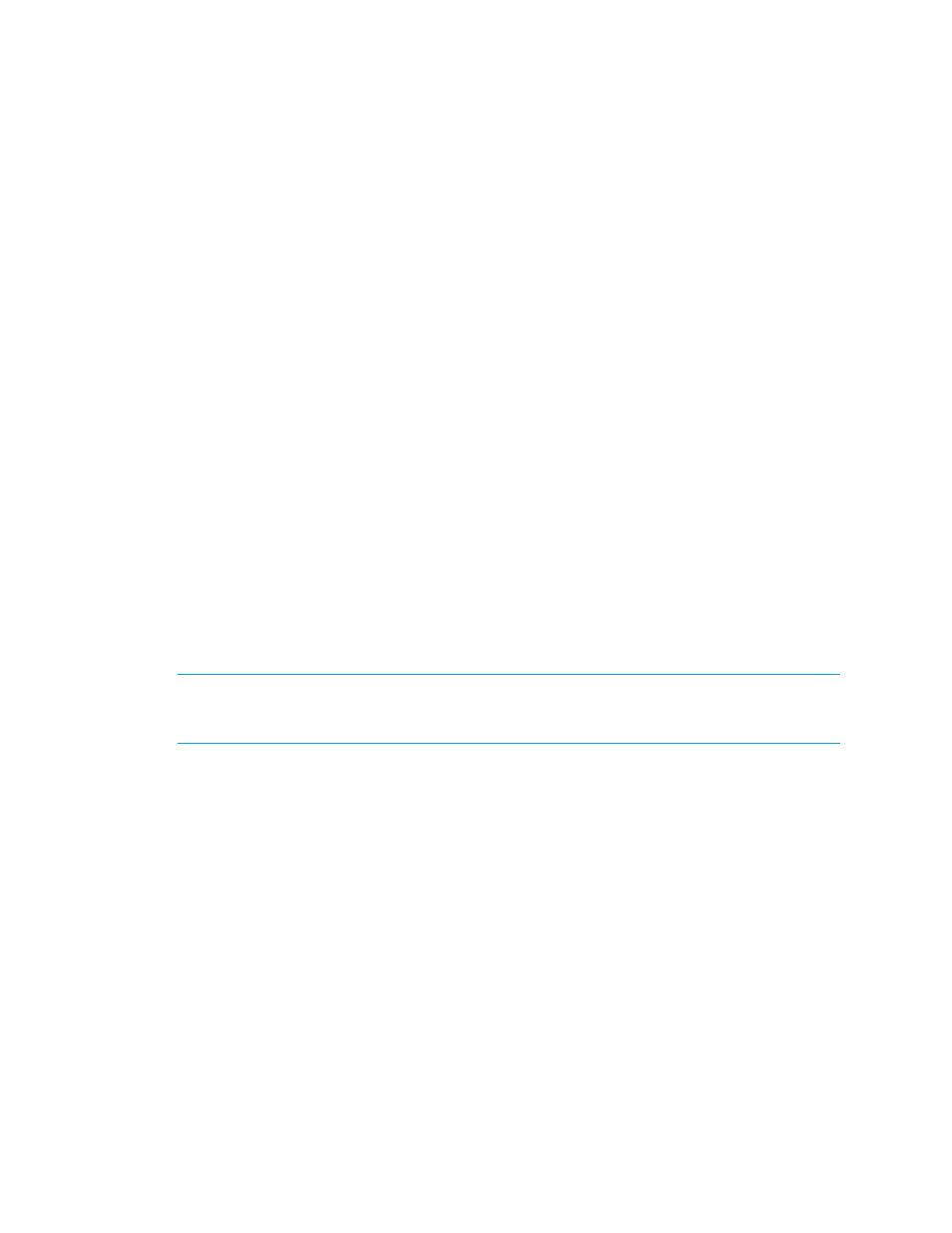
Storage Essentials 5.1 User Guide
65
2.
Select Step 1 at the top of the page.
3.
Click the IP Addresses tab.
4.
Click the Add Address button.
5.
In the IP Address/DNS Name field, the following for the 3PAR storage system you want to
discover.
where
6.
Enter the User Name of the storage system.
7.
Enter the Password of the storage system.
8.
Retype the password in the Verify Password field.
9.
In the Comment field (optional), type a comment for additional information. The information
typed into this field is displayed under the Comment column in the Addresses to Discover list
(Tools > Storage Essentials > Home > Discovery > Setup).
10.
Do not select the Do Not Authenticate option.
11.
Click OK.
12.
To start discovering elements on the network, click the Start Discovery button on the IP
Addresses tab.
Discovering EMC Solutions Enabler 5.1
EMC Solutions Enabler restricts access to itself through the nethost file. If present, the nethost file is
located in the same directory as the netcnfg file. If you are using a nethost file, edit it to allow the
management server to discover the Solutions Enabler and the Symmetrix storage systems that it
manages.
IMPORTANT:
Use a nethost file unless you are running a version of the Solutions Enabler earlier
than the 5.1 version. You must have the license installed for the Solutions Enabler. The nethost file
provides access to the Solutions Enabler API.
Sometimes you can access an EMC Symmetrix storage system through several Solutions Enabler
servers. In this case if you do not have access to a particular Solutions Enabler, you may still be able
to access the Symmetrix storage system through another Solutions Enabler.
If you do not have a nethost file, you may need to create one. For example, assume you are running
Solutions Enabler on a Solaris server, you would create a nethost file as described in the following
steps. Refer to the documentation for Solutions Enabler for other operating systems.
1.
Create a file called “nethost” in the /opt/emc/API/symapi/config directory.
2.
Add the following lines to the nethost file:
[management server name] SYSTEM
[management server IP] SYSTEM
where
• [management server name] is the DNS name of the management server
- Storage Essentials Report Designer Software Storage Essentials Enterprise Edition Software Storage Essentials Provisioning Manager Software Storage Essentials Chargeback Manager Software Storage Essentials Backup Manager Software Storage Essentials Global Reporter Software Storage Essentials File System Viewer Software Storage Essentials Exchange Viewer Software BladeSystem p-Class Power Distribution
