Managing host security groups, Accessing information about host security groups – HP Storage Essentials NAS Manager Software User Manual
Page 410
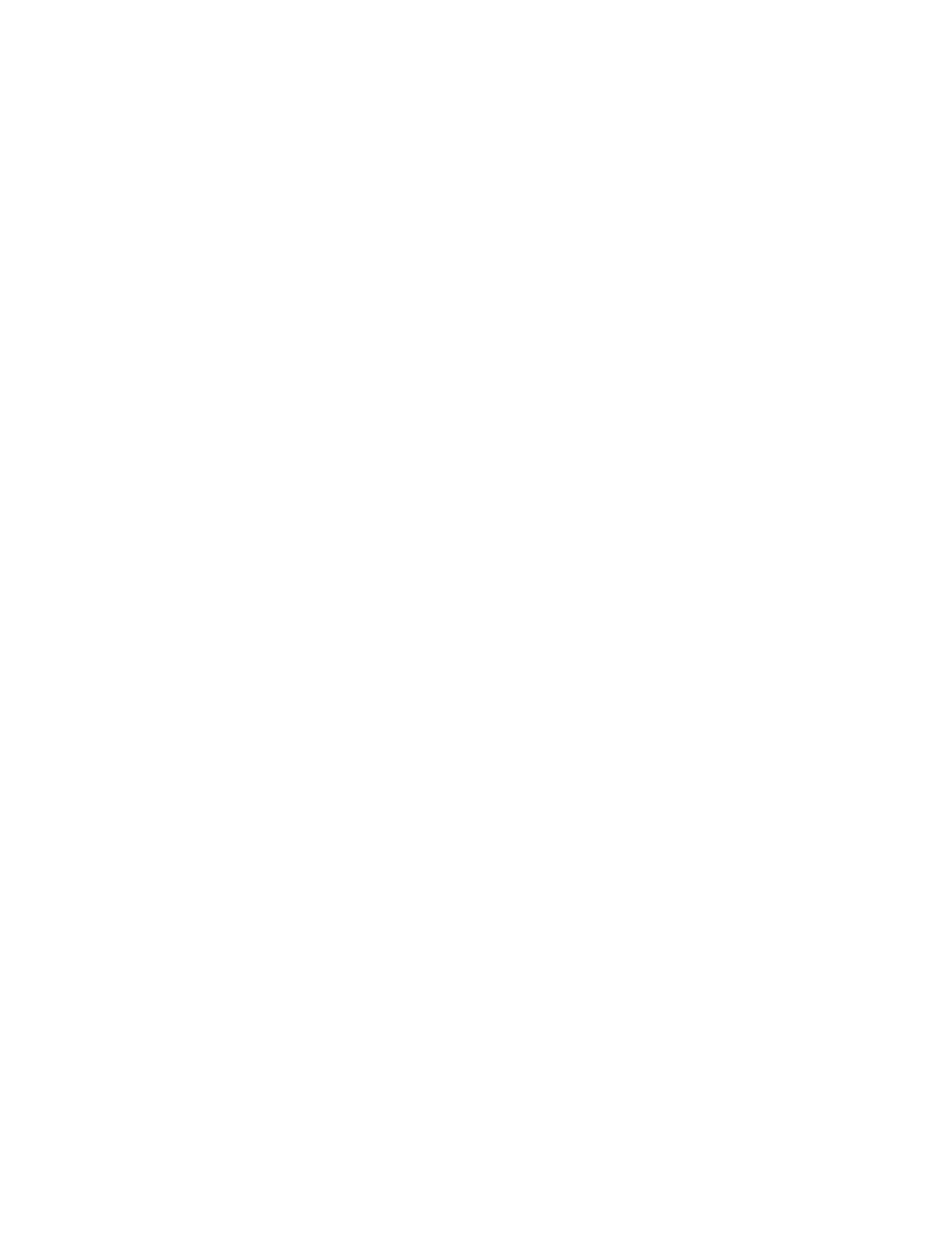
Provisioning Manager
378
•
Creation of a new HSG with an initiator that already exists in another HSG adds the volumes to
the previously created HSG.
•
The management server displays the ports connected to the initiator you selected for creating an
HSG. If the initiator is not connected to any ports, no ports are displayed.
•
If you select a number of ports, only the selected initiators will be part of the host security group.
•
Only the storage ports connected to the initiator in the host security group will be included in the
host security group, even if the default is all ports. For example, if an initiator is not connected to
a storage system, no ports will be in the host security group.
Xiotech Storage Systems
•
The initiators used in a host security group must be registered with the array.
•
Any given HSG is assigned to only one storage port.
•
Host security groups must have one initiator and at least one volume
Managing Host Security Groups
This section describes the following:
•
Accessing Information About Host Security Groups
•
•
•
Accessing Information About Host Security Groups
Host Security Groups define which initiators (HBA ports) have access to specified storage volumes.
They are associated with a fibre-channel port and contain a list of HBA port initiators and the
volumes they can detect.
Keep in mind the following:
•
Each type of storage system treats host security groups differently. See ”
•
Not all HDS storage systems support host security groups. Refer to the documentation
accompanying the HDS storage system.
If you use another product to make provisioning changes, you must perform Discovery Data
Collection/Get Detailsfor the management server to be made aware of these changes.
You can access information about host security groups from Provisioning Manager or from System
Manager:
To access host security groups from Provisioning Manager:
1.
Click Tools > Storage Essentials > Provisioning Manager in HP Systems Insight Manager.
2.
In the right pane, click the Storage Systems tab.
3.
Click the Provision button corresponding to the storage system in which you want to access
information about host security groups.
- Storage Essentials Report Designer Software Storage Essentials Enterprise Edition Software Storage Essentials Provisioning Manager Software Storage Essentials Chargeback Manager Software Storage Essentials Backup Manager Software Storage Essentials Global Reporter Software Storage Essentials File System Viewer Software Storage Essentials Exchange Viewer Software BladeSystem p-Class Power Distribution
