HP Storage Essentials NAS Manager Software User Manual
Page 400
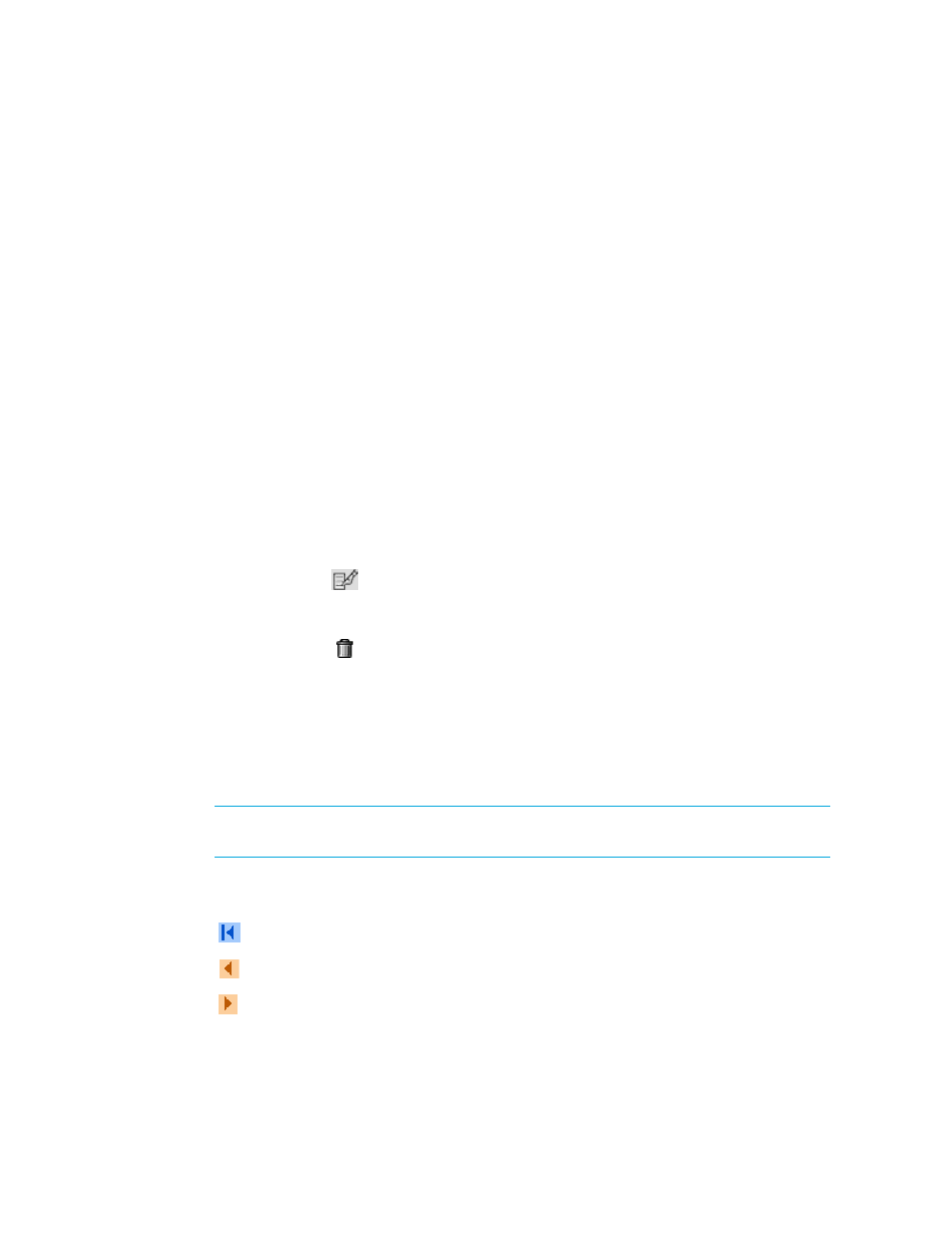
Provisioning Manager
368
To access information about volumes:
1.
Click Tools > Storage Essentials > Provisioning Manager in HP Systems Insight Manager.
2.
In the right pane, click the Storage Systems tab.
3.
Click the Provision button for the storage system you want to provision.
4.
Click Step 2 Volume.
All volumes are displayed
To filter the volumes displayed, see ”
The following columns list information about the volumes:
• Volume - Click the name of the volume to view its properties.
• Size - Displays the size of the volume in megabytes (MB).
• Ports - Click a ports link to view its properties.
• Pool - Click the name of the pool to view its properties.
• *Mainframe -Displays whether the storage pools have volumes that are on a mainframe.
• **Default Owner - The controller which owns the storage system when it is rebooted.
• **Current Owner - The controller which currently owns the volume.
• **Segment Size - Displays the amount of space assigned to a volume in megabytes (MB).
• **Read ahead - Displays the cache read ahead multiplier.
• **Edit - Click the
button corresponding to the volume you want to edit. See the topic,
Modifying the Cache Settings (Engenio and Sun 6130)
” on page 364 for more
information.
• Delete - Click the button corresponding to the volume you want to delete. See the topic,
” on page 373 for more information.
*This option is available to only HDS storage systems.
**Not accessible to all storage systems.
To create a volume, click the New Volume button in the upper-right corner of the page. To
delete several volumes at once, select the volumes you want to delete and then click the Delete
Selected Volumes
button.
NOTE:
See ”
About Volumes on HDS Storage Systems
” on page 369 if you have an HDS
storage system.
5.
If the table contains more than 10 entries, navigation buttons are displayed. To navigate through
the table, click one of the following:
•
- Goes to the first page.
•
- Goes one page back.
•
- Goes one page forward.
- Storage Essentials Report Designer Software Storage Essentials Enterprise Edition Software Storage Essentials Provisioning Manager Software Storage Essentials Chargeback Manager Software Storage Essentials Backup Manager Software Storage Essentials Global Reporter Software Storage Essentials File System Viewer Software Storage Essentials Exchange Viewer Software BladeSystem p-Class Power Distribution
