Modifying a system action template, Adding a host – HP Storage Essentials NAS Manager Software User Manual
Page 485
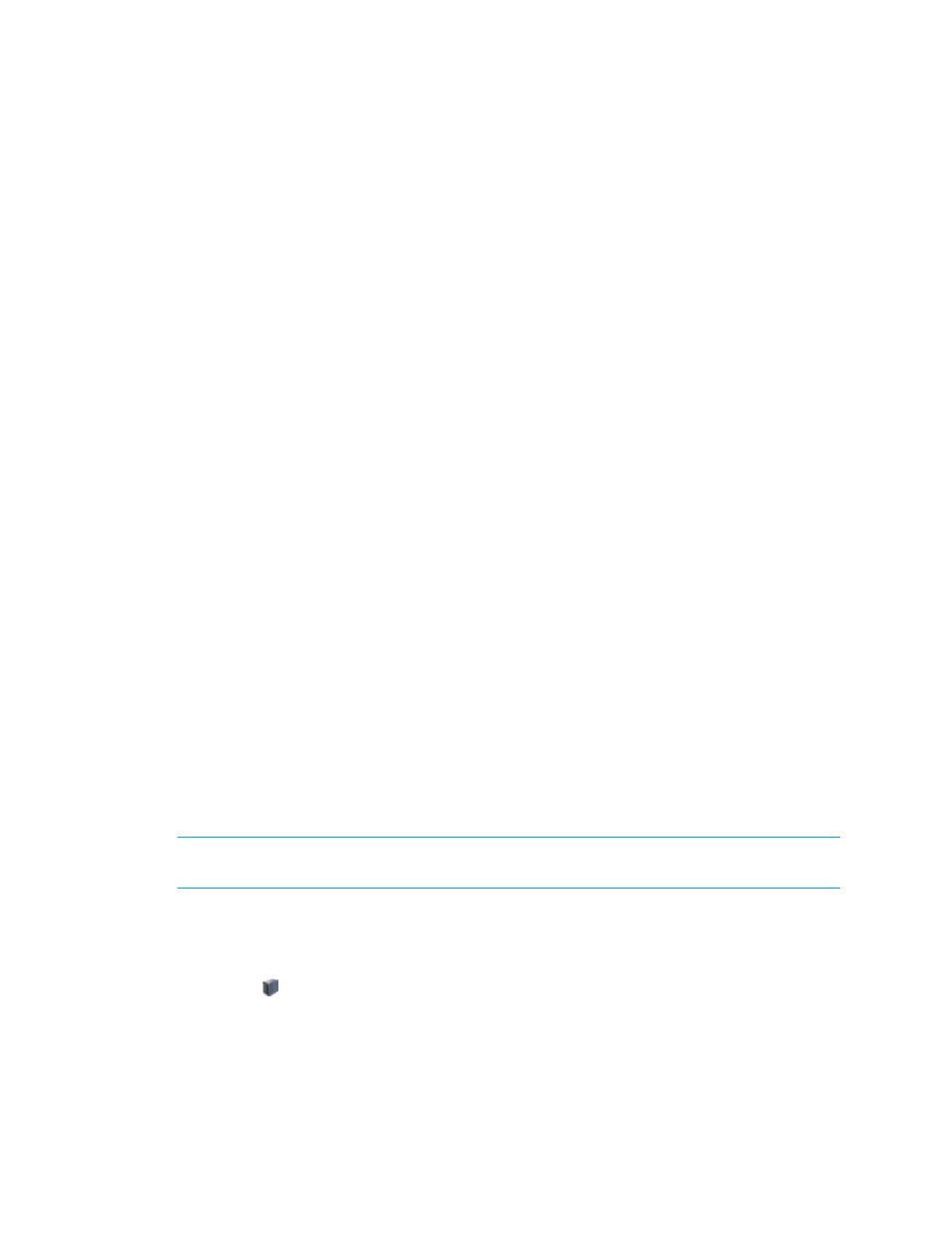
Storage Essentials 5.1 User Guide 453
• Zone Options - See ”
” on page 461 for more information about
these options.
8.
When you are done, do one of the following:
• Click Apply if you want to apply your changes and keep the Provisioning Template
Configuration window open.
• Click OK if you want to apply your changes and leave the Provisioning Template
Configuration window.
• Click Cancel if you want to leave the Provisioning Template window without saving your
changes. You will lose your changes unless you had previously clicked Apply.
When you want to use your new template, select your new template from the System Actions
drop-down menu.
Modifying a System Action Template
You can modify only system action templates you have created.
To modify a system action template:
1.
Click Tools > Storage Essentials > Provisioning Manager.
2.
In the right pane, click Start Here on the Path Provisioning tab.
3.
Click the Configure Templates button at the top of the screen.
4.
Select the template you want to modify in the Provisioning Templates panel.
5.
Make the necessary changes.
6.
Click Apply.
7.
When you are done, do one of the following:
• Click Apply if you want to apply your changes and keep the Provisioning Template
Configuration window open.
• Click OK if you want to apply your changes and leave the Provisioning Template
Configuration window.
• Click Cancel if you want to leave the Provisioning Template window without saving your
changes. You will lose your changes unless you had previously clicked Apply.
Adding a Host
IMPORTANT:
Make sure the added host is physically connected to the network before the
scheduled job runs.
The management server lets you add hosts that are not currently connected to the network. While
you are creating a job, add the host. This feature is only available when you select LUN Security
from the System Action menu.
1.
Click the button.
2.
Type the name for the host in the Host Name field.
3.
Type the port WWN of the host in the Port WWN field.
- Storage Essentials Report Designer Software Storage Essentials Enterprise Edition Software Storage Essentials Provisioning Manager Software Storage Essentials Chargeback Manager Software Storage Essentials Backup Manager Software Storage Essentials Global Reporter Software Storage Essentials File System Viewer Software Storage Essentials Exchange Viewer Software BladeSystem p-Class Power Distribution
