Configuring the clearing of events, 20 default settings for clearing events – HP Storage Essentials NAS Manager Software User Manual
Page 233
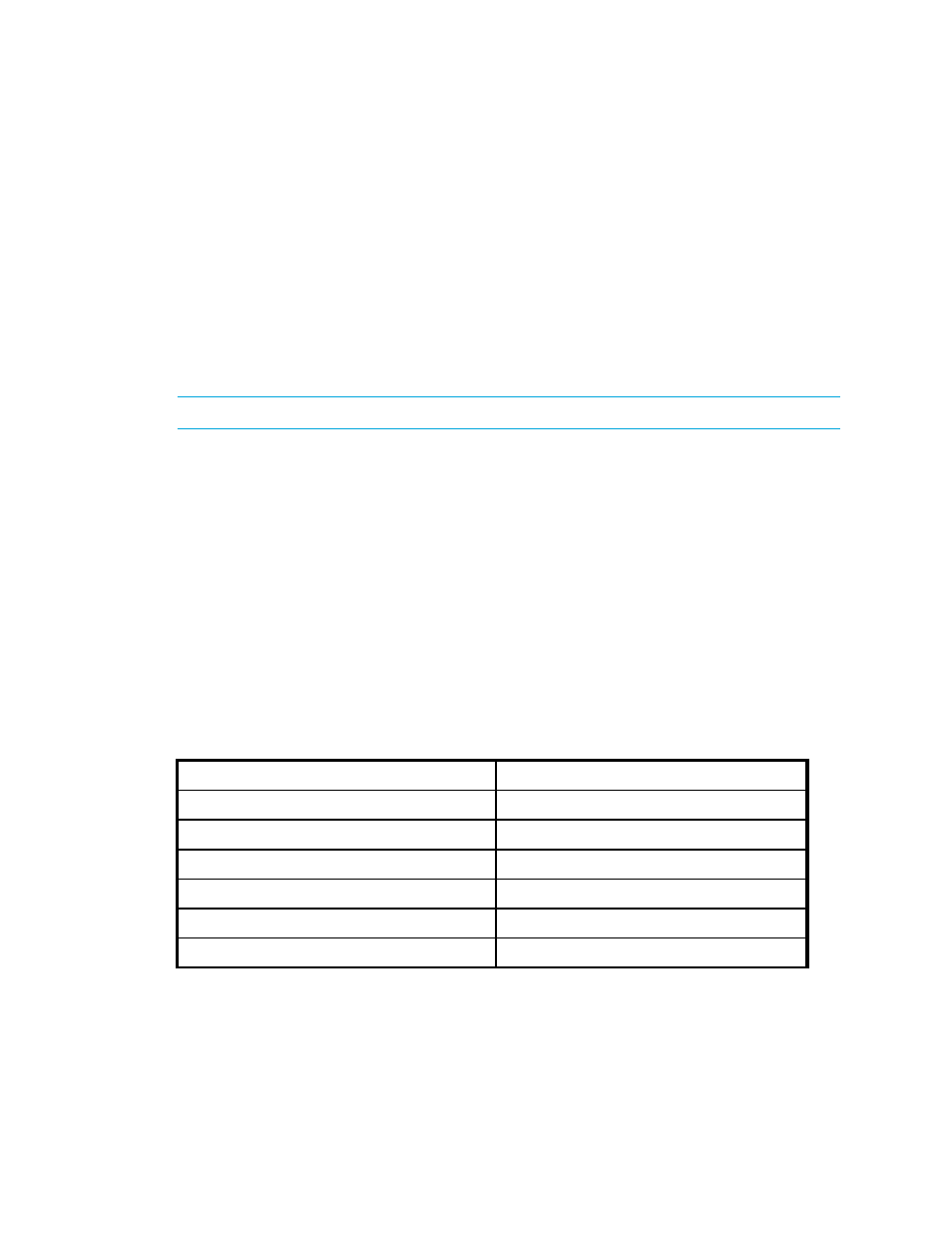
Storage Essentials 5.1 User Guide 201
If you change the date in the field to a date that does not exist in a month, the software
automatically calculates the date to the next month. For example, if you enter 2003-11-31, the
software assumes the date is 2003-12-01.
4.
In the Repeat Interval field, type an interval. Select one of the following units from the
drop-down menu:
• Second(s)
• Minute(s)
• Hour(s)
• Day(s)
• Week(s)
NOTE:
The higher the interval, the more demand there is on the management server.
5.
Select the Enable option.
6.
Click the Save Changes button.
Configuring the Clearing of Events
Depending on the severity of an event, the management server may mark the event as “clear” after
60 minutes. Events designated as Major and Critical are never marked as “clear.” You can change
the time delay in clearing an event, and you can specify that the management server never marks
an event as “clear”.
To help you in filtering events, you may want to have unimportant events marked as cleared rather
than automatically deleted. Depending on how you have configured the deletion of events, you can
view the “cleared” events at a later time.
See the following table for the default settings for clearing events.
To change the default time delay to clear an event, do the following:
1.
Select Options > Events > Storage Essentials > Event Configuration.
Table 20
Default Settings for Clearing Events
Severity Level
Default Time Delay to Clear the Event (Hours)
Unknown
1
Informational
1
Warning
1
Minor
1
Major
Never
Critical
Never
- Storage Essentials Report Designer Software Storage Essentials Enterprise Edition Software Storage Essentials Provisioning Manager Software Storage Essentials Chargeback Manager Software Storage Essentials Backup Manager Software Storage Essentials Global Reporter Software Storage Essentials File System Viewer Software Storage Essentials Exchange Viewer Software BladeSystem p-Class Power Distribution
