Step b - (discovery from hp se only), Build the topology, Optional) step c – HP Storage Essentials NAS Manager Software User Manual
Page 152: Discovery from hp se only)view the topology
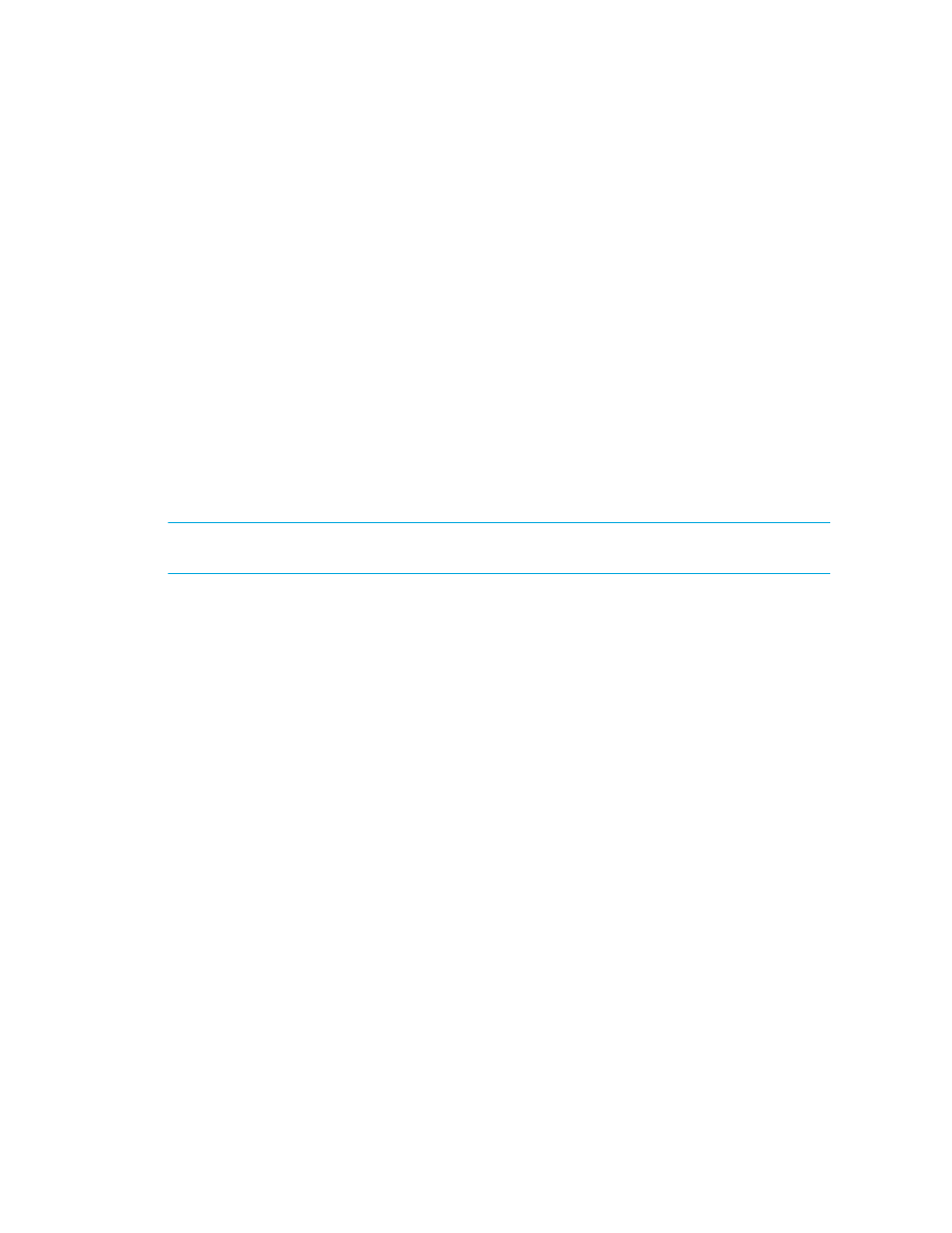
Discovering Applications, Backup Servers and Hosts
120
g. In the Comment field, type a brief description of the server. For example, Server Used for
Nightly Backups.
h. Click OK.
5.
To start discovering elements on the network, click the Start Discovery button on the IP
Addresses tab.
The software discovers the IP addresses selected.
During discovery, the following occurs:
• The software changes the status light from green to orange.
• You are shown the Log Messages page. To view the status of discovery, click Discovery >
View Logs
.
Discovery is complete when the software displays the DISCOVERY COMPLETED message in the
Log Messages field.
Step B - (Discovery from HP SE Only) Build the Topology
After you discover elements, the management server requires you build a topology view, which is a
graphical representation of port-level connectivity information.
IMPORTANT:
The user interface in Storage Essentials may load slowly while the topology is being
recalculated.
To make the software aware of the devices on the network:
1.
Click Tools > Storage Essentials > Home > Discovery > Topology.
The discovered elements are selected.
2.
Click the Get Topology button.
The management server obtains the topology for selected elements.
The management server displays the Log Message page. After the management server builds
the topology, a link appears to take you to System Manager so you can verify the topology view.
You can also access System Manager by clicking System Manager in the left pane.
3.
If you see errors in the topology, look at the log messages, which can provide an indication of
what went wrong. Look at Event Manager for additional information. Access Event Manager by
clicking the Event Manager button in the left pane. To obtain troubleshooting information, see
Troubleshooting Topology Issues
If the topology for an element in your network changes, select the element and click Get
Topology
in Tools > Storage Essentials > Home > Discovery > Topology to updated the
information.
The software obtains just enough information about where the element is connected in the
topology, for example a switch connected to a host.
(Optional) Step C - (Discovery from HP SE Only)View the Topology
Verify the topology is displayed correctly by accessing System Manager.
To access System Manager:
- Storage Essentials Report Designer Software Storage Essentials Enterprise Edition Software Storage Essentials Provisioning Manager Software Storage Essentials Chargeback Manager Software Storage Essentials Backup Manager Software Storage Essentials Global Reporter Software Storage Essentials File System Viewer Software Storage Essentials Exchange Viewer Software BladeSystem p-Class Power Distribution
