Step 2 - select a host, 53 selecting a storage system – HP Storage Essentials NAS Manager Software User Manual
Page 466
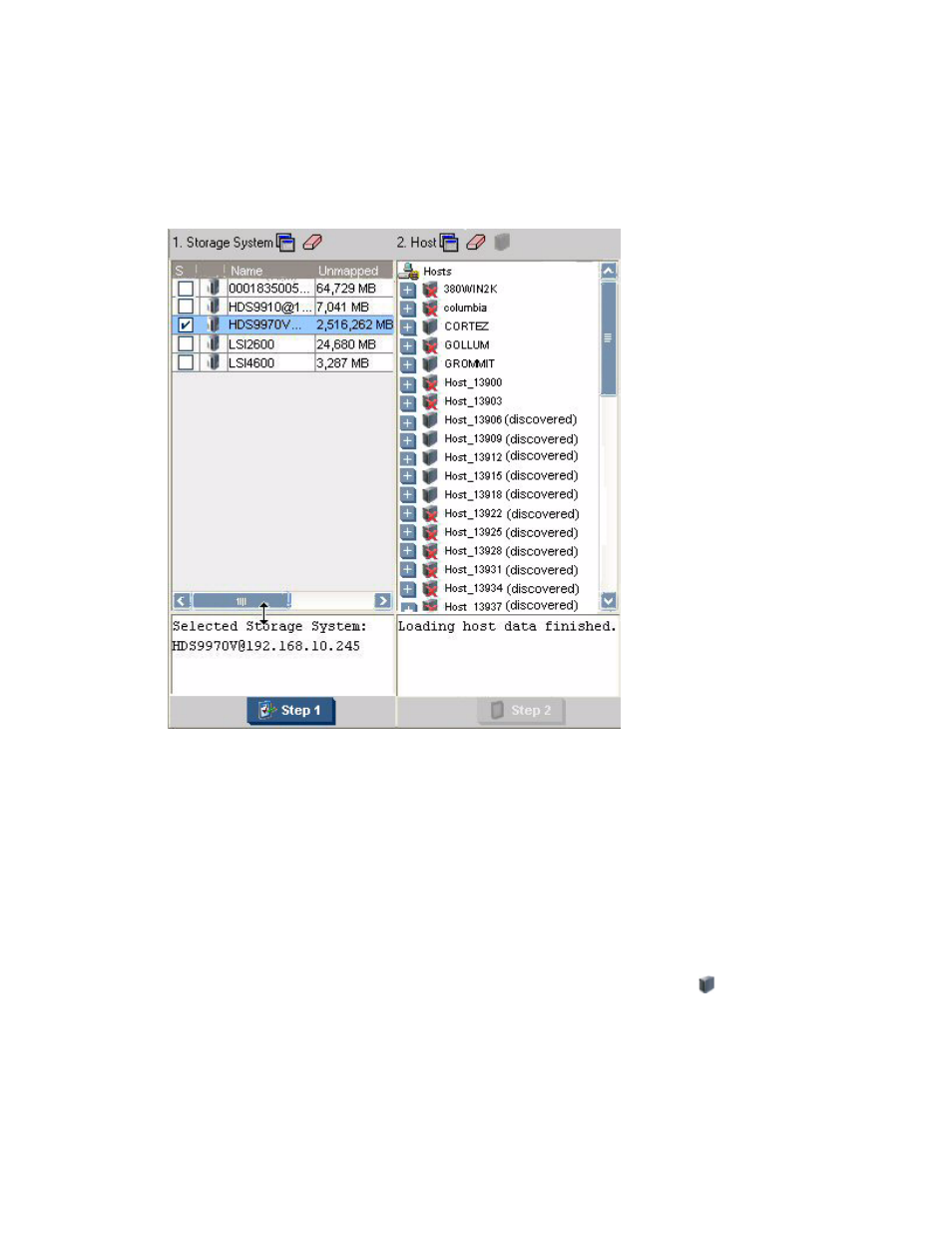
Path Provisioning
434
Information about the selected storage system, such as its model and IP address is displayed
below the Storage System pane. The Host pane becomes populated. Notice in the following
pane that some hosts have a red X over their icon. This means the host is not accessible.
Figure 53
Selecting a Storage System
Step 2 - Select a Host
1.
Wait for all data to be loaded. You can tell if all data has been loaded when you see the
following messages:
• Loading host data finished.
• Loading volume data finished.
• Loading HSG data finished.
The Step 2 button appears disabled until data has been loaded
2.
Do one of the following:
• Select a host that is reachable.
• Add a host that is not currently connected to the network by clicking the button. See
Keep in mind the following:
- Storage Essentials Report Designer Software Storage Essentials Enterprise Edition Software Storage Essentials Provisioning Manager Software Storage Essentials Chargeback Manager Software Storage Essentials Backup Manager Software Storage Essentials Global Reporter Software Storage Essentials File System Viewer Software Storage Essentials Exchange Viewer Software BladeSystem p-Class Power Distribution
