Placing an element in quarantine, Removing an element from quarantine – HP Storage Essentials NAS Manager Software User Manual
Page 139
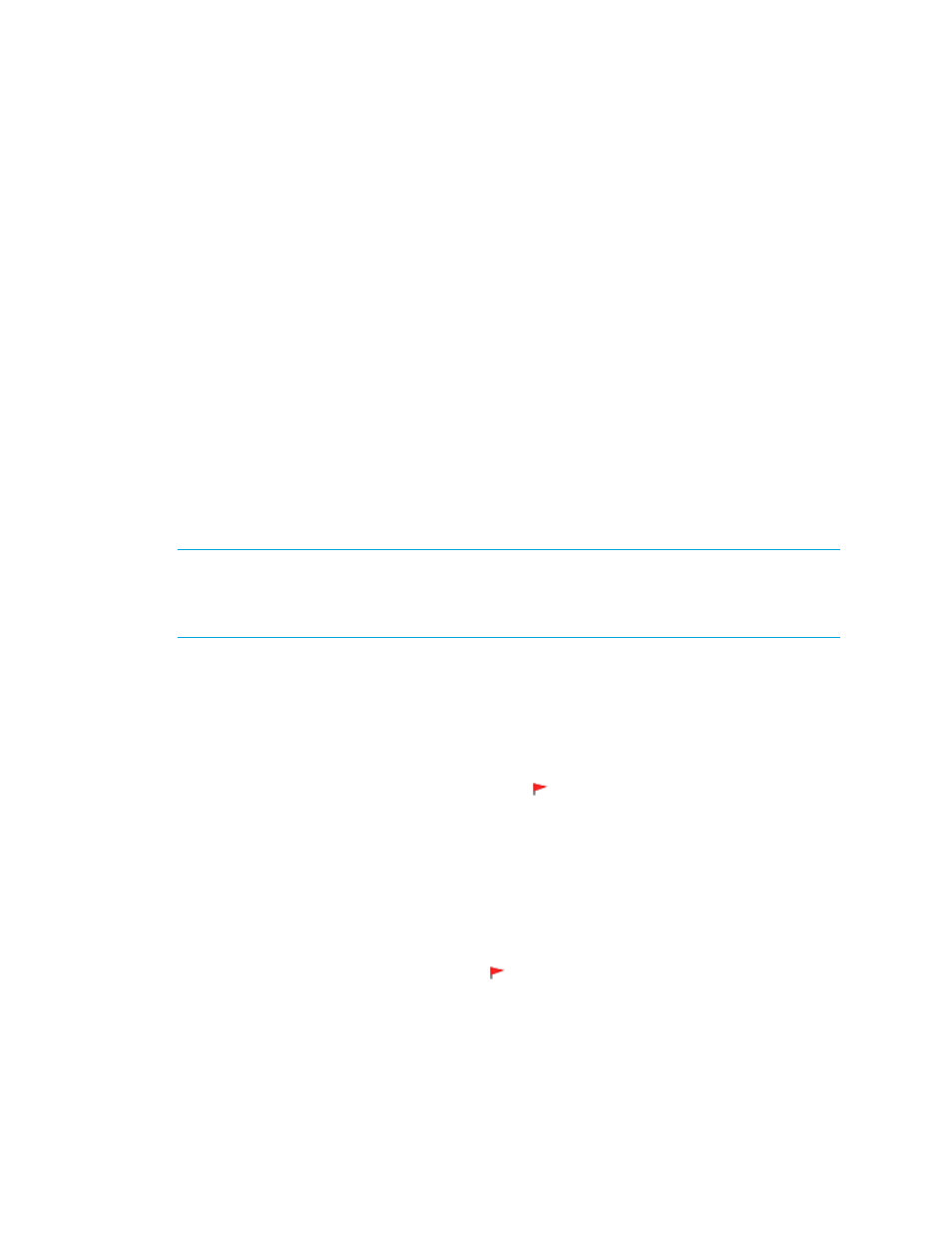
Storage Essentials 5.1 User Guide 107
•
You can also use move an element to another discovery group when you modify its discovery
properties. See ”
Modifying the Properties of a Discovered Address
” on page 94 for more
information.
To move an element to another discovery group:
1.
Select the check boxes for the elements you want to move in the Discovery Data Collection page
for Discovery from HP SIM or Get Details page for Discovery from HP SE.
2.
Click the Move to Discovery Group button.
3.
In the Select Discovery Group window, select the new discovery group for the selected elements.
4.
Click OK.
The elements are moved to the new discovery group.
Placing an Element in Quarantine
When you click the Get Details button on the Get Details/Discovery Data Collections page, the
management server automatically obtains details for the elements in the selected discovery group.
Let us assume you want to discover all the elements in a discovery group, except for one. Perhaps
the element you want to quarantine is being taken off the network for maintenance. You can use the
quarantine feature to exclude one or more elements from discovery.
NOTE:
After you perform Get Details/Discovery Data Collection for the discovery group
containing the quarantined elements, the quarantined elements appear as missing throughout the
product. The management server marks the quarantined elements as missing because it cannot
obtain details from the quarantined element.
To quarantine an element:
1.
Select the check boxes for the elements you want to quarantine on the Get Details/Discovery
Data Collection page.
2.
Click the Set Quarantine button.
3.
When you are asked if you want to quarantine the selected elements, click OK.
The elements you quarantine appear with a flag ( ) in the Quarantined column on the Get
Details/Discovery Data Collection page.
The elements are excluded from discovery until you clear them from quarantine.
Removing an Element from Quarantine
To remove an element from quarantine:
1.
Select the check boxes for the elements you want to remove from quarantine on the Discovery
Data Collection page for Discovery from HP SIM or Get Details page for Discovery from HP SE.
Quarantined elements appear with a flag ( ) in the Quarantined column on the Discovery
Data Collection page for Discovery from HP SIM or Get Details page for Discovery from HP SE.
2.
Click the Clear Quarantine button.
- Storage Essentials Report Designer Software Storage Essentials Enterprise Edition Software Storage Essentials Provisioning Manager Software Storage Essentials Chargeback Manager Software Storage Essentials Backup Manager Software Storage Essentials Global Reporter Software Storage Essentials File System Viewer Software Storage Essentials Exchange Viewer Software BladeSystem p-Class Power Distribution
