Discovery from hp sim discovery from hp se, Discovering hds storage systems, Discovering hds – HP Storage Essentials NAS Manager Software User Manual
Page 101: Storage systems, Discovering hds storage, Systems
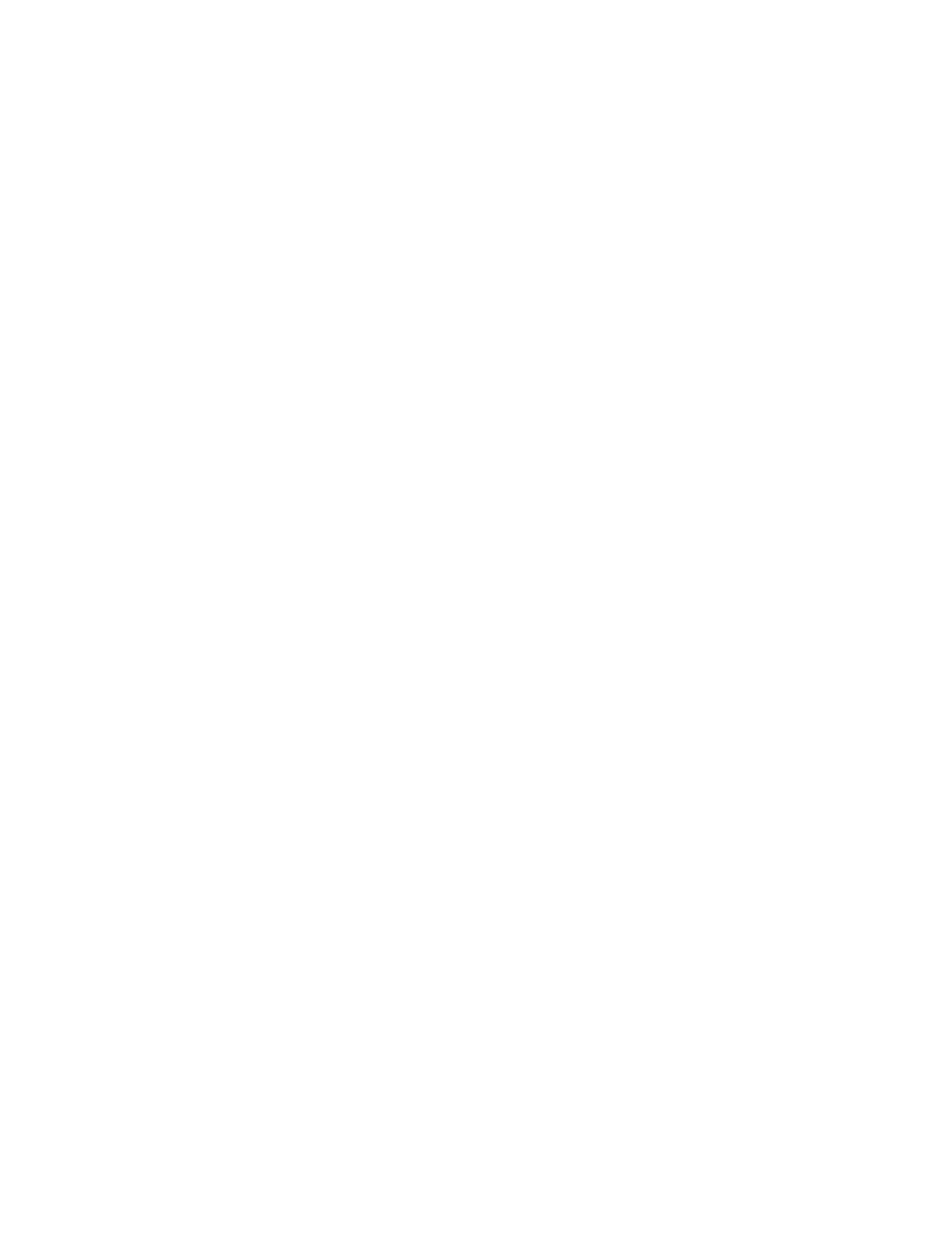
Storage Essentials 5.1 User Guide
69
•
After discovering Engenio/LSI controllers on an Engenio/LSI array, the array is displayed as
having three controllers on the HP SIM All Systems page. Two of these elements are displayed
as unmanaged, but one is displayed as the accessible storage system for the array.
Discovery from HP SIM
To discover Engenio storage systems, provide the following information in HP Systems Insight
Manager:
•
IP address or system name of the controller or proxy you want to discover. See ”
Adding a Single IP Address or DNS Name for Discovery
on page 28 for more information.
•
User name for the storage system. If your Engenio storage system does not have a user name,
you must enter something in the User Name field, even though the storage system has no user
name.
•
You must provide a password. HP SIM does not allow blank passwords. Enter anything for the
password if the storage system does not have a password.
Discovery from HP SE
Do the following to discover Engenio storage systems:
1.
Click Tools > Storage Essentials > Home > Discovery > Setup.
2.
Select Step 1 at the top of the page.
3.
Click the IP Addresses tab.
4.
Click the Add Address button.
5.
In the IP Address/DNS Name field, type the IP address or DNS name of the controller or proxy
you want to discover.
6.
Enter the user name in the User Name field. If your Engenio storage system does not have a
user name, you must enter something in the User Name field, even though the storage system
has no user name.
7.
Leave the Password field blank if you do not want to do provisioning on the Engenio storage
system. If you want to do provisioning, type the corresponding password for controller or proxy.
8.
If you typed a password in the previous step, retype the password in the Verify Password field.
9.
In the Comment field (optional), type a comment for additional information. The information
typed into this field is displayed under the Comment column in the Addresses to Discover list
(Tools > Storage Essentials > Home > Discovery > Setup).
10.
If you do not plan to use provisioning in the product, select the Do Not Authenticate option.
11.
Click OK.
12.
To start discovering elements on the network, click the Start Discovery button on the IP
Addresses
tab.
Discovering HDS Storage Systems
HiCommand Device Manager is required for the management server to communicate with an HDS
storage system. To discover an HDS storage system, enter the IP address, user name and password
- Storage Essentials Report Designer Software Storage Essentials Enterprise Edition Software Storage Essentials Provisioning Manager Software Storage Essentials Chargeback Manager Software Storage Essentials Backup Manager Software Storage Essentials Global Reporter Software Storage Essentials File System Viewer Software Storage Essentials Exchange Viewer Software BladeSystem p-Class Power Distribution
