Removing the appiq_user account for sybase – HP Storage Essentials NAS Manager Software User Manual
Page 167
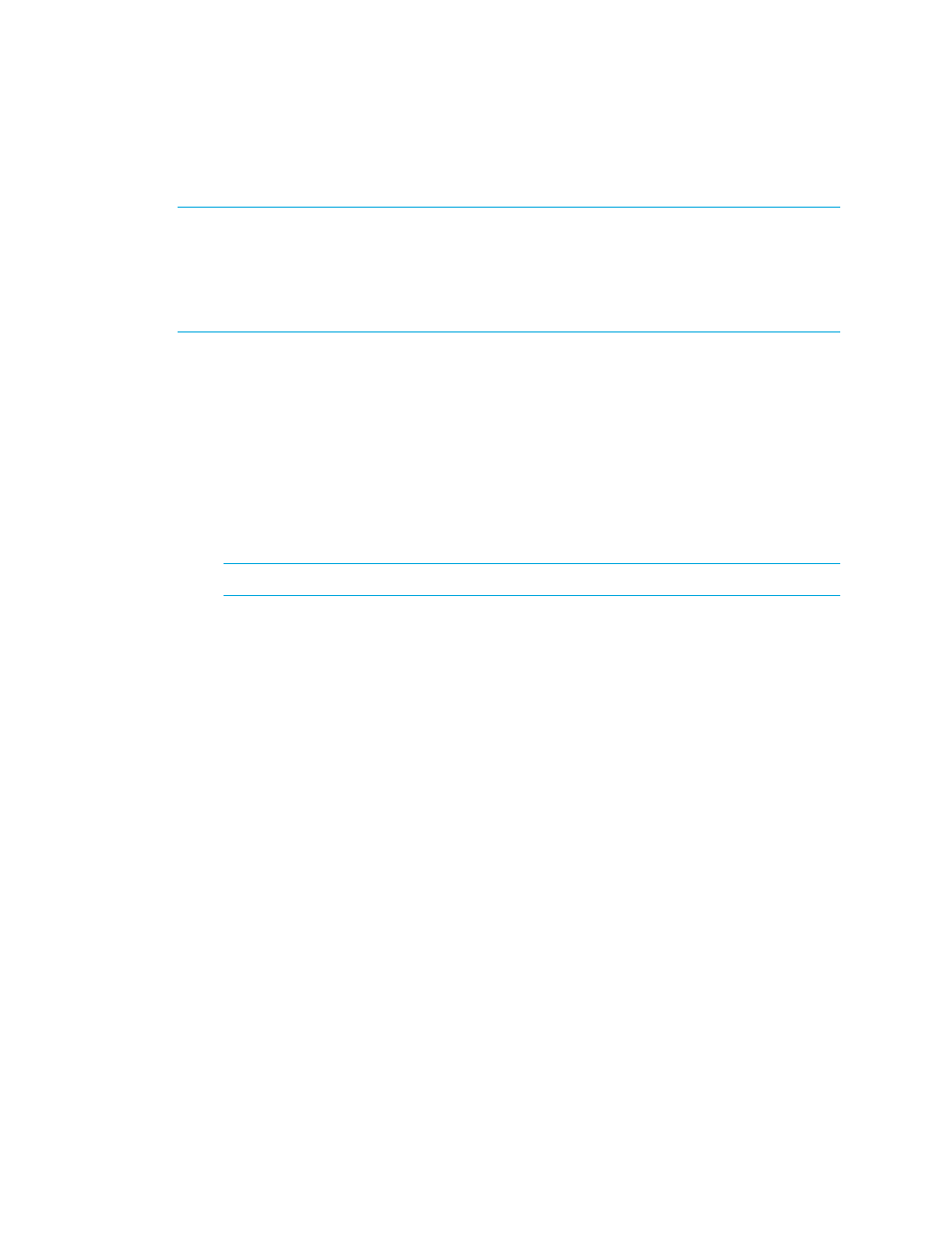
Storage Essentials 5.1 User Guide 135
Removing the APPIQ_USER Account for Sybase
IMPORTANT:
Before you remove the APPIQ_USER account for the Sybase databases on a host,
make sure no processes are running APPIQ_USER for that Sybase database. The management
server uses APPIQ_USER to obtain information about a Sybase database. (Discovery from HP SE)
One of the ways to make sure APPIQ_USER is not being used is to temporarily remove the host
running Sybase (Discovery > Topology). After you removed the APPIQ_USER account for Sybase,
discover and perform Get Details for the host if you want to continue monitoring it.
To remove the APPIQ_USER account for the Sybase databases on a host:
1.
Do one of the following:
• To run the script on IBM AIX, SGI IRIX, or Sun Solaris, log into an account that has
administrative privileges, mount the CD-ROM (if not auto-mounted), and go to the
/DBIQ/sybase/unix directory by typing the following:
# cd /cdrom/cdrom0/DBIQ/sybase/unix
where /cdrom/cdrom0 is the name of the CD-ROM drive
• To run the script on Microsoft Windows, go to the \DBIQ\sybase\win directory on the
CD-ROM.
IMPORTANT:
You must complete the following steps.
2.
Verify you have the password to the SA user account.
You are prompted for the password for this user account when you run the script.
3.
Run the UninstallSybaseAct.bat script on Microsoft Windows or UninstallSybaseAct.sh script on
the UNIX operating system on the computer with the Sybase database.
4.
Type the name of the Sybase server.
5.
Type the password for the SA account.
The account for APPIQ_USER is removed. The management server can no longer monitor the
Sybase databases on this host.
Step B - Provide the Sybase Server Name and Port Number
You must provide the Sybase server name and port number for managing the Sybase database in
the following steps:
To add information for discovering Sybase Adaptive Server Enterprise:
1.
Do one of the following:
• Discovery from HP SE - Select Tools > Storage Essentials > Home > Discovery >
Setup
. Then, click the Applications tab.
• Discovery from HP SIM - Select Options > Protocol Settings > Storage Essentials >
System Application
Discovery Settings. To select a target, you must have at least one
element designated as a server, workstation or desktop. If you see the message, “No Targets
Currently Selected,” change your element from unknown to either a server, workstation or
- Storage Essentials Report Designer Software Storage Essentials Enterprise Edition Software Storage Essentials Provisioning Manager Software Storage Essentials Chargeback Manager Software Storage Essentials Backup Manager Software Storage Essentials Global Reporter Software Storage Essentials File System Viewer Software Storage Essentials Exchange Viewer Software BladeSystem p-Class Power Distribution
