Finding the capacity of an element, Capacity information for applications, 78 viewing the capacity of elements in a fabric – HP Storage Essentials NAS Manager Software User Manual
Page 611
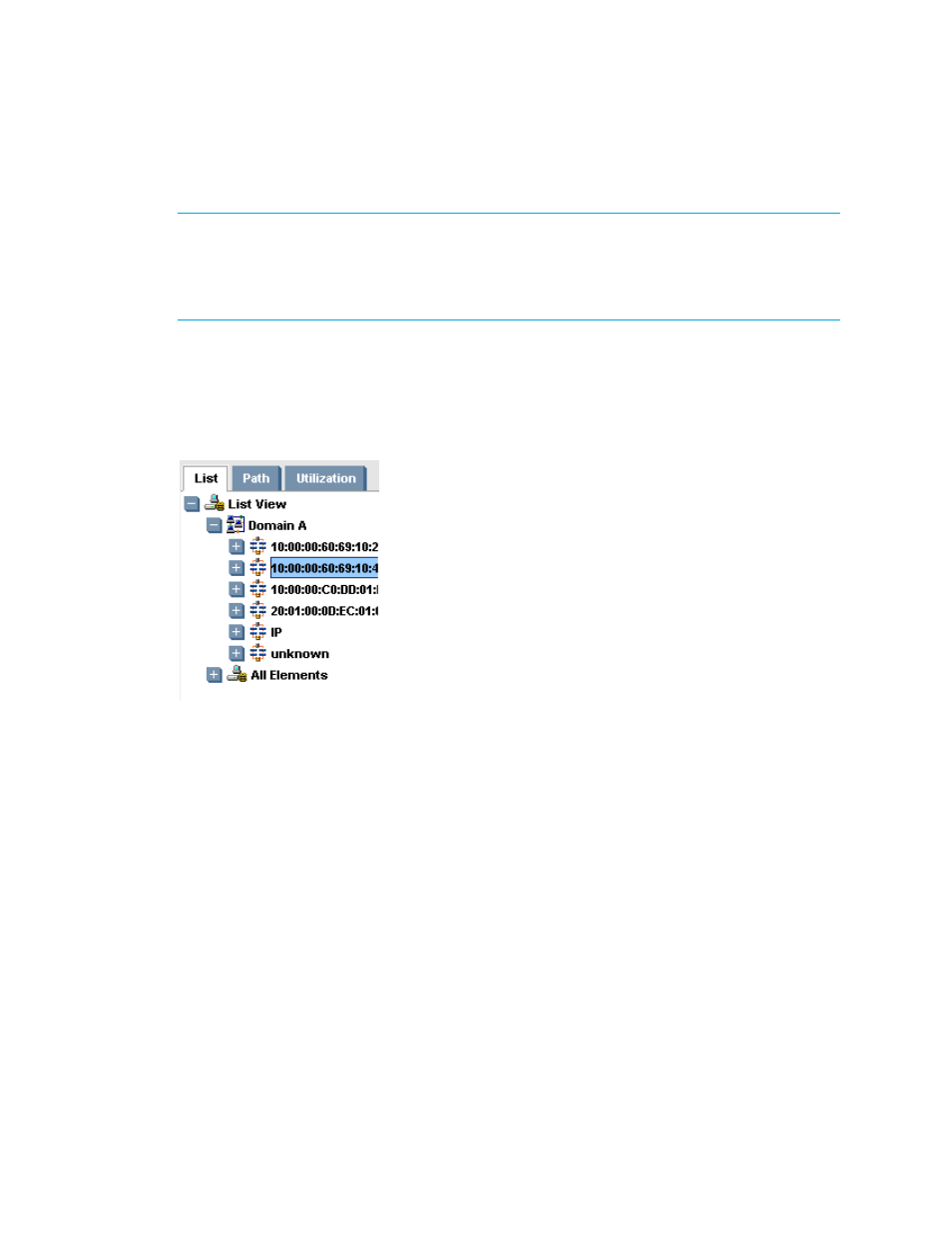
Storage Essentials 5.1 User Guide 579
Finding the Capacity of an Element
NOTE:
Capacity Manager rounds the data it displays. This rounding could result in discrepancies
in the totals you add for a property against the data displayed in the Summary column. For
example, if you add the total capacity from each data pool and compare that total against the
number for Total Capacity displayed under the Summary heading, you will most likely find the
results differ.
To find the capacity of an element:
1.
Access Capacity Manager as described in ”
2.
(Optional) To quickly view the capacity of all of the elements in a fabric or application path,
click the fabric or application path displayed in the tree for Capacity Manager, as shown in the
following figure.
Figure 78
Viewing the Capacity of Elements in a Fabric
See ”
” on page 573 for an explanation of the colors displayed.
3.
Do one of the following:
• Click an element in the right pane.
• Click an element in the tree for Capacity Manager.
When an element is clicked, a pane appears along the bottom of the page and displays the
capacity information.
Capacity Information for Applications
Capacity Manager displays the following information under the Capacity Summary and
Capacity
columns:
•
Total Capacity
•
Total Used
•
Available
- Storage Essentials Report Designer Software Storage Essentials Enterprise Edition Software Storage Essentials Provisioning Manager Software Storage Essentials Chargeback Manager Software Storage Essentials Backup Manager Software Storage Essentials Global Reporter Software Storage Essentials File System Viewer Software Storage Essentials Exchange Viewer Software BladeSystem p-Class Power Distribution
