Adding users – HP Storage Essentials NAS Manager Software User Manual
Page 186
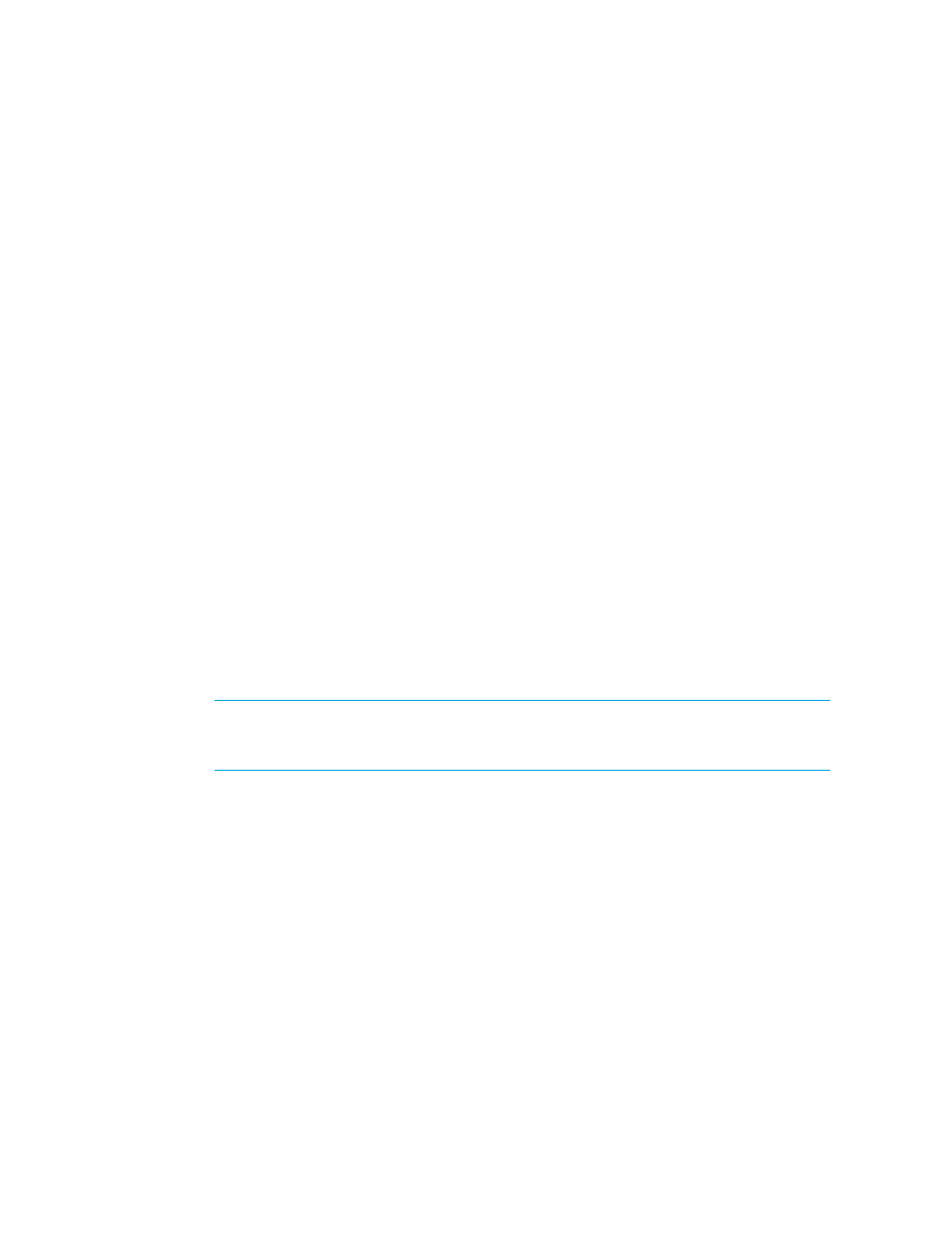
Managing Security
154
•
Viewing the Properties of an Organization
Adding Users
To access the management server, users must enter a user name and password. Only users
belonging to the Domain Administrator role can add users.
Keep in mind the following:
•
Only users belonging to the Domain Administrator role can add users.
•
On Windows systems - The user name and password should be alpha-numeric. They cannot
exceed 256 characters. The user name cannot begin with a number.
•
On Linux systems - The user name and password cannot exceed 256 characters.
You must create your user account in HP SIM, as described in the following steps:
1.
Select Options > Security > Users and Authorizations.
2.
Click the User tab.
3.
Click New.
4.
Provide the following information:
• Login name - Provide a user name. The account must be valid on the operating system
(includes Active Directory on Windows) on the central management server (CMS).
• Domain - If you are running the management server on Microsoft Windows, provide the
domain name of the server running Storage Essentials.
You do not need to provide additional information. For more information about the other options
mentioned on this page, access the documentation accompanying HP SIM.
5.
Click OK.
The new user is created.
IMPORTANT:
New users can view the toolbars for Storage Essentials and not have enough
privileges to use its features. You must grant users privileges so they can use not only view the
features in the toolbar, but use them as well.
6.
To authorize a user to use the features in Storage Essentials:
a. Click New.
b. In the New Authorizations table, select the user.
c. Select Manually assign toolbox and system/system group authorizations.
d. In the Selected Toolbox(es) section, select HP SE Tools.
e. In the Select Systems list box, select the systems you want the user to be able to manage.
Select CMS (Central Management Server) if you want to access information about the server
running HP Systems Insight Manager.
f. Click OK.
7.
In order to transfer a new user to Storage Essentials, you must either restart Storage Essentials or
log into HP SIM with the new user and access a Storage Essentials page.
- Storage Essentials Report Designer Software Storage Essentials Enterprise Edition Software Storage Essentials Provisioning Manager Software Storage Essentials Chargeback Manager Software Storage Essentials Backup Manager Software Storage Essentials Global Reporter Software Storage Essentials File System Viewer Software Storage Essentials Exchange Viewer Software BladeSystem p-Class Power Distribution
