Step 4 - discovery data collection or get details, 5 deleting elements from the management server, Step 4 - discovery – HP Storage Essentials NAS Manager Software User Manual
Page 129: Data collection or get details, Step 4 - discovery data, Collection or get details
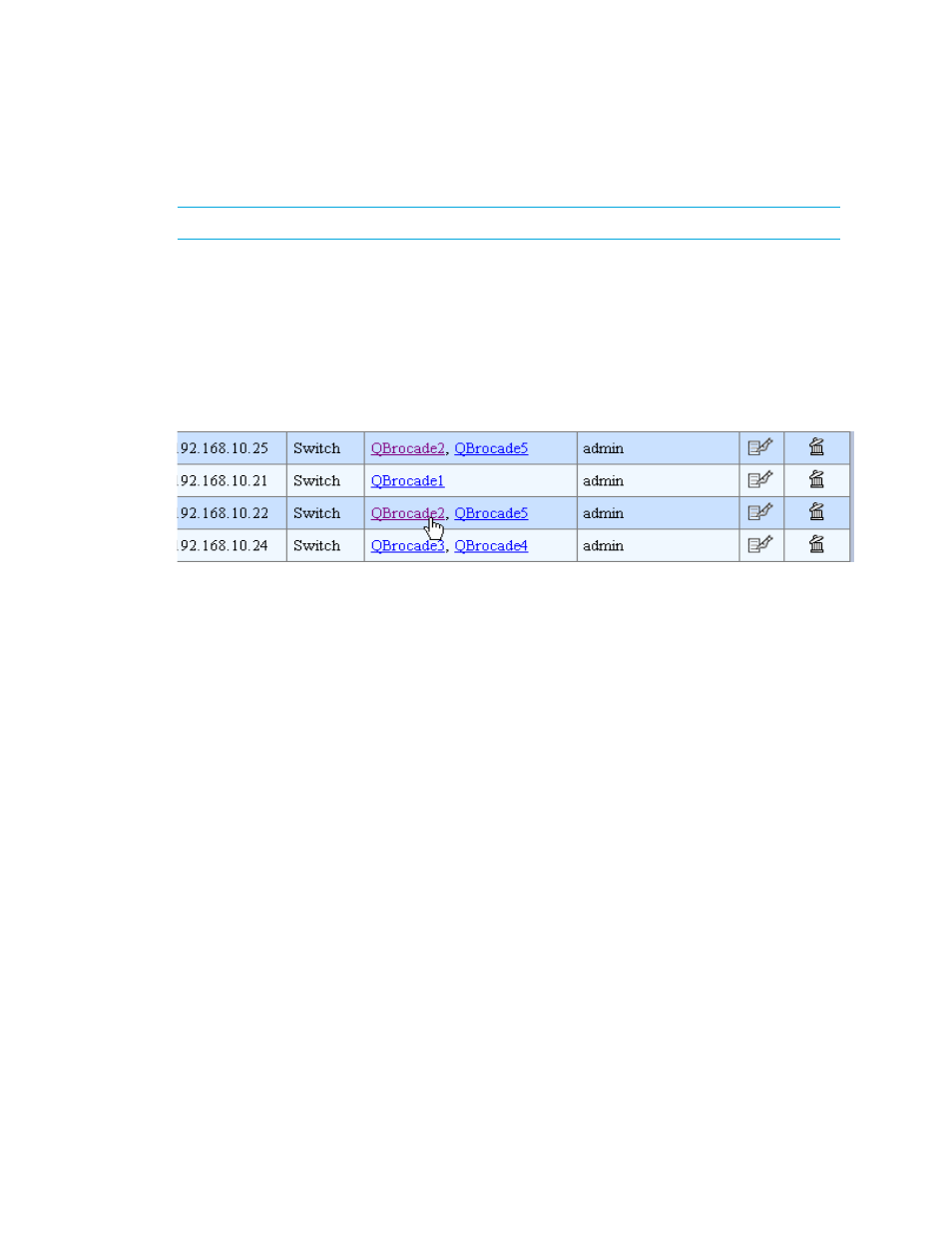
Storage Essentials 5.1 User Guide
97
(Discovery from HP SE Only)Deleting Elements Using Discovery Step 2 (Topology)
IMPORTANT:
These steps are only accessible from Discovery from HP SE.
To delete multiple elements using Discovery Step 2 (Topology):
1.
Click Tools > Storage Essentials > Home from the HP SIM home page. The Storage
Essentials home page opens in a separate web browser window. Click Discovery > Topology
in the upper-right pane of the HP Storage Essentials home page.
2.
Determine the access points for the element you want to delete. In the following figure
QBrocade2 is accessed by two switches: 192.168.10.25 and 198.168.10.22. You must delete
both access points to completely remove the element. As a result, the QBrocade5 switch will also
be removed because it has the same access points as QBrocade2.
Figure 5
Deleting Elements from the Management Server
3.
Select all of the access points for the element you want to delete. Then, click the Delete button
just above the table.
For example, assume you want to delete QBrocade2 in the previous figure. You would select the
two listings for QBrocade2 on the Discovered Elements tab and click the Delete button in the
Get Topology for Discovered Elements
table. If you delete only one of the listings,
QBrocade2 and QBrocade5 still appear in the topology since they are still accessible from one
of the switches.
When you are asked if you want to remove the access points and its associated elements, keep
in mind these elements will not be deleted if they are accessible from an access point not listed
in the Delete Access Points window. For example, assume you selected access point
192.168.10.25 to be deleted. You are then told that switch1 will be deleted along with the
access point. Let's assume switch1 is accessible from another access point, 192.168.10.29.
When you remove access point 192.168.10.25, switch1 will still be accessible because it can
be accessed from another access point that has not been removed.
4.
Click OK if you want to remove the access points listed in the Delete Access Points window.
The access points are removed. If the elements listed have no other access points, they are no
longer accessible from the management server.
Step 4 - Discovery Data Collection or Get Details
This section describes the following:
•
Get Details or Discovery Data Collection
•
- Storage Essentials Report Designer Software Storage Essentials Enterprise Edition Software Storage Essentials Provisioning Manager Software Storage Essentials Chargeback Manager Software Storage Essentials Backup Manager Software Storage Essentials Global Reporter Software Storage Essentials File System Viewer Software Storage Essentials Exchange Viewer Software BladeSystem p-Class Power Distribution
