Installing the certificate by using microsoft, Explorer 6.0, Installing the certificate by using netscape – HP Storage Essentials NAS Manager Software User Manual
Page 45: Navigator 7, Installing the certificate by using firefox 1.5
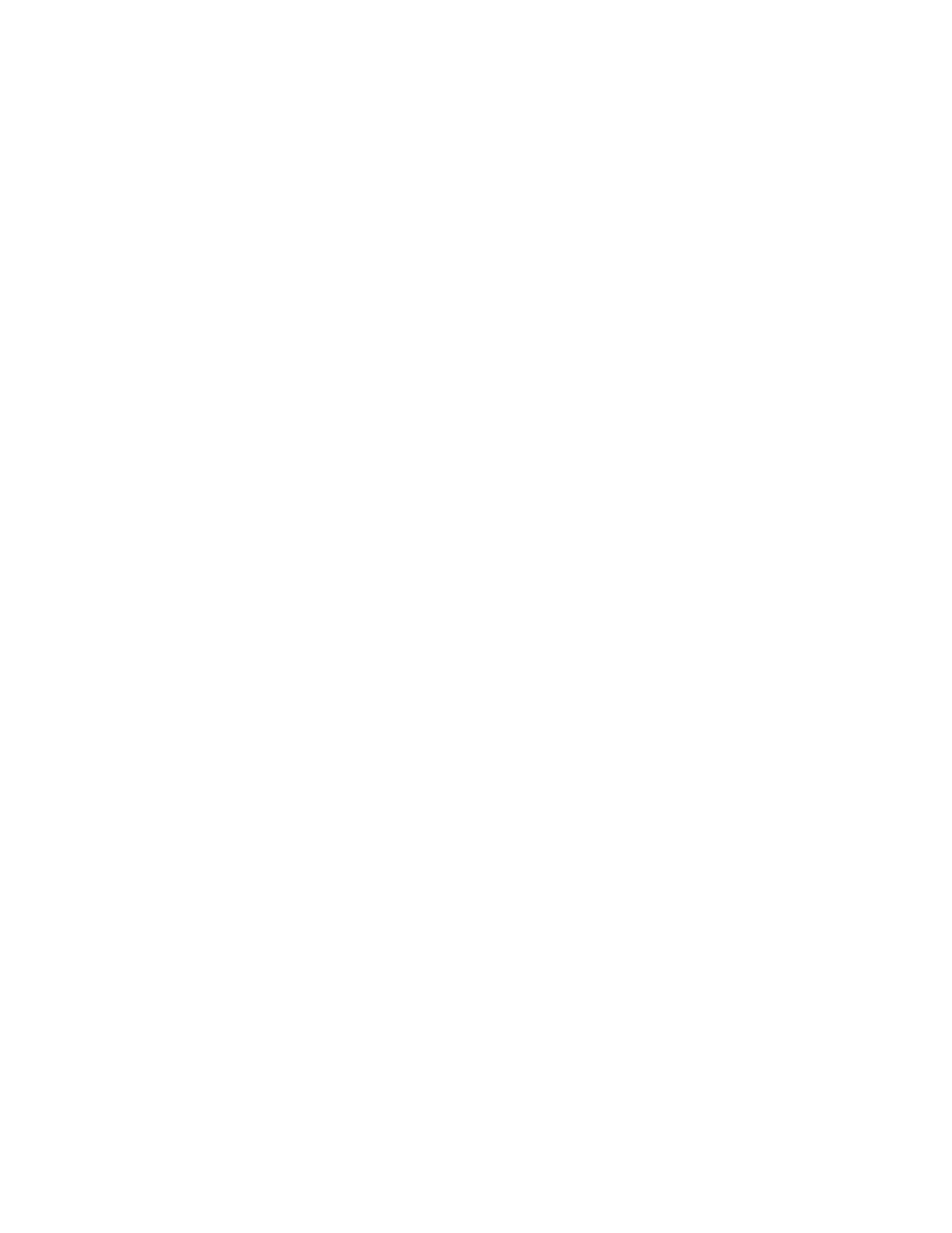
Storage Essentials 5.1 User Guide
13
•
For customers to receive a trusted certificate, they need to purchase a certificate from a trusted
entity (most browsers have trust relationships set up for Verisign, Entrust, and Thawte, among
others.) with the Common Name (CN) set to the name of their management server. Also note
that the Common Name in the certificate must match the name in the URL.
Installing the Certificate by Using Microsoft
Explorer 6.0
1.
Access the management server by typing the following:
https://machinename
where machinename is the name of the management server.
2.
When the security alert message appears, click OK.
If you do not want the Web browser to warn you about a secure connection at any Web site,
select the In the future, do not show this warning option.
3.
When you are told there is a problem with the site's security certificate, click the View
Certificate
button.
4.
When you are shown the certificate information, click the Install Certificate button at the
bottom of the screen.
5.
When you are shown the Certificate Import Wizard, click Next to continue the installation
process.
6.
Select one of the following:
• Automatically select the certificate store based on the type of certificate - This option
places the certificate automatically in the appropriate location.
• Place all certificates in the following store - This option lets you pick the store where the
certificate will be stored.
7.
Click Finish.
8.
When you are asked if you want to install the certificate, click Yes.
You are shown the following message when the certificate is installed.
Installing the Certificate by Using Netscape
Navigator 7
1.
Access the management server by typing the following:
https://machinename
where machinename is the name of the management server.
2.
When the security alert message appears, click the Always button.
3.
When you are told you are requesting an encrypted page, click OK.
4.
Click the Always button when you are asked if you want to accept the certificate.
5.
When asked if you wanted to trust the signed applet, click the Always button.
Installing the Certificate by Using Firefox 1.5
1.
Access the management server by typing the following:
https://machinename
- Storage Essentials Report Designer Software Storage Essentials Enterprise Edition Software Storage Essentials Provisioning Manager Software Storage Essentials Chargeback Manager Software Storage Essentials Backup Manager Software Storage Essentials Global Reporter Software Storage Essentials File System Viewer Software Storage Essentials Exchange Viewer Software BladeSystem p-Class Power Distribution
