Step 1 - assign departmental ownership percentage, Step 2 - review storage tier cost – HP Storage Essentials NAS Manager Software User Manual
Page 664
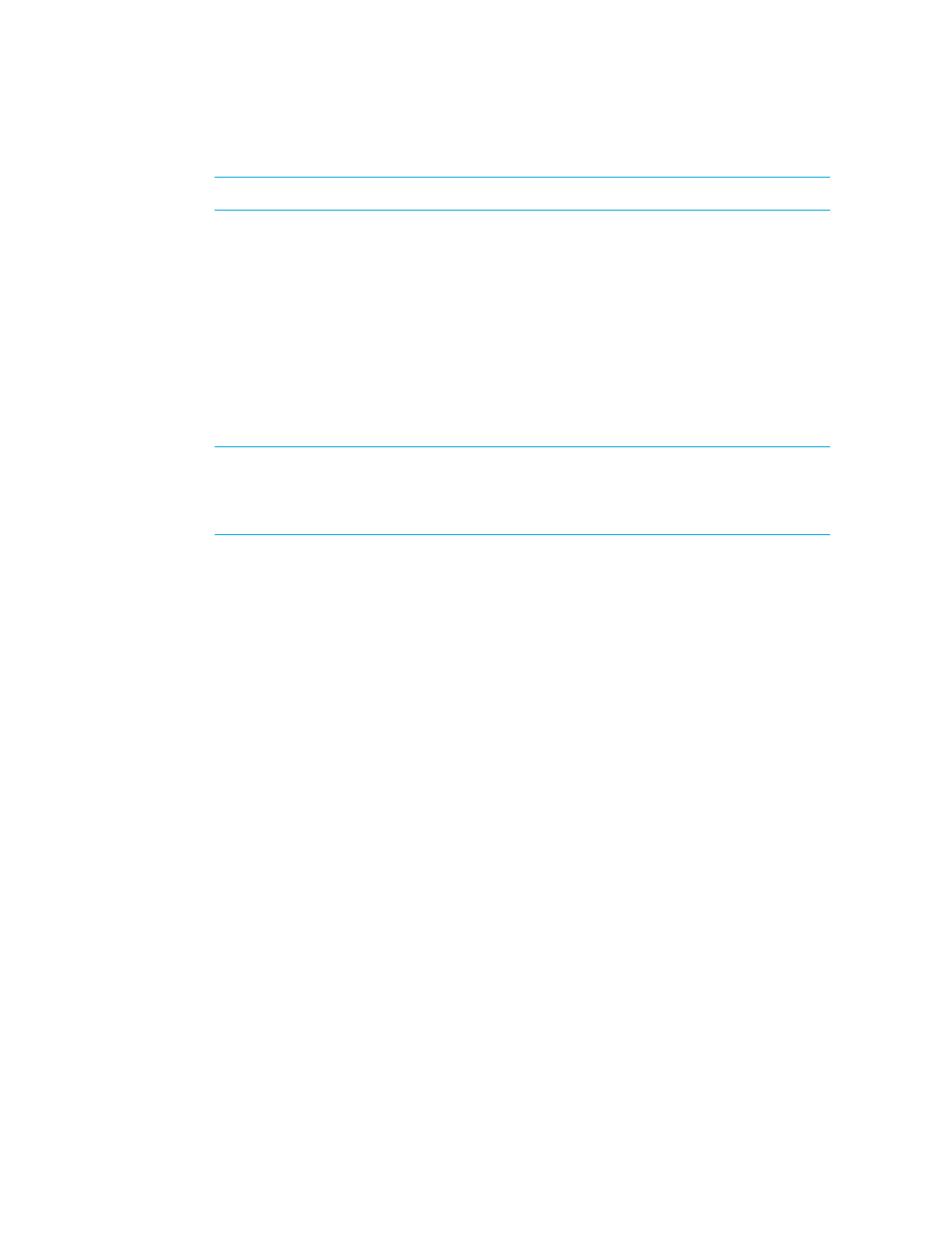
Chargeback Manager
632
NOTE:
You can also access the tree from Application Viewer and System Manager.
• To access the tree from Application Viewer, click the name of an application in the
Application Viewer tree. In the right pane, click the Asset Management tab.
• To access the tree from System Manager, double-click an element in the topology. In the right
pane, click the Asset Management tab.
Step 1 - Assign Departmental Ownership Percentage
1.
Select the option, Step 1 - Assign Departmental Ownership Percentage., at the top of the
page.
2.
Click the Add Ownership button.
3.
Select department from the Department combo-box.
NOTE:
If you do not see a department listed, add it to the list as described in the topic,
” on page 625. Click the Manage Departments link. After you have
added the department, close the window you used to add the department and then refresh
the page.
4.
Type the percentage of ownership in the Ownership % field.
5.
Click OK.
The department with its percentage of ownership is added to the table.
6.
If multiple departments own the element repeat the steps above for each department. You can
have departments owning more than 100 percent of the element.
7.
(Optional) Specify a monthly infrastructure charge for when storage-based calculation is being
done. This charge is identical for each department and is applied once each month on top of
their total storage cost. Modifying the infrastructure charge will impact the storage-based
chargeback result for all department owners. The same infrastructure charge is assigned to a
department regardless of it owning one or 100 elements.
For example, the infrastructure cost is not included when you view the chargeback for individual
elements; however, the infrastructure cost is added to the Total Cost/Month value in the
Storage-based Chargeback report. It is also displayed when you view chargeback per
department. The infrastructure cost is added to each department, regardless of whether the
department owns one or 100 elements.
a. Click the Set Infrastructure Cost button.
b. Type the monthly infrastructure charge for when storage-based calculation is performed.
c. Click OK.
8.
When you are done with assigning the element to a department, click the Save Changes
button.
Step 2 - Review Storage Tier Cost
Storage-based chargeback lets you charge the application owners based on the amount of storage
allocated to them. Each storage system is designated a storage tier classification. You can specify a
- Storage Essentials Report Designer Software Storage Essentials Enterprise Edition Software Storage Essentials Provisioning Manager Software Storage Essentials Chargeback Manager Software Storage Essentials Backup Manager Software Storage Essentials Global Reporter Software Storage Essentials File System Viewer Software Storage Essentials Exchange Viewer Software BladeSystem p-Class Power Distribution
