Scheduling rman hot backups of the database, Scheduling, Rman hot backups of the database – HP Storage Essentials NAS Manager Software User Manual
Page 273: Rman hot backups of the, Database
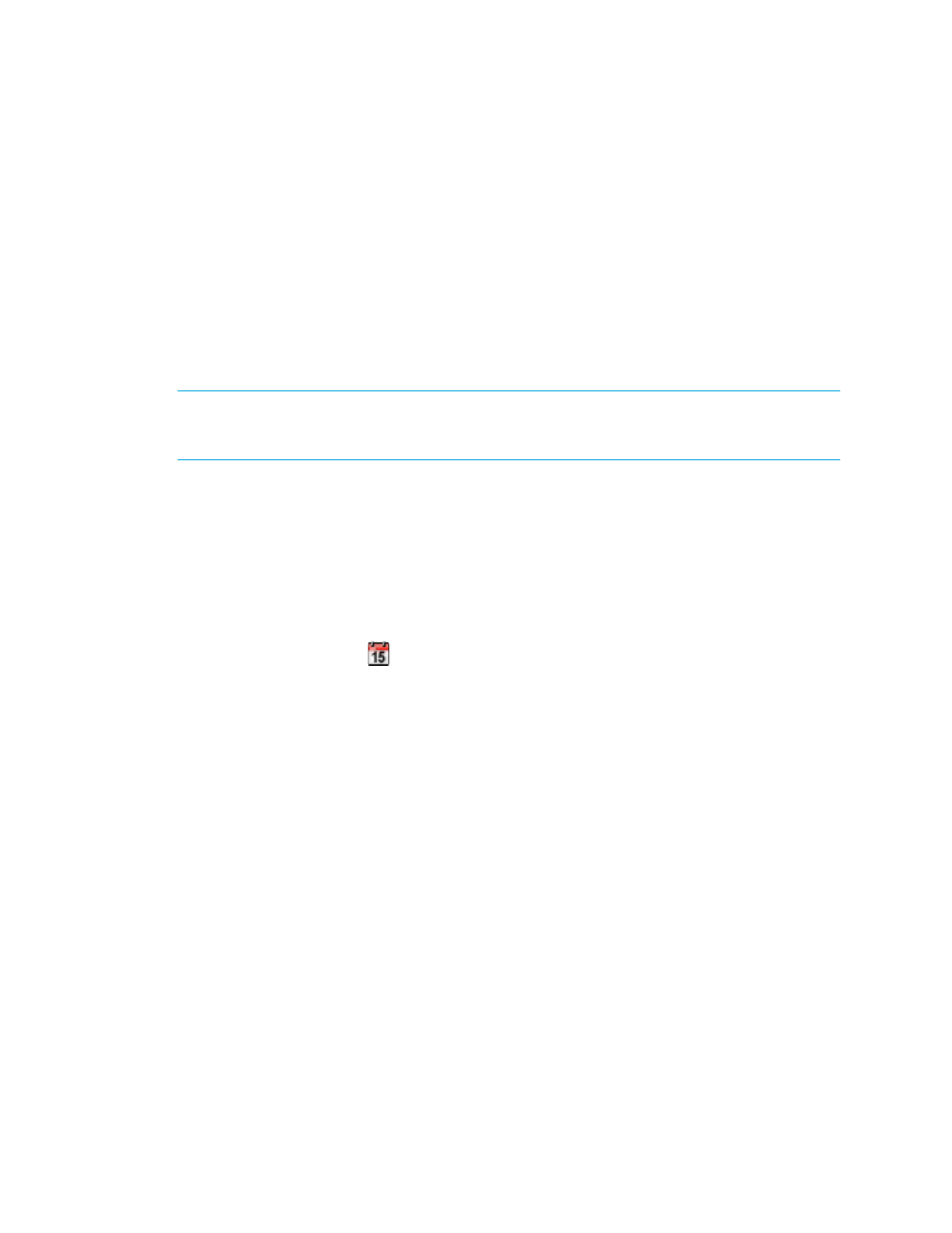
Storage Essentials 5.1 User Guide 241
4.
Click Backup Now.
The management server performs an RMAN backup.
When the backup is complete, the Setup tab is refreshed with the status of the manual hot
backup. The Results tab is also updated with the status of the RMAN hot backup. The Results tab
displays the status of the previous RMAN hot backups (manual and scheduled).
Scheduling RMAN Hot Backups of the Database
The management server lets you schedule an RMAN hot back up of the database, as described in
the following steps. The backup is referred to as being “hot” because the management server is still
running.
IMPORTANT:
Before you can schedule the RMAN backup, you must enabled database archive
mode and RMAN backup as described in ”
” on page 248. The buttons on
the RMAN backup page appear disabled if the database archive mode is disabled.
To learn more about backing up the database, see ”
About the Database Admin Utility
1.
Verified you have enabled database archive mode and RMAN backup as described in ”
2.
Click Options > Storage Essentials > Manage Product Health in HP Systems Insight
Manager.
3.
Select RMAN Backup in the Product Health tree.
4.
Click the calendar icon,
.
5.
In the Time field, type the time in 24-hour format with the hour and minutes separate by a colon,
for example, 22:15. Click the date on which you want to run the next backup of the database.
Today’s date is highlighted in pink. Click Set.
The date and time appear in the Next Scheduled Run field in the yyyy-mm-dd format.
If you change the date in the field to a date that does not exist in a month, the software
automatically calculates the date to the next month. For example, if you enter 2003-11-31, the
software assumes the date is 2003-12-01.
6.
In the Repeat Interval field, type an interval. Select one of the following units from the
drop-down menu:
• Second(s)
• Minute(s)
• Hour(s)
• Day(s)
• Week(s)
- Storage Essentials Report Designer Software Storage Essentials Enterprise Edition Software Storage Essentials Provisioning Manager Software Storage Essentials Chargeback Manager Software Storage Essentials Backup Manager Software Storage Essentials Global Reporter Software Storage Essentials File System Viewer Software Storage Essentials Exchange Viewer Software BladeSystem p-Class Power Distribution
