Customizing the severity level filter, Selecting an element type for events, Selecting an element – HP Storage Essentials NAS Manager Software User Manual
Page 510: Type for events
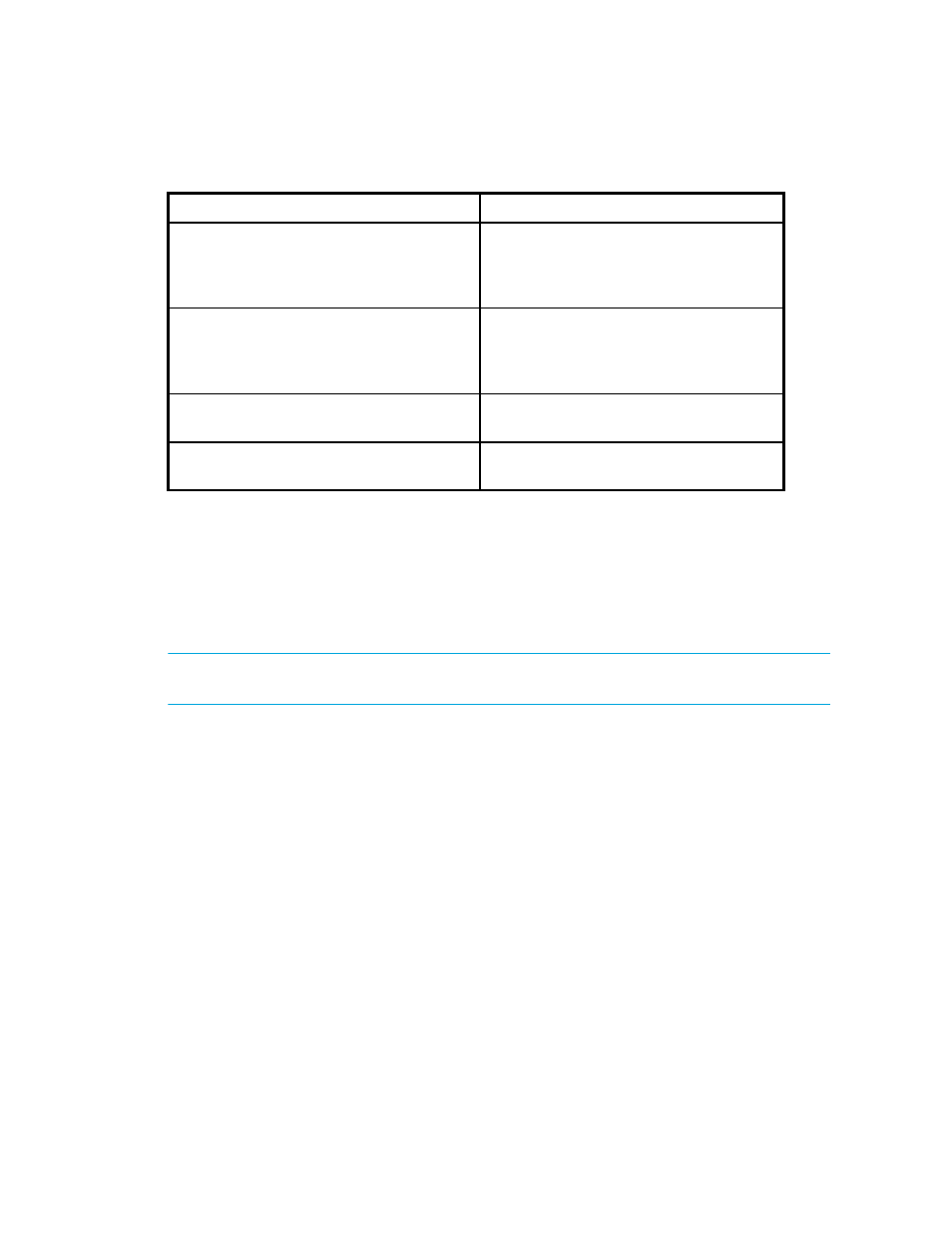
Event Management
478
Customizing the Severity Level Filter
You can customize the severity level in your filter by clicking the Customize button next to the
Show Severity
drop-down menu in Event Manager.
For example, you can specify you want Critical and Major events displayed in Event Manager.
IMPORTANT:
Events marked as “Clear” are not displayed if you select a severity level other than
Clear
.
To select more than one severity level for filtering:
1.
Click the Custom button next to the Show Severity drop-down menu in Event Manager.
2.
In the Event Filters window, make sure the severity levels you want to appear in Event Manager
are selected.
Notice in the previous figure that the number of events meeting a criteria, such as Minor, is
displayed next to the options.
3.
Click OK.
4.
Click the Apply Filters button.
Event Manager displays the events that meet the criteria selected in the Event Filters pane.
Selecting an Element Type for Events
You can filter by element type, so only the events from a certain type of element are displayed. For
example, you can specify that only events from hosts are displayed.
Major
Provides a message to indicate a major
problem. For example, for a Brocade switch
one or more physical fabric objects (device
port, switch, or fabric) have disappeared.
Critical
Provides a message to indicate a major
problem. For example, for a Brocade switch
a device connected to the switch has gone
off line.
All
Displays all events, regardless of severity
level.
All But Clear
Displays all events, except for those marked
cleared.
Table 75
Severity Levels (continued)
Severity Level
Description
- Storage Essentials Report Designer Software Storage Essentials Enterprise Edition Software Storage Essentials Provisioning Manager Software Storage Essentials Chargeback Manager Software Storage Essentials Backup Manager Software Storage Essentials Global Reporter Software Storage Essentials File System Viewer Software Storage Essentials Exchange Viewer Software BladeSystem p-Class Power Distribution
