HP Storage Essentials NAS Manager Software User Manual
Page 411
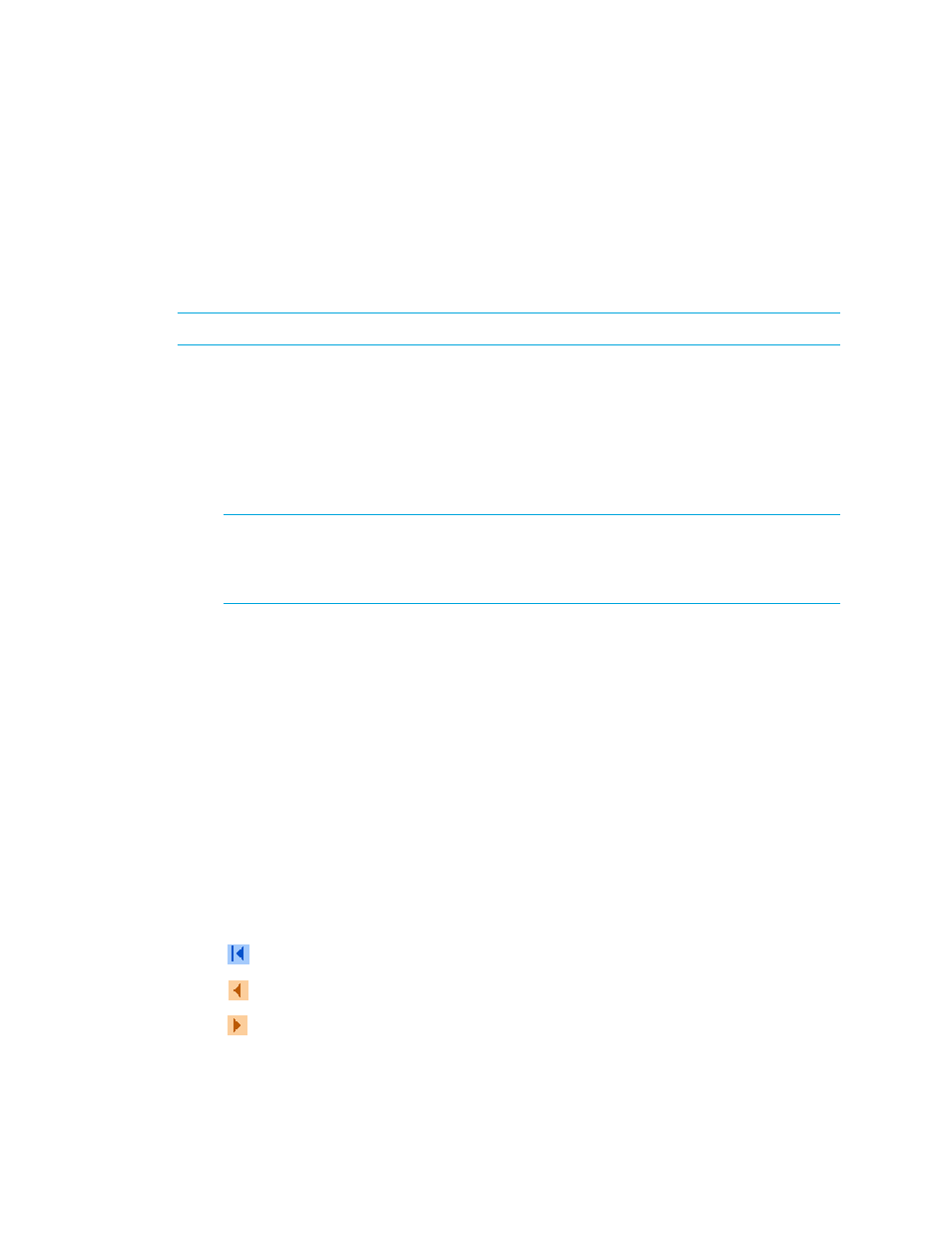
Storage Essentials 5.1 User Guide 379
4.
Click Step 3 Host Security Group.
To access host security groups from System Manager:
1.
Double-click a storage system in System Manager.
2.
Click Host Security Groups in the Navigation tab.
This page lists the following information about host security groups:
NOTE:
The following two features are only available when accessed from Provisioning Manager.
•
View all host security groups
- Click the All category in the tree. All the host security groups
appear in the right pane.
•
View only host security groups assigned to a certain port
- Click a port in the tree. The
host security group assigned to the port appears in the right pane.
This page lists information about host security groups under the following columns:
•
Port
(Displayed if applicable) - Lists the port associated with the host security group.
NOTE:
You can filter the list of ports so that the information for only one port is displayed.
To filter the list of ports: Click the Show Filters button, select the port that you would like to
view, and click the Apply button. Only the information for the selected port is displayed in
the table below.
•
Name
- The name of the host security group.
•
Initiators
- Displays one of the following:
• The caption for the discovered port if the port has been discovered by the management
server (for example Columbia:Adapter0 Port 0). A tool tip over the caption gives the full
WWN.
• The WWN if the port’s not been discovered.
•
Volumes
- The volumes in the host security group.
•
Host Mode
- Displays the port settings for your operational environment. The settings for the host
mode vary by the model of the HDS storage system. With some hardware, you must select a
special host mode on the port for the storage system to enable certain servers and HBAs to “see”
the LUNs on the port. Refer to your documentation for the HDS storage system.
•
Host Mode 2
(Displayed if applicable) - Optional settings on the port that describe how the host
accesses the port. Multiple options exist. Refer to your documentation for HDS storage system.
3.
If the table contains more than 10 entries, navigation buttons are displayed. To navigate through
the table, click one of the following:
•
- Goes to the first page.
•
- Goes one page back.
•
- Goes one page forward.
- Storage Essentials Report Designer Software Storage Essentials Enterprise Edition Software Storage Essentials Provisioning Manager Software Storage Essentials Chargeback Manager Software Storage Essentials Backup Manager Software Storage Essentials Global Reporter Software Storage Essentials File System Viewer Software Storage Essentials Exchange Viewer Software BladeSystem p-Class Power Distribution
