Accessing backup manager, Determining if last night’s backup was successful, Viewing the summary backup charts – HP Storage Essentials NAS Manager Software User Manual
Page 429
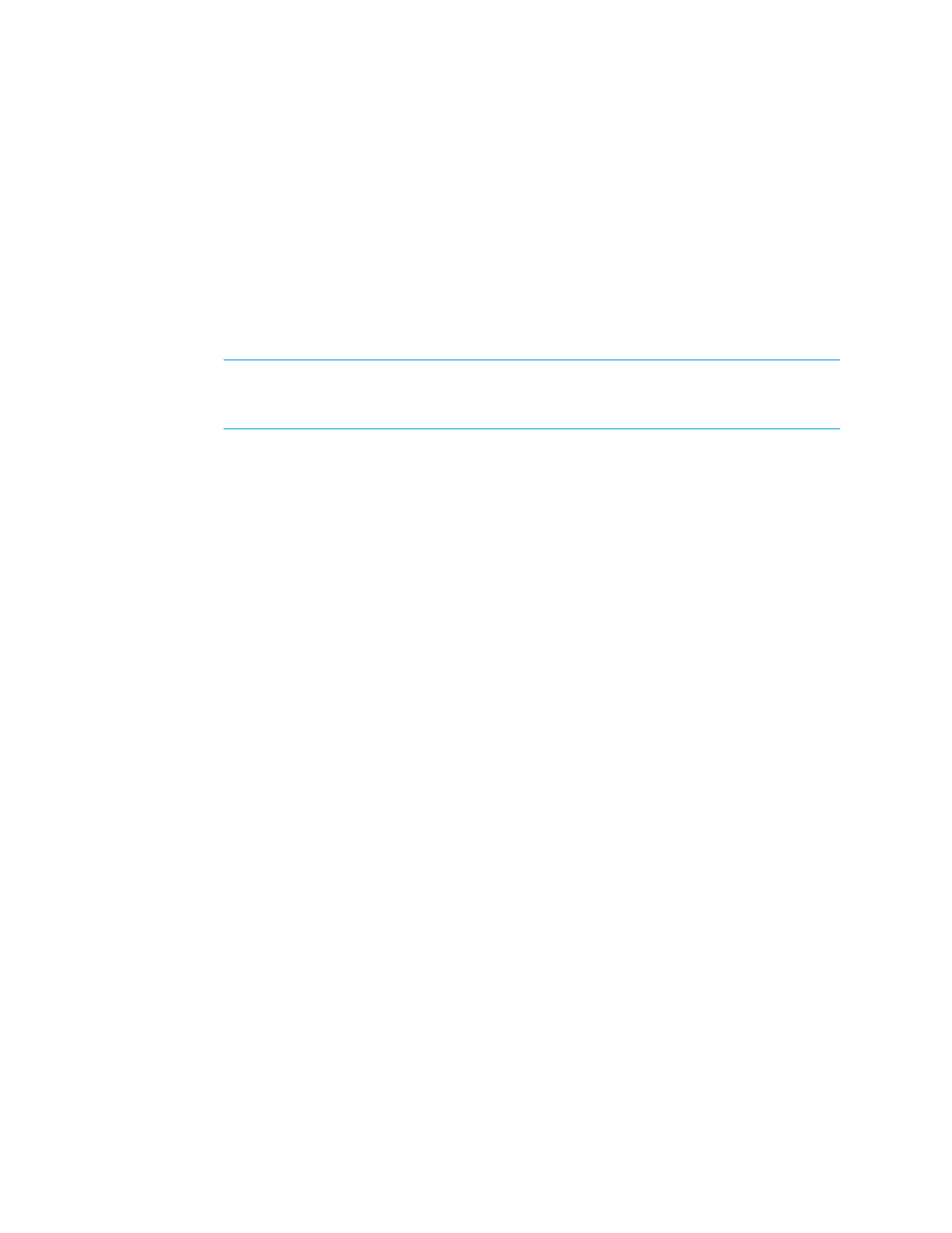
Storage Essentials 5.1 User Guide 397
1.
Configure the
cimom.mof.include.APPIQ_SolarisBackupBindings
property as described in
Step A - Configure the Management Server for Backup Servers
” on page 114 for more
information.
2.
Install a CIM Extension on the host running the backup application. See the Installation Guide
for information about installing CIM Extensions.
3.
Discover the host running the backup application. Select the Include backup details option.
See ”
Step 1 - Discovering Your Hosts and Master Backup Servers
” on page 113. It is
recommended you also select the Include infrastructure detail option, so you can also
monitor and manage the host itself.
IMPORTANT:
Make sure you have at least 500 MB if you are using the host as a master
backup server in a large environment, for example 300 clients, 25,000 sessions and
500,000 images.
4.
Schedule backup collection for your master servers as described in ”
Collection for Backup Managers
Accessing Backup Manager
To access Backup Manager, click Tools > Storage Essentials > Backup Manager or click Tools
> Storage Essentials > Home. Then, click Backup Manager in the left pane.
Determining if Last Night’s Backup was Successful
Backup Manager provides several tools to help you to quickly determine if last night’s backup was
successful. The quickest way to find out if last night’s backup was successful is to go to the Summary
tab in Backup Manager. Refer to the following topics to learn more:
•
Viewing the Summary Backup Charts
•
Viewing Backup Results for a Client
•
Viewing Backup Information for a Client
•
Viewing the Summary Backup Charts
To access information about last night’s backup by looking at the backup charts:
1.
Access Backup Manager as described in ”
2.
Click the Summary tab on the right side of the window.
3.
By default, the Backup SLA Performance chart is displayed in the upper-left pane on the
Summary page.
This chart displays the overall results of the backups in the last 14 days. It tells you if the overall
backup was successful, partially successful or failed. See ”
About the Summary Backup Charts
Modifying Summary Backup Charts
” on page 417 for more information
about this chart and about modifying it.
- Storage Essentials Report Designer Software Storage Essentials Enterprise Edition Software Storage Essentials Provisioning Manager Software Storage Essentials Chargeback Manager Software Storage Essentials Backup Manager Software Storage Essentials Global Reporter Software Storage Essentials File System Viewer Software Storage Essentials Exchange Viewer Software BladeSystem p-Class Power Distribution
