Changing the status of an element – HP Storage Essentials NAS Manager Software User Manual
Page 650
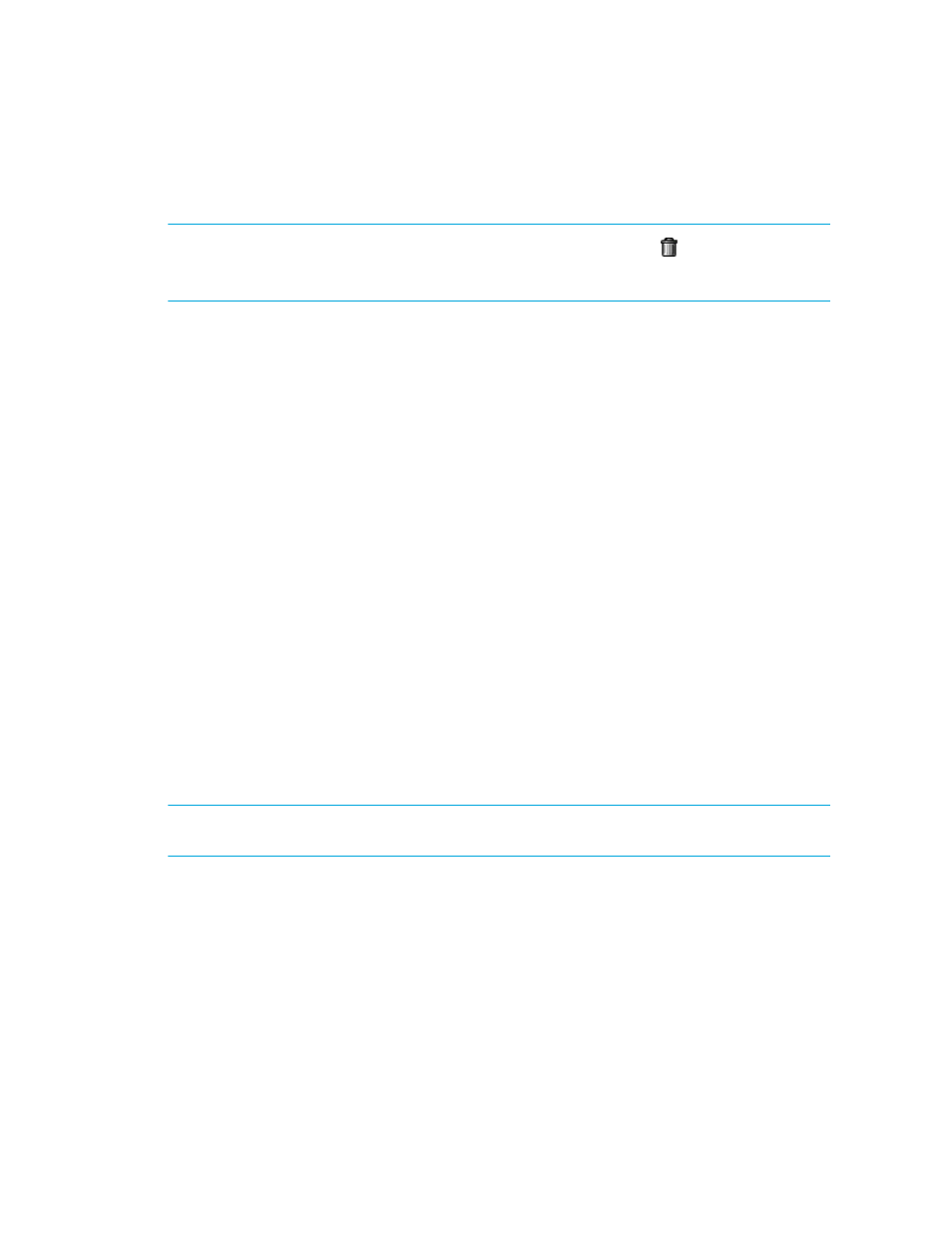
Chargeback Manager
618
management server cannot obtain detailed information about the element. If you create a record for
an application, that application is treated as a virtual application.
IMPORTANT:
You can easily remove an element's record by clicking the button. When you
remove an element's record, the management server no longer monitors that element. See ”
” on page 96 for more information.
To create a record:
1.
Access Chargeback Manager, as described in ”
2.
Click the New button.
3.
In the Add Asset Record window, type the following:
• Name
• Vendor
• Model
4.
Select one of the following for the type of element:
• Hardware - Host
• Hardware - Storage System
• Hardware - Switch
• Software - Application
5.
Click OK.
Changing the Status of an Element
Chargeback Manager helps you track of the status of your elements. Elements that have recently
been discovered are automatically given the status of New. You can then change the status of
elements to in use, missing or repaired. Since the management server cannot determine what you
plan to do with an element, you must change the status manually. However, you can easily change
the status of a group of elements at once.
IMPORTANT:
Once you are done with change the status of your elements, save your settings. See
Saving Chargeback Manager Information
To change the status of an element:
1.
Access Chargeback Manager, as described in ”
2.
Under the Status column, select the status of the element:
• New (Default) - The status of the element has not been set yet.
• Missing - The element cannot be found. It may have been taken off line.
• Repaired - The element is repaired.
- Storage Essentials Report Designer Software Storage Essentials Enterprise Edition Software Storage Essentials Provisioning Manager Software Storage Essentials Chargeback Manager Software Storage Essentials Backup Manager Software Storage Essentials Global Reporter Software Storage Essentials File System Viewer Software Storage Essentials Exchange Viewer Software BladeSystem p-Class Power Distribution
