Description of the icons displayed in the topology, 34 elements displayed in the topology – HP Storage Essentials NAS Manager Software User Manual
Page 293
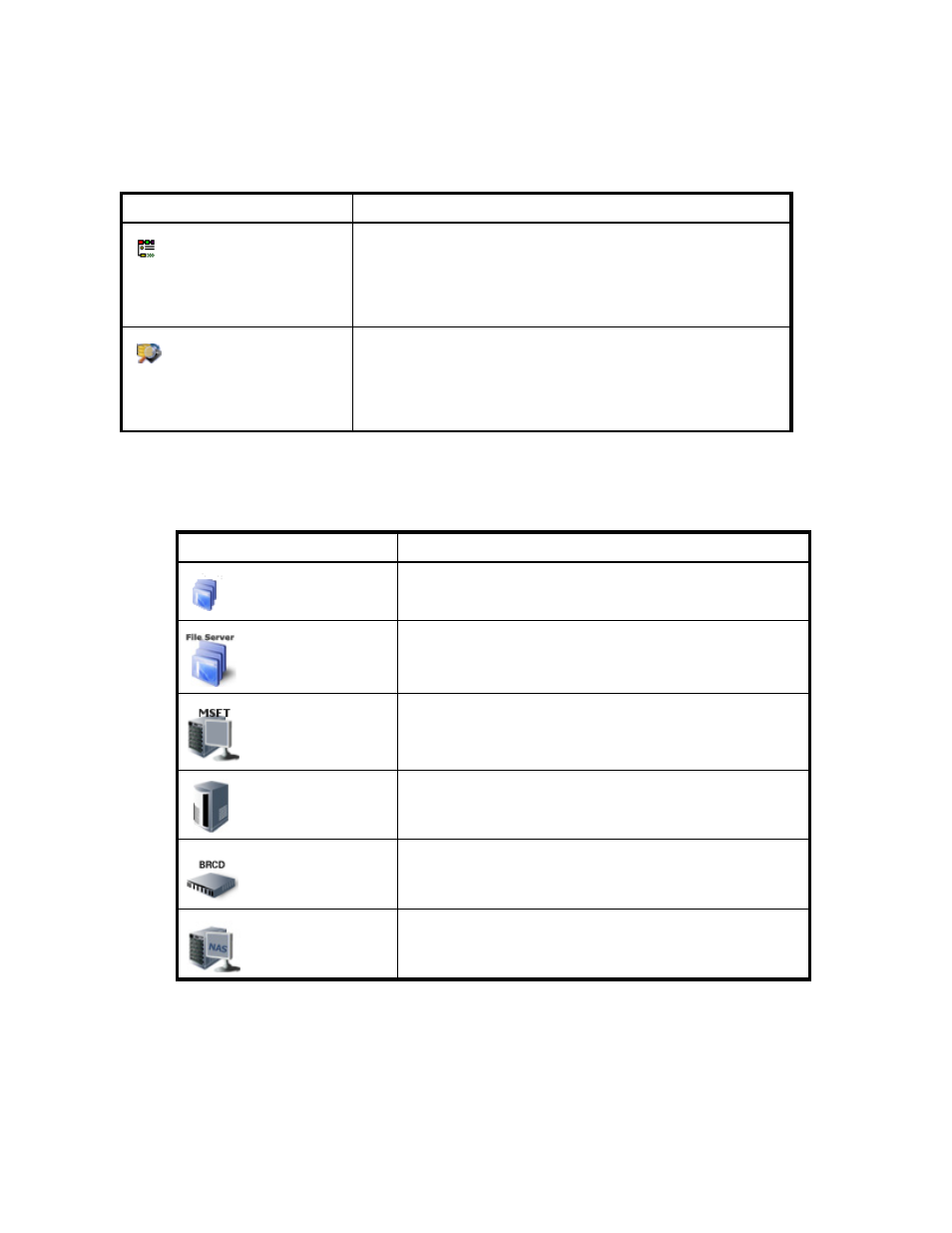
Storage Essentials 5.1 User Guide 261
Description of the Icons Displayed in the Topology
The following icons are displayed in the System Manager topology.
This button calculates the topology paths. Clicking this button
also allows you to view direct attached storage in System
Manager. Direct attached storage is indicated by dotted lines. If
any of the paths are not fully calculated, a pop-up dialog box
displays a list of all the hosts with partially calculated paths.
Displays the backup topology. This feature is enabled by default
in System Manager. The backup topology is also displayed in
Backup Manager. See ”
for more information about the backup protection provided in
this product.
Table 33
Description of Toolbar in System Manager (continued)
Icon
Description
Table 34
Elements Displayed in the Topology
Icon
Description
Indicates an application.
Indicates a file server.
Indicates a host. This particular icon is for a host running
Microsoft Windows.
Indicates a storage system.
Indicates a switch. This particular icon is for a Brocade
switch.
Indicates a filer. This particular icon indicates a NAS filer.
- Storage Essentials Report Designer Software Storage Essentials Enterprise Edition Software Storage Essentials Provisioning Manager Software Storage Essentials Chargeback Manager Software Storage Essentials Backup Manager Software Storage Essentials Global Reporter Software Storage Essentials File System Viewer Software Storage Essentials Exchange Viewer Software BladeSystem p-Class Power Distribution
