Editing host security groups – HP Storage Essentials NAS Manager Software User Manual
Page 414
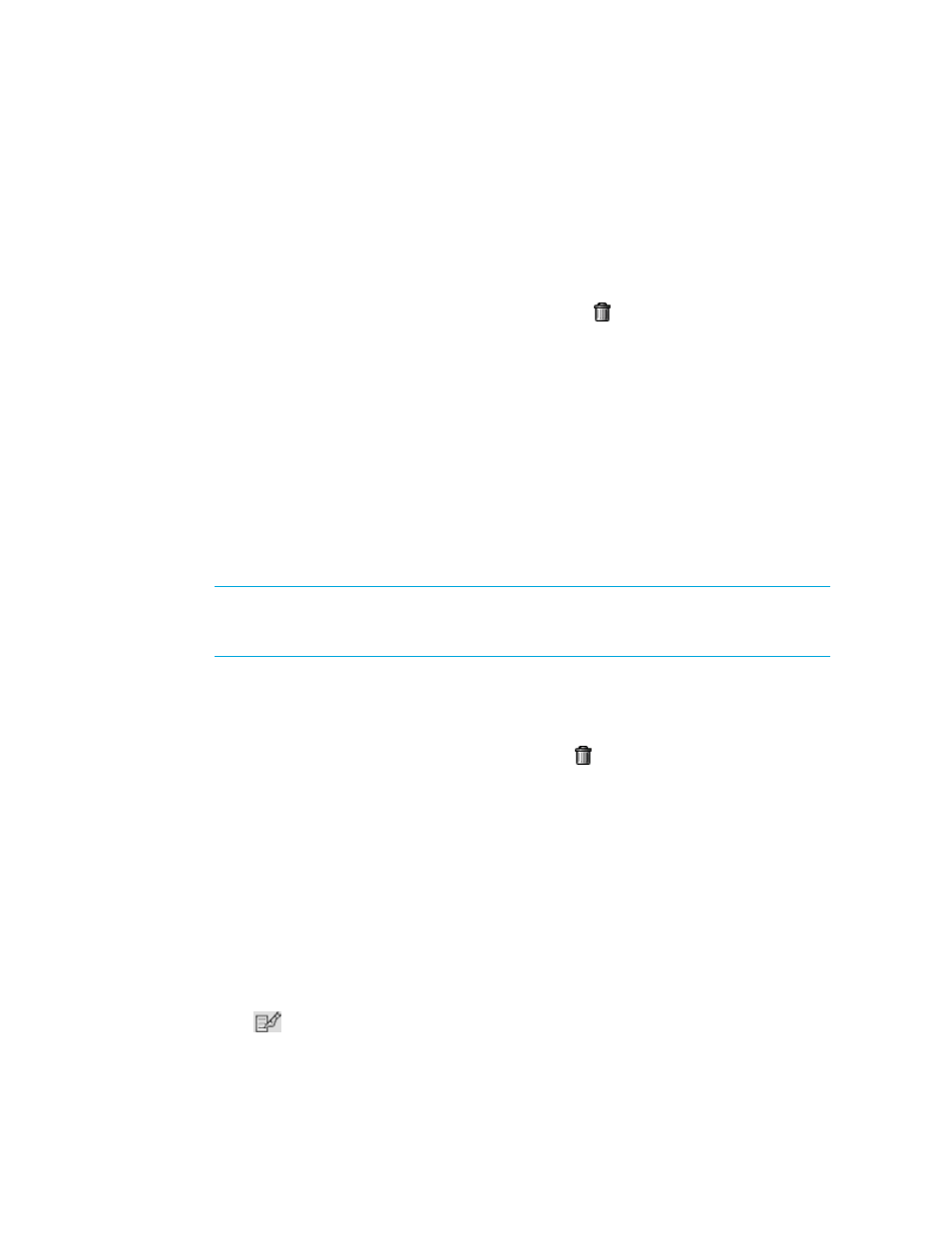
Provisioning Manager
382
• Type the WWN of the port you want to add to the host security group
• Select the initiator you want to add to the host security group.
Notice that when the mouse hovers over the port, you are shown additional information, such as
the name and WWN of the port on the switch that the host uses.
3.
Click the Add button at the bottom of the window.
4.
When you are done with adding initiators, click the Close button.
5.
To remove an initiator from the host security group, click the button. To remove multiple HBA
initiators from the list, select the HBA ports you want to remove and then click the Remove
Selected
button.
6.
Click Next.
Step 3 - Add Volumes to the Host Security Group
1.
To add a volume to the host security group, click the Add button in the upper-right corner of the
window.
2.
Select a volume. Then, do one of the following:
• If you want the unit number to be selected automatically by the server, leave the Auto-Select
option selected.
• If you want to choose a unit number, deselect the Auto-Select option and enter the unit
number in the Unit Number field at the top of the window.
NOTE:
Keep in mind that for Engenio storage systems LUN numbers cannot be duplicated,
and that the management server can use an existing LUN number if the access mode is “No
Access” for the created LUN.
3.
Click Add at the bottom of the window.
The volume is added to host security group.
4.
When you are done adding volumes, click the Close button.
5.
To remove a volume from the host security group, click the button. To remove multiple volumes
from the list, select the volumes you want to remove and then click the Remove Selected
button.
6.
Click Finish.
Editing Host Security Groups
To edit a host security group:
1.
Click Tools > Storage Essentials > Provisioning Manager in HP Systems Insight Manager.
2.
In the right pane, click the Storage Systems tab.
3.
In the right pane, click the Provision button corresponding to the storage system in which you
want to access information about host security groups.
4.
Click Step 3 Host Security Group.
5.
Click the
button corresponding to the host security group you want to edit.
- Storage Essentials Report Designer Software Storage Essentials Enterprise Edition Software Storage Essentials Provisioning Manager Software Storage Essentials Chargeback Manager Software Storage Essentials Backup Manager Software Storage Essentials Global Reporter Software Storage Essentials File System Viewer Software Storage Essentials Exchange Viewer Software BladeSystem p-Class Power Distribution
