Step 3 - select a volume, Step 4 - select a host security group – HP Storage Essentials NAS Manager Software User Manual
Page 468
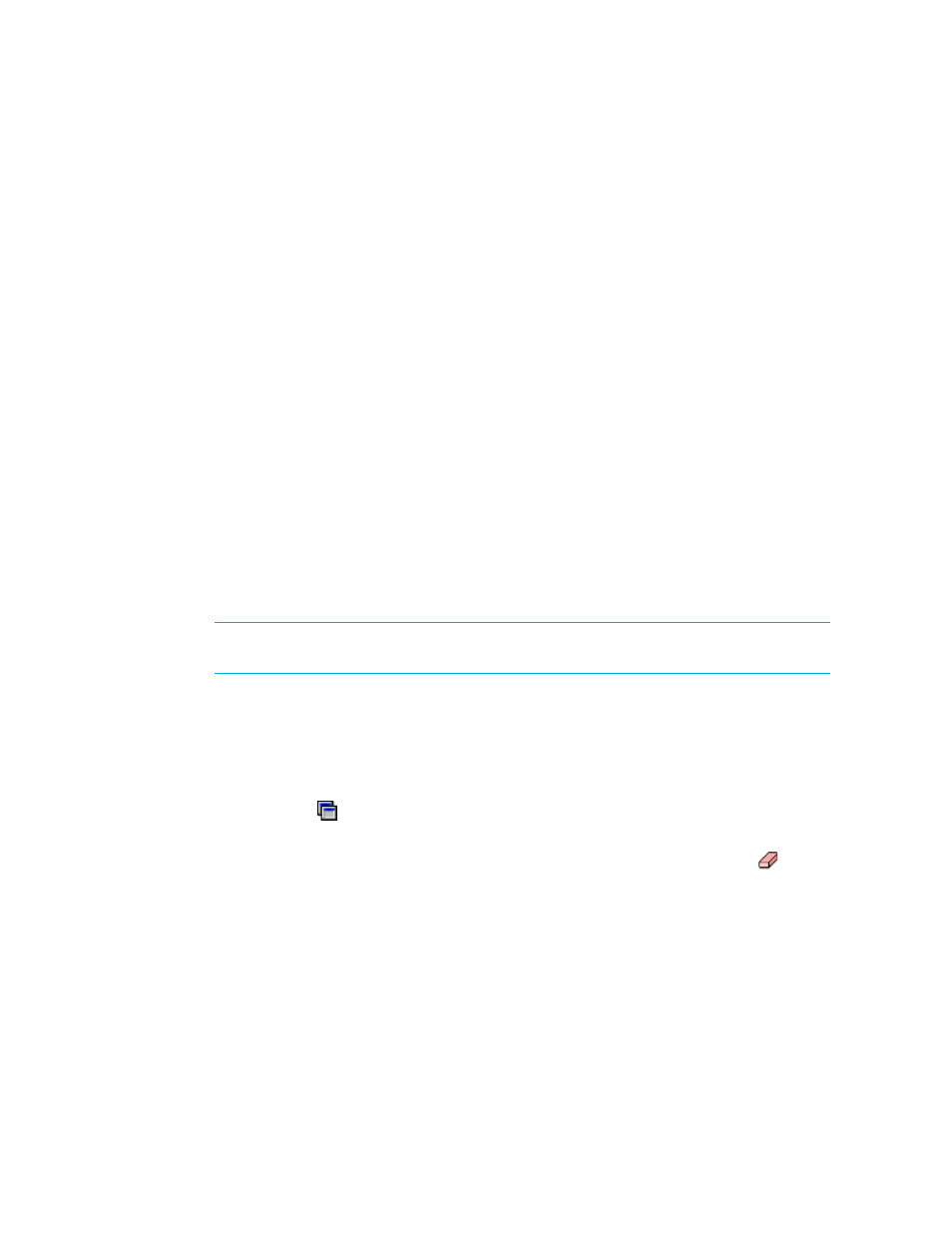
Path Provisioning
436
Step 3 - Select a Volume
To select a volume:
1.
In the Volume pane select mapped and unmapped volumes. You can select multiple volumes on
Windows computers by pressing the Ctrl key as you select the volumes.
• Mapped - There are two types of mapped volumes:
• Masked - The volume is exposed to the storage port and to the host.
• Unmasked - The volume is exposed to the storage port, but not to the host.
• Unmapped – The volume is not exposed to the storage port. The management server puts all
unmapped volumes in this category when it first discovers an array.
• Free Extents – Available free extents that can be used to create a meta volume. You can
create meta volumes on EMC Symmetrix and LUSE on HDS storage systems. To create a meta
volume or LUSE, select multiple free extents under the Free Extents node in the Volume pane.
When you select free extents, they must of the same type. For example, on Symmetrix, you
cannot select a mirrored volume and a BCV (business continuous volume) to create a meta
volume.
When you first discover a storage system, no free extents are displayed. This is because the
management server puts all unmapped volumes into the “unmapped” category for the list of
volumes by default. To move a volume to the free extent node, delete the unmapped volume.
When the volume is deleted, it is moved to the free extents node. The free extents category is
used internally by the management server. See ”
for more information.
IMPORTANT:
Make sure the free extents you select are not being used. Data on the free
extents becomes unusable when a meta volume is created.
2.
Click Step 3.
3.
If you are asked to specify a LUN number, provide a LUN for each volume displayed. See
” on page 451 for information about numbering LUNs.
Keep in mind the following:
•
You can narrow the type of volumes displayed in the Volumes pane by using the Volume
Customize Dialog ( ), located above the Volumes pane. See ”
•
If the LUN has already been selected and Step 4 is clicked, skip this step or click the button.
Step 4 - Select a Host Security Group
1.
Select a host security group. See ”
Creating a Host Security Group
” on page 454 for information
on how to create a host security group. See ”
” on page 385 for
information on how your storage system handles host security groups.
2.
Click Step 4.
3.
Click the Create Job button.
The job is added to the bottom pane.
- Storage Essentials Report Designer Software Storage Essentials Enterprise Edition Software Storage Essentials Provisioning Manager Software Storage Essentials Chargeback Manager Software Storage Essentials Backup Manager Software Storage Essentials Global Reporter Software Storage Essentials File System Viewer Software Storage Essentials Exchange Viewer Software BladeSystem p-Class Power Distribution
