Monitoring microsoft sql server – HP Storage Essentials NAS Manager Software User Manual
Page 160
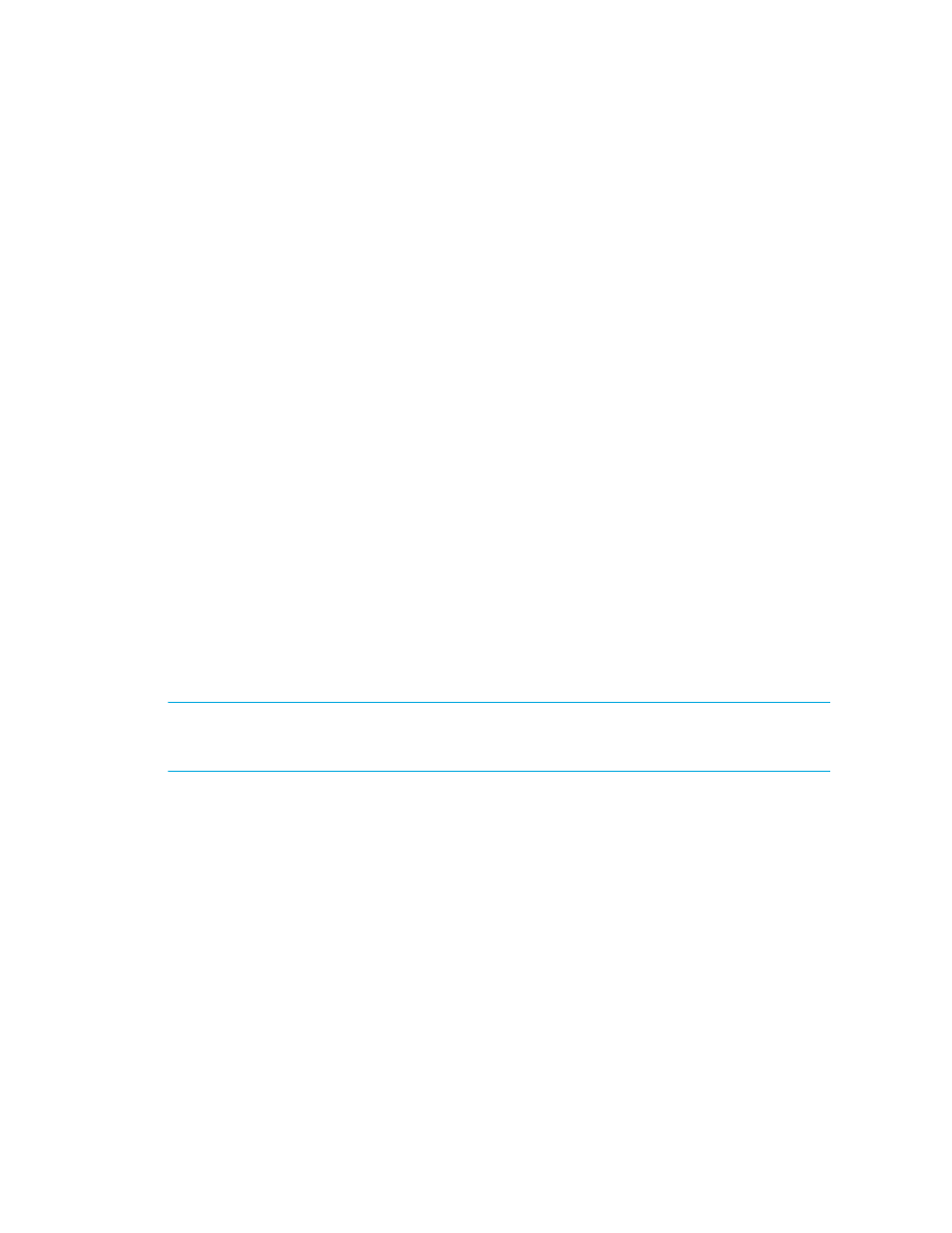
Discovering Applications, Backup Servers and Hosts
128
the following directory on the host of the monitored database. Do not look for the listener.ora
file on the management server for this information.
%ORA_HOME%\network\admin\listener.ora
d. In the Server Name field, type the Oracle System Identifier (SID) of the Oracle database you
want to monitor.
e. In the Port Number field, type the monitored port.
If you are not sure of the monitored port, check the listener.ora file of the monitored database
application. You can find the listener.ora file in the following directory on the host of the
monitored database. Do not look for the listener.ora file on the management server for this
information.
%ORA_HOME%\network\admin\listener.ora
The port can be found in the following code:
LISTENER =
(DESCRIPTION_LIST =
(DESCRIPTION =
(ADDRESS_LIST =
(ADDRESS = (PROTOCOL = TCP)(HOST = localhost)(PORT = 1521))
(ADDRESS = (PROTOCOL = IPC)(KEY = EXTPROC0))
)
)
)
f. Select ORACLE from the Database Type menu.
g. Click OK.
5.
Repeat Steps 3 and 4 for each node in the cluster.
Monitoring Microsoft SQL Server
NOTE:
Monitoring for Microsoft SQL Server is not supported on management servers running on
Linux. If you added a Microsoft SQL Server during discovery, see ”
After Trying to Discover Sybase or SQL Server Applications
To manage and monitor Microsoft SQL Servers, you must do the following:
•
Step A - Create the APPIQ_USER for the SQL Server
•
Step B - Provide the Microsoft SQL Server Name and Port Number
- Storage Essentials Report Designer Software Storage Essentials Enterprise Edition Software Storage Essentials Provisioning Manager Software Storage Essentials Chargeback Manager Software Storage Essentials Backup Manager Software Storage Essentials Global Reporter Software Storage Essentials File System Viewer Software Storage Essentials Exchange Viewer Software BladeSystem p-Class Power Distribution
