Discovering ibm storage systems, Discovering ibm storage, Systems – HP Storage Essentials NAS Manager Software User Manual
Page 112
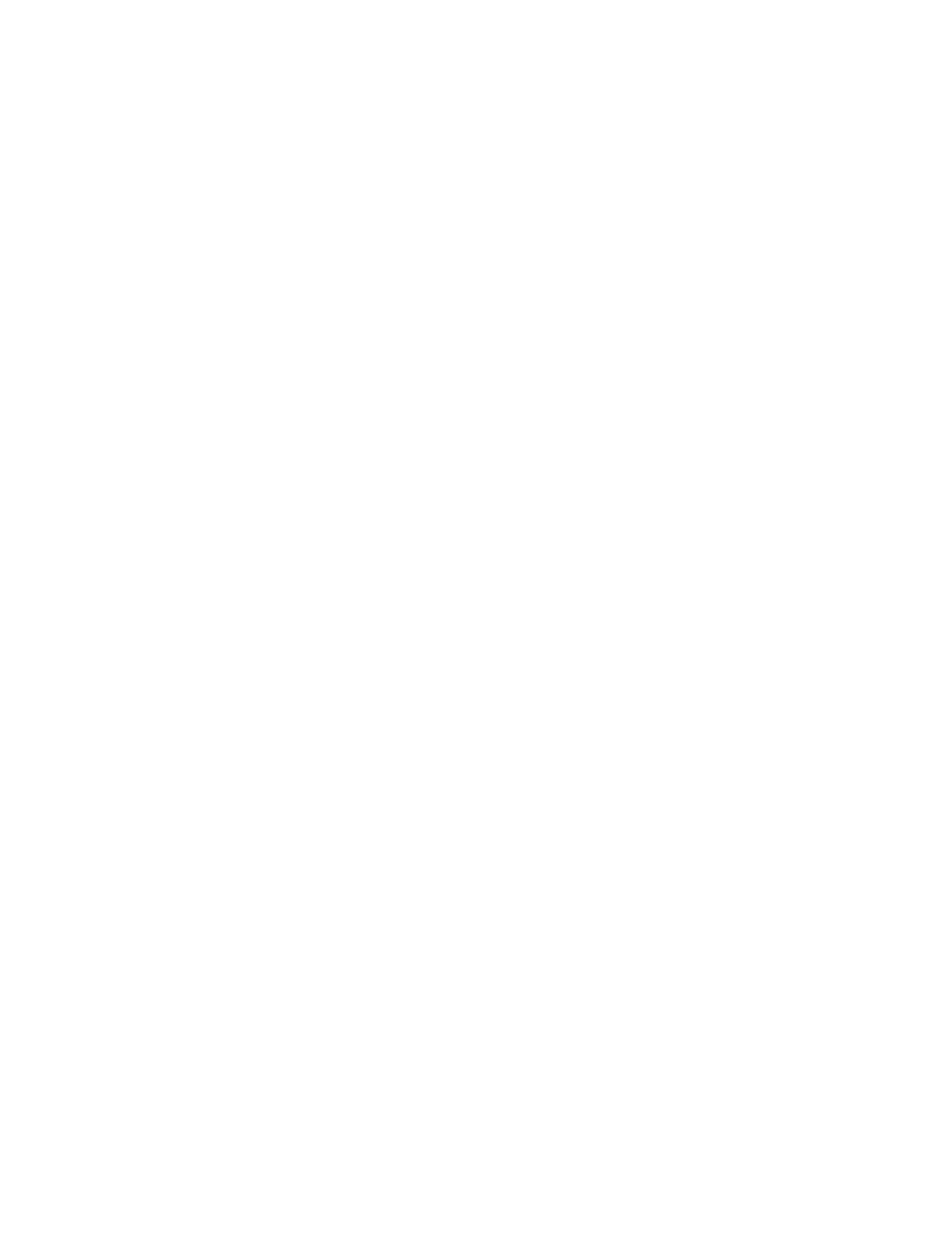
Discovering NAS Devices, Tape Libraries, Switches and Storage Systems
80
Discovery from HP SE by Using XP Provider for Storage Essentials
To discover HP storage systems by using XP provider:
1.
Click Tools > Storage Essentials > Home on the HP SIM home page menu. The HP SE home
page opens in a separate web browser window. Click Discovery > Setup in the upper-right
pane of the HP SE home page window.
2.
Select Step 1 at the top of the page.
3.
Click the IP Addresses tab.
4.
Click the Add Address button.
5.
In the IP Address/DNS Name field, type the IP address or DNS name of the XP storage system
you want to discover.
6.
Enter the User Name used to access the XP storage system.
7.
Enter the Password used to access the XP storage system.
8.
If you typed a password in the previous step, retype the password in the Verify Password field.
9.
In the Comment field (optional), type a comment for additional information. The information
typed into this field is displayed under the Comment column in the Addresses to Discover list
(Tools > Storage Essentials > Home > Discovery > Setup).
10.
Do not select the Do Not Authenticate option.
11.
Click OK.
12.
To start discovering elements on the network, click the Start Discovery button on the IP
Addresses
tab.
Discovering IBM Storage Systems
Before you can discover an IBM storage system, you must install the IBM CIM Agent. For Enterprise
Storage Server (ESS) devices, the CIM Agent is called “CIM Agent for ESS”; for DS devices and
mixed DS and ESS environments, use the “CIM Agent for DS Open (API)”. It is recommended not to
install the IBM CIM Agent on the management server. Refer to the “CIM Agent for DS Open (API) -
Installation and Configuration Guide” for details on configuring the CIM Agent. In short, this
procedure entails:
a. Installing the software. The installation checks for the existence of the ESSCLI. If the ESSCLI
is not installed, installation of the CIM Agent cannot proceed. The ESSCLI is typically
preinstalled on the ESS management server that was configured by the IBM field technician.
b. Configuring the protocol and ports used to communicate with the CIM Agent. You
can change the CIM Agent port value, protocol (HTTP/HTTPS), and enable or disable the
debug option. Unless a secure connection is required between the management server and
the CIM Agent, it is recommended to use port 5988 and protocol HTTP. You must change the
default authentication method in order to discover the CIM Agent. Stop the IBM CIM Agent
service. Then, edit the cimom.properties file in C:\Program Files\IBM\cimagent by
default. Open the cimom.properties file and change the following property to false:
DigestAuthentication=False
c. Using the setuser command to configure a user to access the CIM Agent. The user
credentials specified here are used to access the CIM Agent and are specified in the
- Storage Essentials Report Designer Software Storage Essentials Enterprise Edition Software Storage Essentials Provisioning Manager Software Storage Essentials Chargeback Manager Software Storage Essentials Backup Manager Software Storage Essentials Global Reporter Software Storage Essentials File System Viewer Software Storage Essentials Exchange Viewer Software BladeSystem p-Class Power Distribution
