HP Storage Essentials NAS Manager Software User Manual
Page 692
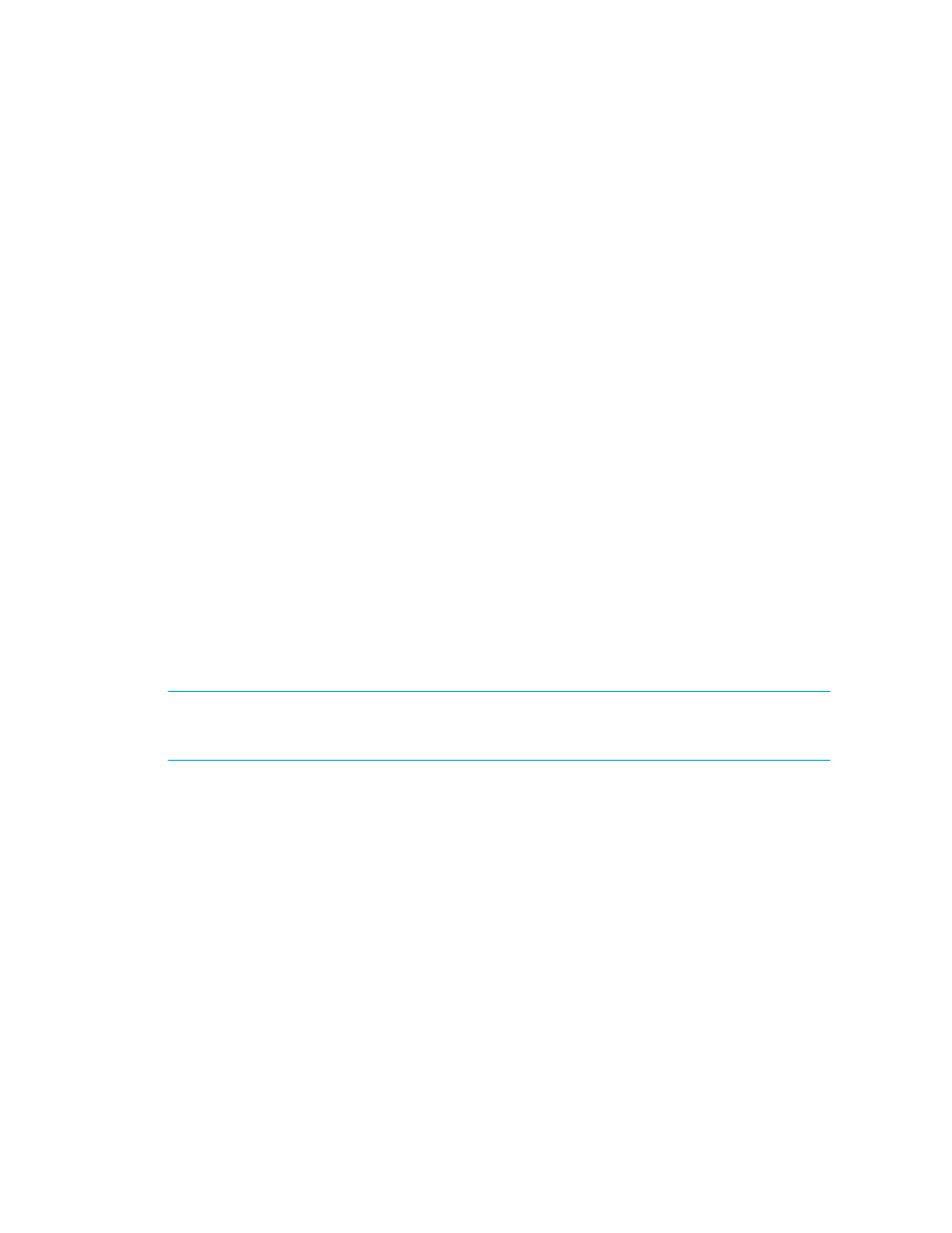
Business Tools
660
1.
Access Business Tools.
2.
Click Global Change Management Tools.
Saving the Current Configuration
To save the current configuration, use option 0. The current configuration is saved to a DAT file in the
following directory. This file can be opened by using a text editor, such as Notepad:
%JBOSS4_DIST%\server\appiq\remotescripts\advisors\saved-configurations
The DAT file contains the data for the elements discovered in the configuration. The following is an
example of a portion of a DAT file for a saved configuration:
$VAR1 = 'conf3';
$VAR2 = 1117783473;
__DATA__
$VAR1 = {
'1002' => {
'PROPERTIES' => {
'ID' => '1002',
'HostType' => 'Default',
'DnsName' => 'QA67',
'SupportFlags' => '7',
....
where
•
$VAR1 is the configuration name, which is conf3 in this case.
•
1002 is the element ID.
Comparing a Previous Configuration by Using Global Change Management
NOTE:
Global Change Management requires you to provide the name of the current configuration
the first time you run the tool. Global Change Management then assigns the saved configuration
name to a number.
To compare a previous configuration, enter the number corresponding with the previous saved
configuration. While the script is determining the changes, it lists the elements it is analyzing. Once
it is done, it lists the changes under the heading “CHANGED PROPERTIES” on the screen.
- Storage Essentials Report Designer Software Storage Essentials Enterprise Edition Software Storage Essentials Provisioning Manager Software Storage Essentials Chargeback Manager Software Storage Essentials Backup Manager Software Storage Essentials Global Reporter Software Storage Essentials File System Viewer Software Storage Essentials Exchange Viewer Software BladeSystem p-Class Power Distribution
