61 obtaining additional information, From a chart on the summary tab409, 62 show details for tabs on the lower pane – HP Storage Essentials NAS Manager Software User Manual
Page 441: Of the topology tab409, Table 61
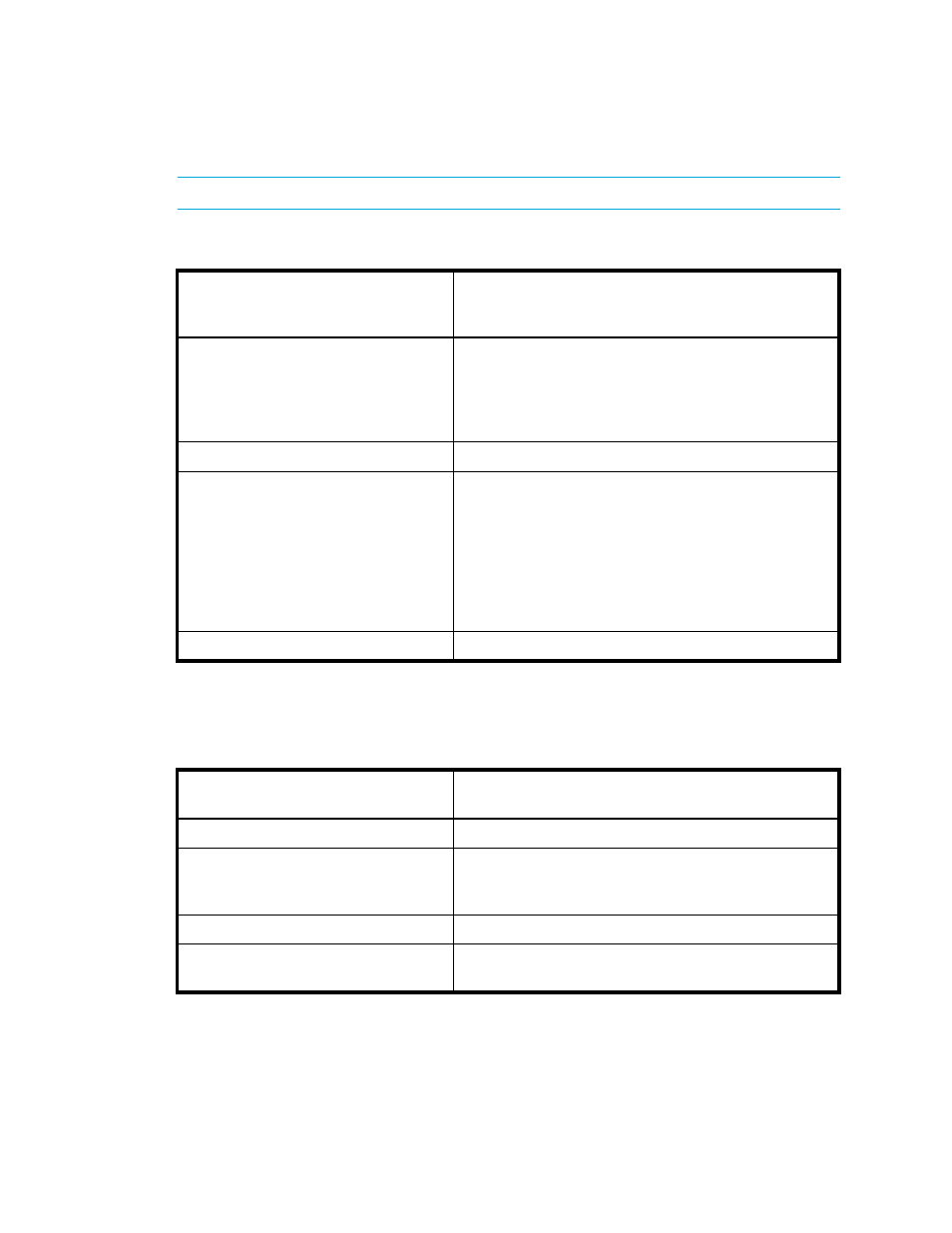
Storage Essentials 5.1 User Guide 409
NOTE:
When additional information is not available for a data point, Show Details is disabled.
You can also obtained additional information from some of the charts that are displayed on the
bottom pane of the Topology tab, as described in the following table.
Table 61
Obtaining Additional Information
from a Chart on the Summary Tab
Right-click a bar
in the following chart
and select Show Details...
To view the Sessions tab
with the following...
Service Level Agreement
Clients that were backed up. The failures are displayed
first. To obtain details about a session, select the session
in the Session tab and then expand the View the Details
pane on the far right. The status you right-clicked is
highlighted in the Sessions tab.
Backup Volume
Clients in the backup sorted by size.
Windows Utilization Chart
Clients sorted by duration of the backup. The time span
represented by the bar you clicked is highlighted in the
Sessions tab. For example, assume a bar in the
Windows utilization tab shows a duration of seven
hours. You can determine which sessions were running
during that time by right-clicking the bar and selecting
Show Details
. The times represented by the bar are
highlighted in the Sessions pane.
Largest/Longest Jobs
Clients in the backup, sorted by duration of the job.
Table 62
Show Details for Tabs on the Lower Pane
of the Topology Tab
Right-click a row in the following Tab
and Select Show Details...
To view...
Any data point on the Charts tab
Displays the Sessions tab for the data point right-clicked.
Any element on the Servers tab
Displays the Sessions tab for the element you
right-clicked. The sessions displayed correspond to the
element you right-clicked.
Any element on the Resources tab
Displays the Media tab for the element you right-clicked.
Any element on the Media Pools tab
Displays the Media tab for the elements contained
within the media pool you right-clicked.
- Storage Essentials Report Designer Software Storage Essentials Enterprise Edition Software Storage Essentials Provisioning Manager Software Storage Essentials Chargeback Manager Software Storage Essentials Backup Manager Software Storage Essentials Global Reporter Software Storage Essentials File System Viewer Software Storage Essentials Exchange Viewer Software BladeSystem p-Class Power Distribution
