Viewing elements by type, About the access tab, 19 highlighting the applications in the topology – HP Storage Essentials NAS Manager Software User Manual
Page 295: About the, Access tab
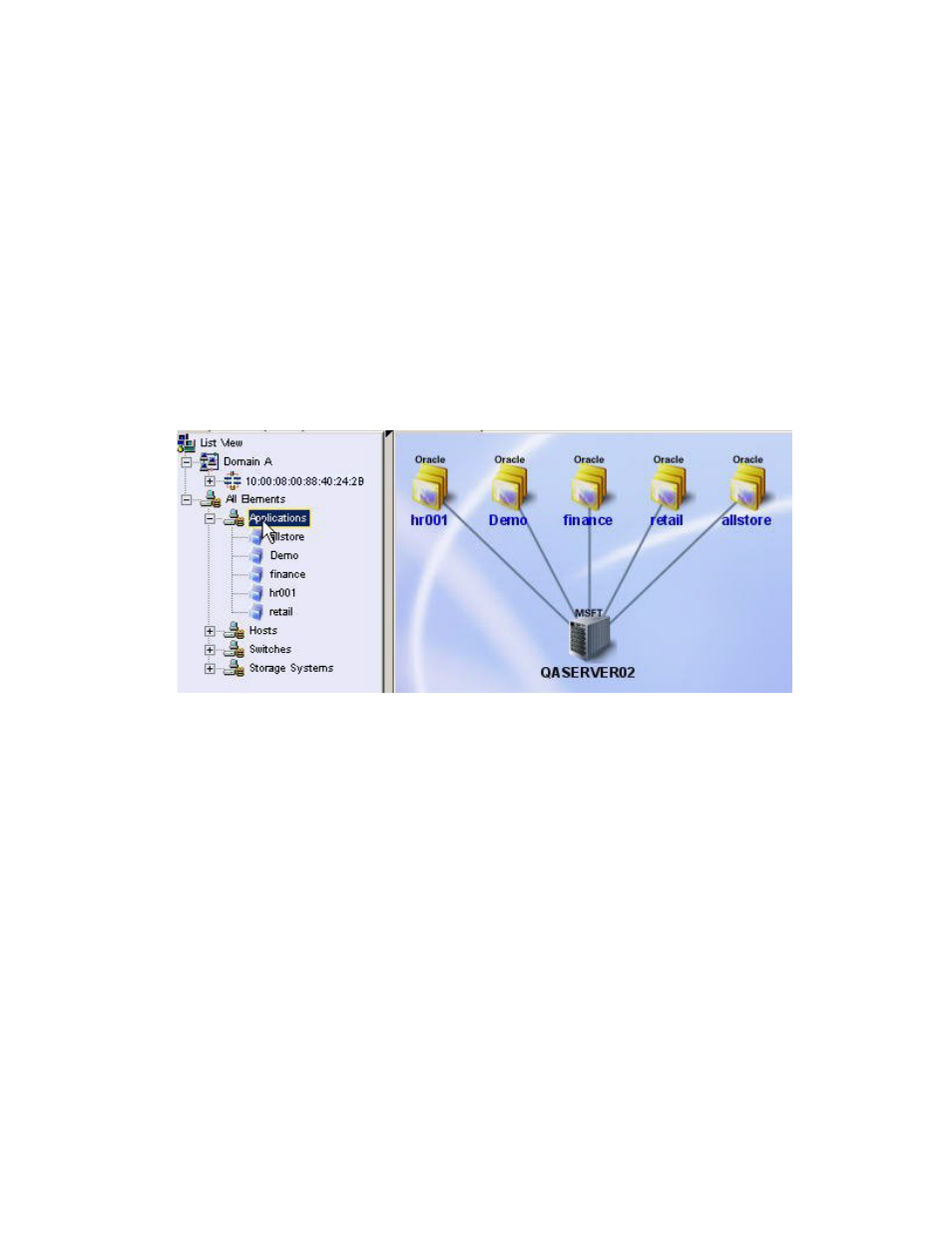
Storage Essentials 5.1 User Guide 263
When you right-click an element in the List tab, a drop-down menu is displayed. The options
displayed depend on the type of element you clicked. See ”
About the Right-Click Menu Options
page 270 for an explanation of the options in the drop-down menu.
Viewing Elements by Type
You can view elements by type under the All Elements node on the List tab. This is especially
helpful in determining how many elements you have of a specified type, such as the number of
storage systems.
When you expand the element type node, all elements of that type are listed. If you select the
element type node, all elements of that type are selected in the topology. For example, assume you
want to determine the number of applications that the management server monitors. When you
expand the Applications node, the applications are listed. When you select the Applications
node, the applications are highlighted in the topology, as shown in the following figure.
Figure 19
Highlighting the Applications in the Topology
If you select an element in the left pane, the element is highlighted in the topology. You also have
access to additional functionality by right clicking the element. See ”
” on page 270 for more information.
About the Access Tab
The Access tab provides information about the following:
•
Zone Entries
•
Host Bindings
•
Storage System LUN Masking
•
You can also manage zone, zone aliases, and zone sets from this tab by right-clicking an
element. See ”
- Storage Essentials Report Designer Software Storage Essentials Enterprise Edition Software Storage Essentials Provisioning Manager Software Storage Essentials Chargeback Manager Software Storage Essentials Backup Manager Software Storage Essentials Global Reporter Software Storage Essentials File System Viewer Software Storage Essentials Exchange Viewer Software BladeSystem p-Class Power Distribution
