Discovery from hp se, Saving discovery settings to a file – HP Storage Essentials NAS Manager Software User Manual
Page 64
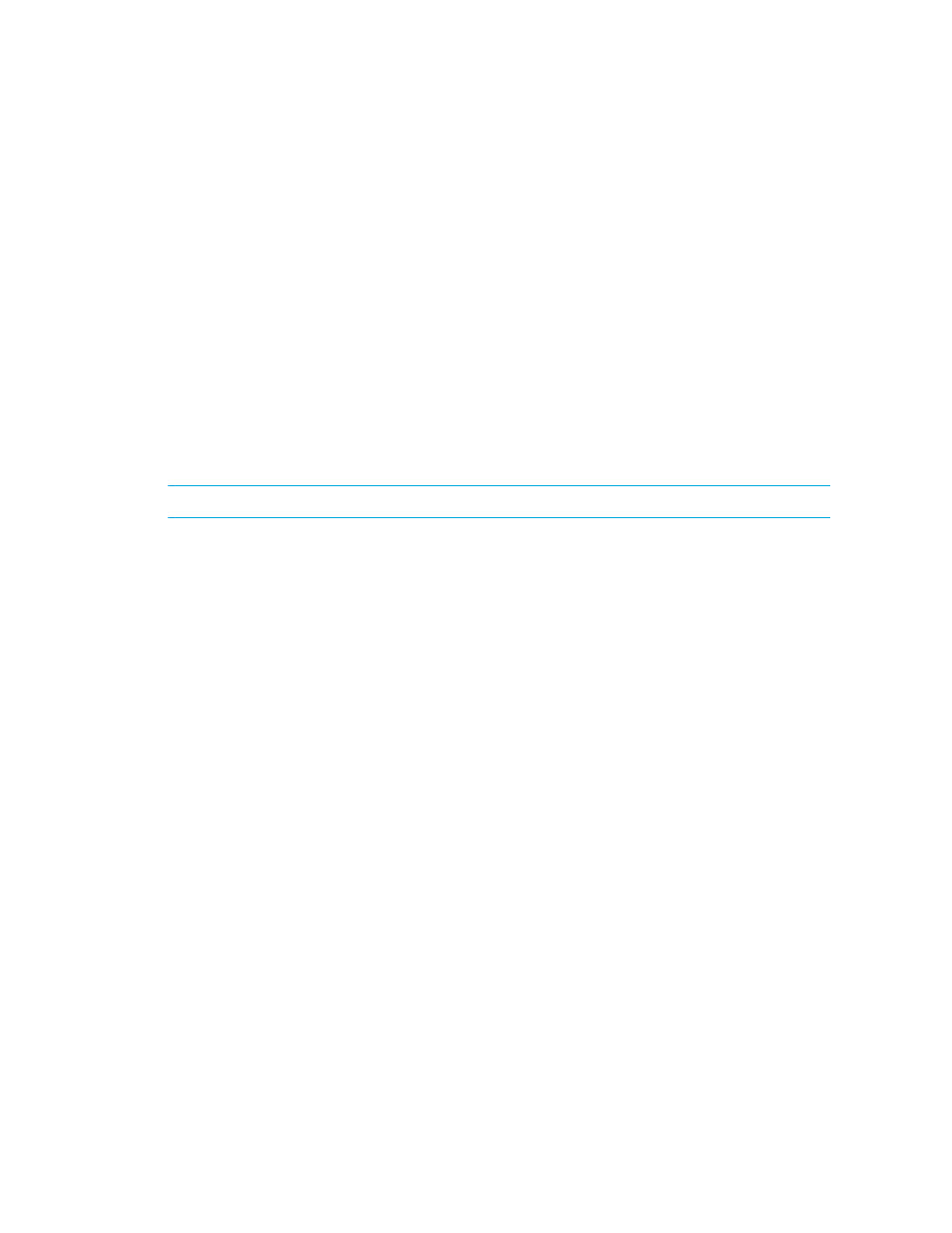
Discovering NAS Devices, Tape Libraries, Switches and Storage Systems
32
5.
Under Initialize contents select Systems loaded from hosts file. Enter the file name and
location (for example, c:\ doc.txt) or click Browse to browse to the location of the hosts file. This
option reads the contents of the specified file and displays it in the Contents window.
6.
If you did not select Empty File, click Initialize Now to load the hosts file. Otherwise, enter the
contents of the hosts file in the Contents section.
7.
Click OK to save the hosts file, or click Cancel to cancel any changes you have made.
Discovery from HP SE
The import discovery settings feature lets you import the following information to the Discovery list:
•
IP addresses to discover
•
Default user names and passwords, which are encrypted
•
Discovery information for applications
To prevent re-entering the information for each management server instance, you can import the
same file for multiple management server instances.
IMPORTANT:
When you import a file, your previous settings are overwritten.
If you are shown an error message when you try to import the discovery settings, verify you are
using the right password. If you are using the correct password, there could be a possibility that the
file is corrupt.
To import discovery settings from a file:
1.
Click Tools > Storage Essentials > Home on the HP SIM home page menu. The Storage
Essentials home page opens in a separate web browser window. From the Storage Essentials
home page, click Discovery, then click Setup in the upper-right pane of the Storage
Essentials
window.
2.
Click the Import Settings from File link.
3.
In the Import Settings from File window, do one of the following:
• Click the Browse button to find the file.
• In the Filename field, type a complete path to the file.
4.
In the Password field, type the password for the management server.
5.
Click OK. The information on the following tabs is updated:
• IP Addresses
• IP Ranges
• Applications
Saving Discovery Settings to a File
After you have discovered your elements, save the discovery settings of the elements in your
discovery list.
- Storage Essentials Report Designer Software Storage Essentials Enterprise Edition Software Storage Essentials Provisioning Manager Software Storage Essentials Chargeback Manager Software Storage Essentials Backup Manager Software Storage Essentials Global Reporter Software Storage Essentials File System Viewer Software Storage Essentials Exchange Viewer Software BladeSystem p-Class Power Distribution
