Deleting fabrics, Hiding and showing generic hosts, About hiding generic hosts – HP Storage Essentials NAS Manager Software User Manual
Page 329
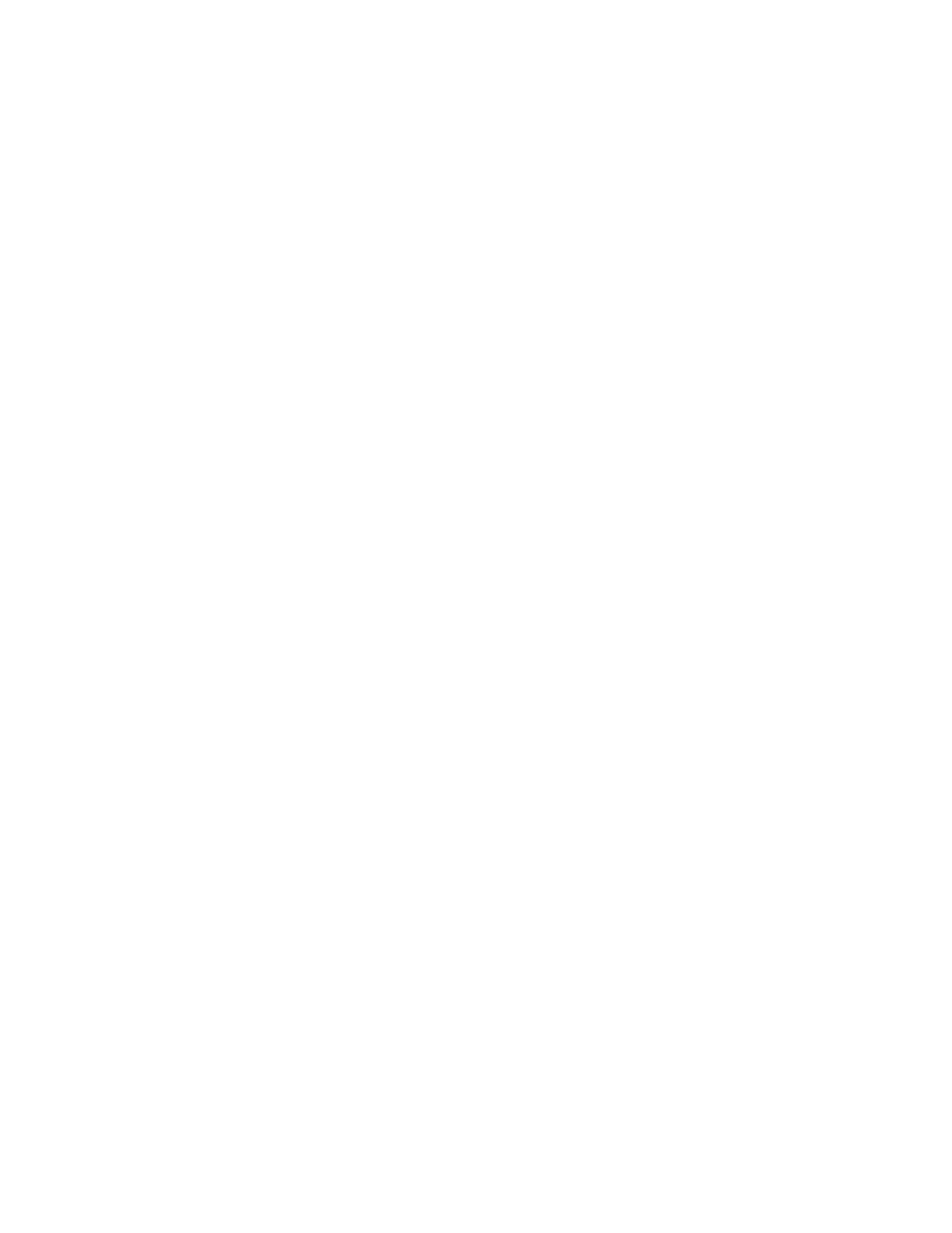
Storage Essentials 5.1 User Guide 297
1.
Access System Manager (Tools > Storage Essentials > System Manager in HP Systems
Insight Manager).
2.
Click the List tab.
3.
Right-click a fabric name.
4.
Select Change Fabric Name from the drop-down menu.
5.
In the Enter a Fabric Name field, type a new fabric name.
6.
Click OK.
Deleting Fabrics
When you delete a fabric, the elements in the fabric are not removed. After you delete the fabric,
the management server recalculates the entire topology. The recalculation may take some time,
especially if you have a large topology.
To delete a fabric:
1.
Access System Manager (Tools > Storage Essentials > System Manager in HP Systems
Insight Manager).
2.
Click the List tab.
3.
Right-click a fabric name.
4.
Select the Delete This Fabric option from the drop-down menu.
5.
When you are asked if you want to delete the fabric, click Yes.
The management server recalculates the topology. If the elements in the deleted fabric do not
belong to another fabric, they are moved to the unknown node on the List tab.
Hiding and Showing Generic Hosts
This section describes the following:
•
•
Hiding Generic Hosts for a Switch
•
Expanding Generic Hosts for a Switch
•
Hiding Generic Hosts for All Switches
•
Expanding Generic Hosts for All Switches
About Hiding Generic Hosts
You can reduce the amount of time it takes to arrange your topology, by using the hide unnamed
generic hosts feature to hide hosts that a switch has detected. An element is considered to be
generic if the management server can detect the element but it cannot obtain additional information
about the element during Getting the Topology or Discovery Data Collection/Get Details.
When you use the show/hide feature, your changes persist to the next time you log into the
management server. If you log in as another user, you will not see your changes. This feature allows
each user to arrange the topology as he or she wishes.
- Storage Essentials Report Designer Software Storage Essentials Enterprise Edition Software Storage Essentials Provisioning Manager Software Storage Essentials Chargeback Manager Software Storage Essentials Backup Manager Software Storage Essentials Global Reporter Software Storage Essentials File System Viewer Software Storage Essentials Exchange Viewer Software BladeSystem p-Class Power Distribution
