Stopping the gathering of details – HP Storage Essentials NAS Manager Software User Manual
Page 131
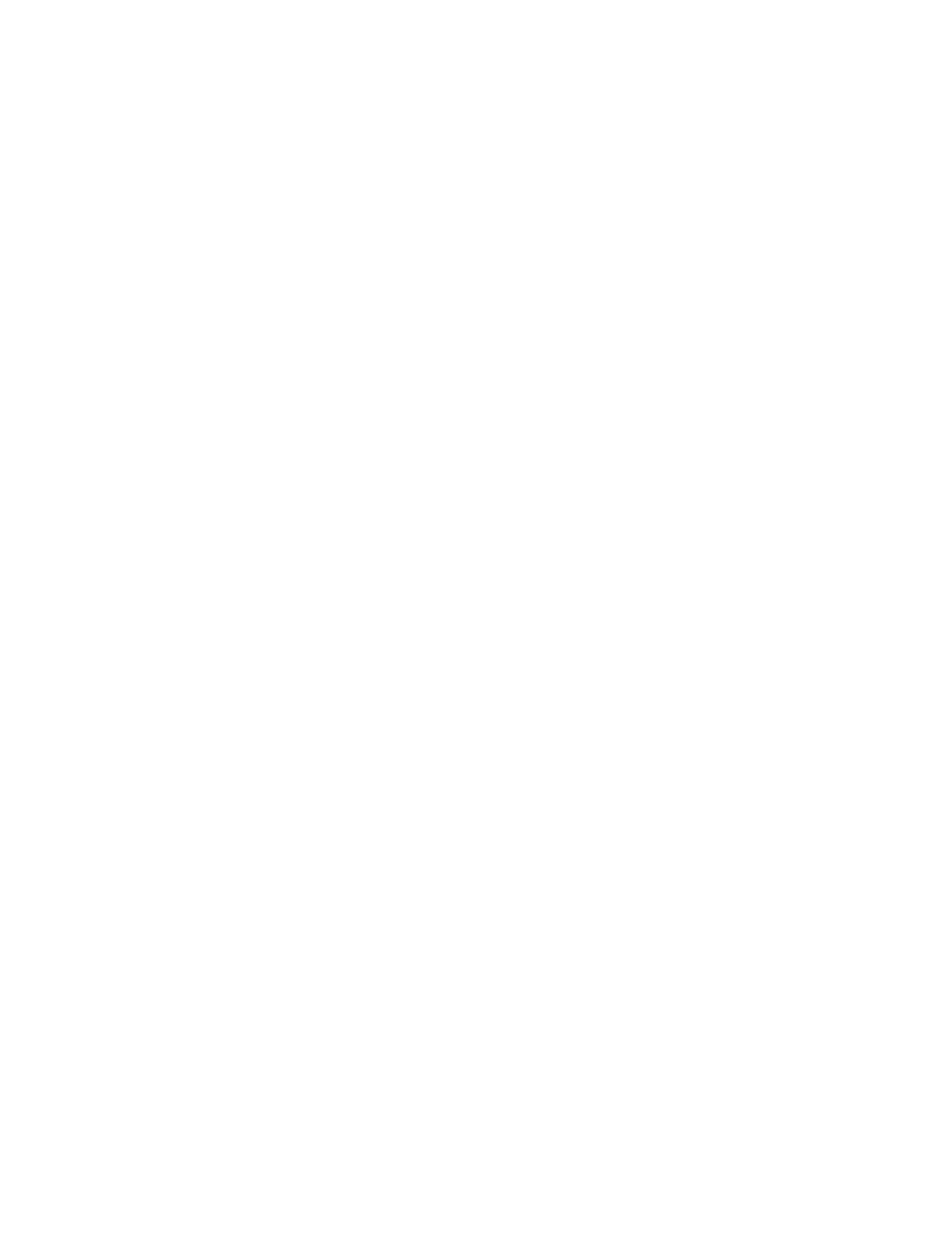
Storage Essentials 5.1 User Guide
99
Details/Discovery Data Collection table. These UNIX hosts appear as missing until they are
removed from quarantine. See ”
Removing an Element from Quarantine
information on how to remove an element from quarantine.
To obtain details about the devices on the network:
1.
Do one of the following:
• Discovery from HP SIM - Click Options > Storage Essentials > Discovery > Run
Discovery Data Collection
.
• Discovery from HP SE - Click Tools > Storage Essentials > Home on the HP SIM home
page menu. The HP SE home page opens in a separate web browser window. Click
Discovery
> Details.
2.
Select Include infrastructure details, which gathers information about SAN details. Include
backup details
is used for gathering information for Backup Manager. You do not need to
select Include backup details unless you have already discovered hosts running backup
applications and installed CIM Extensions on those hosts. See ”
Step 1 - Discovering Your Hosts
” on page 113 for more information about discovering master
backup servers. The Include backup details option gathers the latest information about your
backup applications.
3.
The management server obtains most of its information from device managers for storage
systems with external databases, such as HP, HDS, and EMC storage systems. Select Force
Device Manager Refresh
if you want the management server to tell the device managers for
your storage systems to obtain the latest information. If you do not select Force Device
Manager Refresh
, the management server gathers information from the external databases
with the assumption the information in the external database is up to date. See the following
topics for more information: ”
Excluding EMC Symmetrix Storage Systems from Force Device
Excluding HDS Storage Systems from Force Device
4.
Select the discovery group from which you want to obtain Get Details/Discovery Data
Collection. If you are obtaining Get Details/Discovery Data Collection for the first time, make
sure All Discovery Groups is selected.
5.
Click the Get Details button.
During Get Details/Discovery Data Collection, the software changes its status light from green to
red. You can view the progress of gathering details by doing the following:
• Discovery from HP SE - Click Discovery > View Logs.
• Discovery from HP SIM - Click Tasks & Logs > View Storage Essentials Log.
When the software completes getting all elements details, it displays “GETTING ALL DETAILS
COMPLETED” on the View Logs page.
6.
See the ”
” on page 189 for information about automating the
gathering of all element details.
Stopping the Gathering of Details
Obtaining details takes some time. If the network and managed elements are busy, you might need
to stop the gathering of details and reschedule it for another time.
- Storage Essentials Report Designer Software Storage Essentials Enterprise Edition Software Storage Essentials Provisioning Manager Software Storage Essentials Chargeback Manager Software Storage Essentials Backup Manager Software Storage Essentials Global Reporter Software Storage Essentials File System Viewer Software Storage Essentials Exchange Viewer Software BladeSystem p-Class Power Distribution
