Switching to mixed mode authentication, Step a - create the appiq_user for the sql server – HP Storage Essentials NAS Manager Software User Manual
Page 161
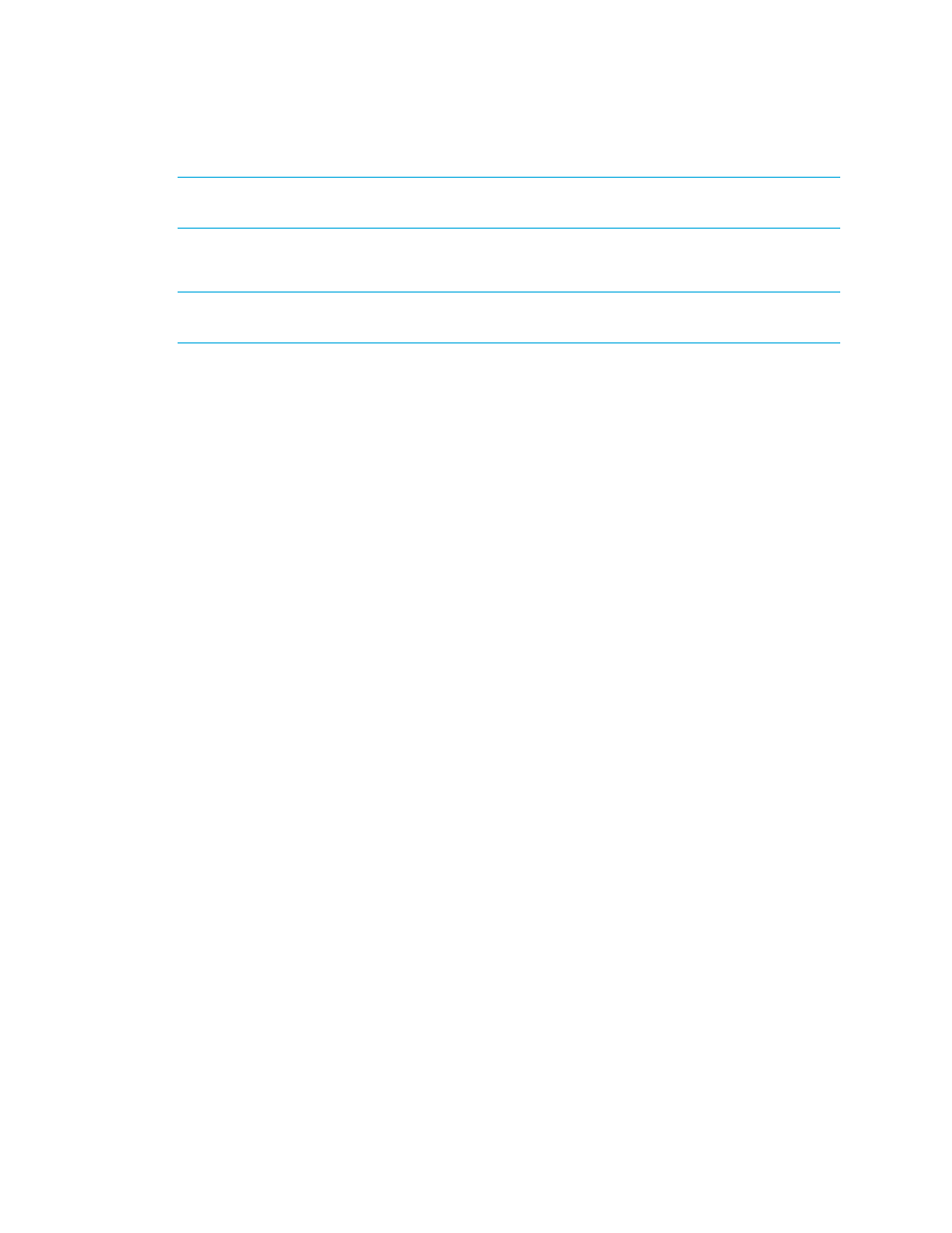
Storage Essentials 5.1 User Guide 129
IMPORTANT:
Make sure the Microsoft SQL server database is in “Mixed Mode authentication.” To
switch to mixed mode authentication, see ”
Switching to Mixed Mode Authentication
Switching to Mixed Mode Authentication
IMPORTANT:
Do not make security changes to your Microsoft SQL Server installation unless you
are familiar with the security requirements of your site.
Microsoft SQL Server must be running in Mixed Mode Authentication. You can switch to Mixed
Mode Authentication as follows:
1.
Open SQL Server Enterprise Manager (Start Menu > Programs > Microsoft SQL Server >
Enterprise Manager
).
2.
Expand the tree-control until you can see your server.
3.
Right-click the server name.
The SQL Server Properties (Configure) window appears.
4.
Click the Security tab.
5.
For “Authentication,” select SQL Server and Windows.
6.
For “Startup service account,” select System Account
Step A - Create the APPIQ_USER for the SQL Server
The management server accesses SQL Server through the APPIQ_USER account. This account is
created when you run the CreateSQLServerAct.bat script on Microsoft Windows on the
computer running the SQL Server database you want to monitor. The account has create session
and select dictionary privileges to be used with the management server.
Keep in mind the following:
•
The script must run under SA user. To verify that the SA account is enabled, launch SQL Server’s
Query Analyzer tool and attempt to connect to the database as SA with the SA user’s password.
•
Obtain the SQL Server name before you run the script
•
Create APPIQ_USER account on SQL Server database you want to monitor.
•
You should have already installed the database for the management server.
•
Make sure you have all the necessary information before you begin the installation. Read
through the following steps before you begin.
To create the APPIQ_USER account for SQL Server:
1.
To run the script on Microsoft Windows, go to the DBIQ\sqlserver\win directory on the
CIM Extensions CD-ROM.
- Storage Essentials Report Designer Software Storage Essentials Enterprise Edition Software Storage Essentials Provisioning Manager Software Storage Essentials Chargeback Manager Software Storage Essentials Backup Manager Software Storage Essentials Global Reporter Software Storage Essentials File System Viewer Software Storage Essentials Exchange Viewer Software BladeSystem p-Class Power Distribution
