Warnings for slow systems operations, Viewing the properties of a role, 16 changing user preferences for event manager – HP Storage Essentials NAS Manager Software User Manual
Page 190
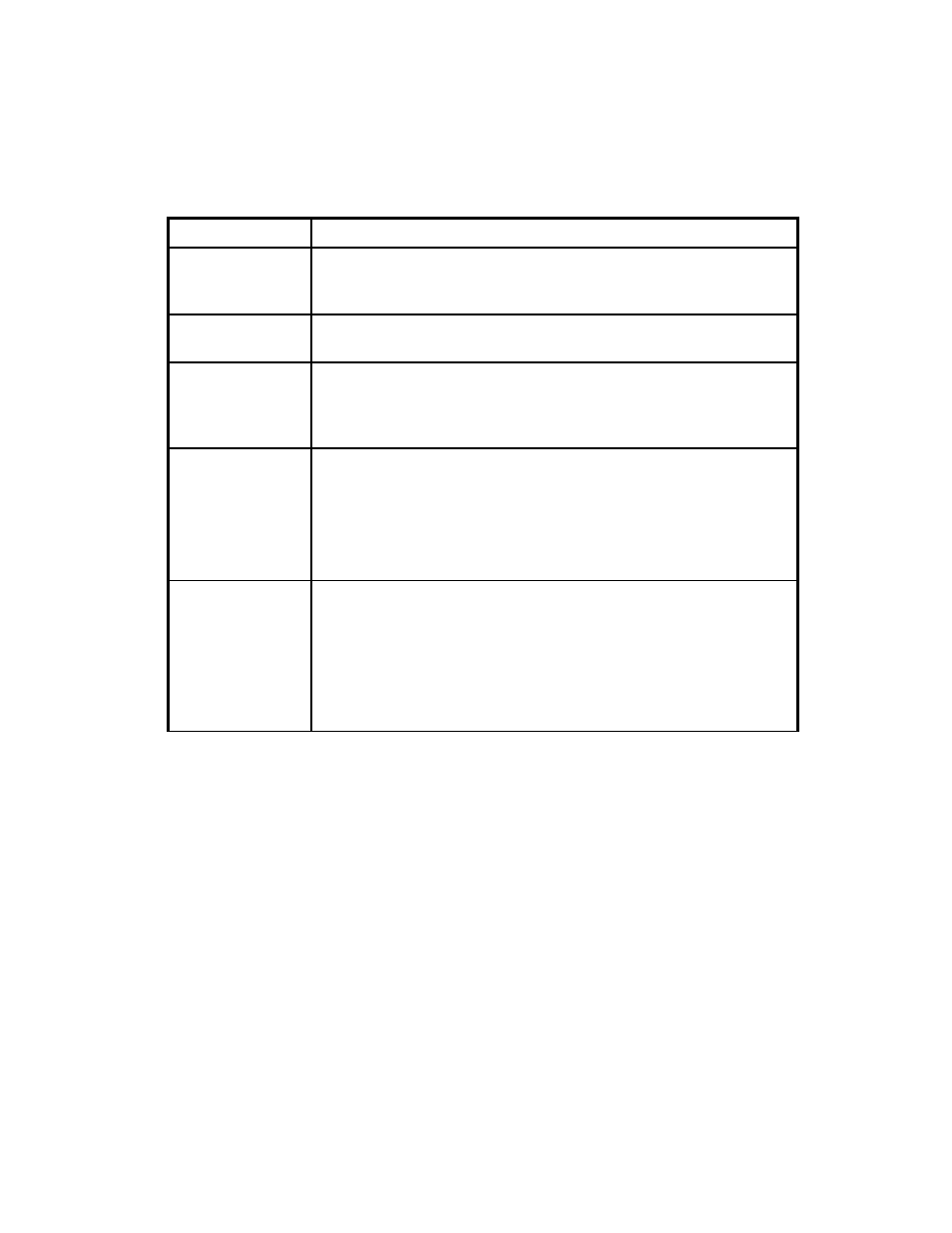
Managing Security
158
Warnings for Slow Systems Operations
By default, the management server warns you when it encounters issues with handling large
amounts of data from storage systems, such as long load times.
If you do not want to be warned, clear the Warn about slow storage system operations option
on the User Preferences tab. See ”
Modifying Your User Preferences
” on page 157 for information
on how to access the User Preferences tab.
Viewing the Properties of a Role
You can quickly determine which components a user can access by viewing the properties of the
user's role. Only users belonging to the Domain Administrator role can view the properties of roles.
To view the properties of a role:
1.
Access Storage Essentials through one of the menu options, such as Options > Storage
Essentials
> Email Settings.
Table 16
Changing User Preferences for Event Manager
If you want...
Do the following...
To be reminded
whenever you
change a filter
Select the option, Always remind me to apply filters when I change
them
.
Events refreshed
automatically
Select the option, Refresh events automatically. Then, enter how
often in minutes you want events refreshed.
Change the
number of events
displayed on each
page
Select the number of events to appear on a page from the Number of
Events
combo box.
Change the
severities to be
included
Select a severity level you want displayed in Event Manager from the
Severities to be Included
drop-down menu. See the topic, ”
If you want to customize the filter for the severity levels, click the
Custom
button. See the topic, ”
Customizing the Severity Level Filter
on page 478 for more information.
Change the
element types to be
included
Select the element types you want to be included from the Element
types to be included
drop-down menu. Events from these elements
are displayed in Event Manager. See the topic, ”
If you want to customize the filter for the element types, click the
Custom
button. See ”
- Storage Essentials Report Designer Software Storage Essentials Enterprise Edition Software Storage Essentials Provisioning Manager Software Storage Essentials Chargeback Manager Software Storage Essentials Backup Manager Software Storage Essentials Global Reporter Software Storage Essentials File System Viewer Software Storage Essentials Exchange Viewer Software BladeSystem p-Class Power Distribution
