Creating a system action template, 58 specifying a lun number, Creating a – HP Storage Essentials NAS Manager Software User Manual
Page 484: System action template
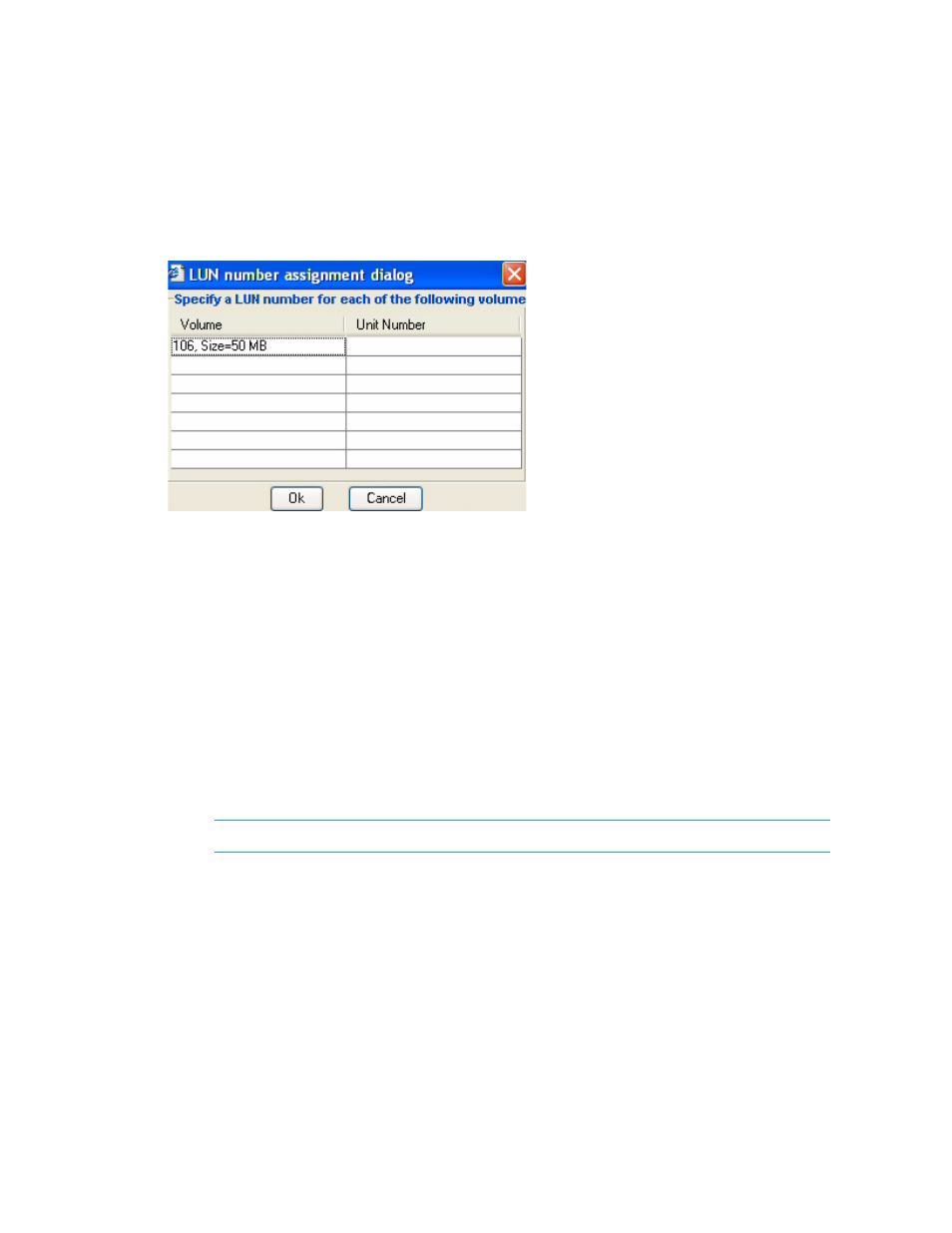
Path Provisioning
452
•
Symmetrix storage systems:
LUN numbers must be between 1 and 8190.
You can enter a LUN number for a volume by placing the cursor under the LUN Number column, as
shown in the following figure. Click OK when you are done. The window displayed in the following
figure is displayed if your storage system requires you to provide a LUN number.
Figure 58
Specifying a LUN Number
Creating a System Action Template
You can create your own system action template, as described in the following steps.
1.
Click Tools > Storage Essentials > Provisioning Manager.
2.
In the right pane, click Start Here on the Path Provisioning tab.
3.
Click the Configure Templates button at the top of the screen.
4.
Click the New Template button in the Provisioning Template Configuration window.
5.
If you want to change the name that was assigned to the new template, enter the name you want
for the template in the Template Name field. Then, click Apply.
6.
Select a master template from which you want to base your new template. For more information
about the default master templates, see ”
Default System Action Templates
7.
Click the following tabs and select the options you want for your template.
NOTE:
Not all tabs are available for some default templates.
• Storage Options - See ”
Storage System Customize Dialog
” on page 460 for more
information for these options.
• Host Options - See ”
” on page 460 for more information about
these options.
• Volume Options - See ”
” on page 460 for more information
about these options.
• Host Security Options - See ”
” on page 460 for more information
about these options.
- Storage Essentials Report Designer Software Storage Essentials Enterprise Edition Software Storage Essentials Provisioning Manager Software Storage Essentials Chargeback Manager Software Storage Essentials Backup Manager Software Storage Essentials Global Reporter Software Storage Essentials File System Viewer Software Storage Essentials Exchange Viewer Software BladeSystem p-Class Power Distribution
