Viewing chargeback, Viewing chargeback by element – HP Storage Essentials NAS Manager Software User Manual
Page 672
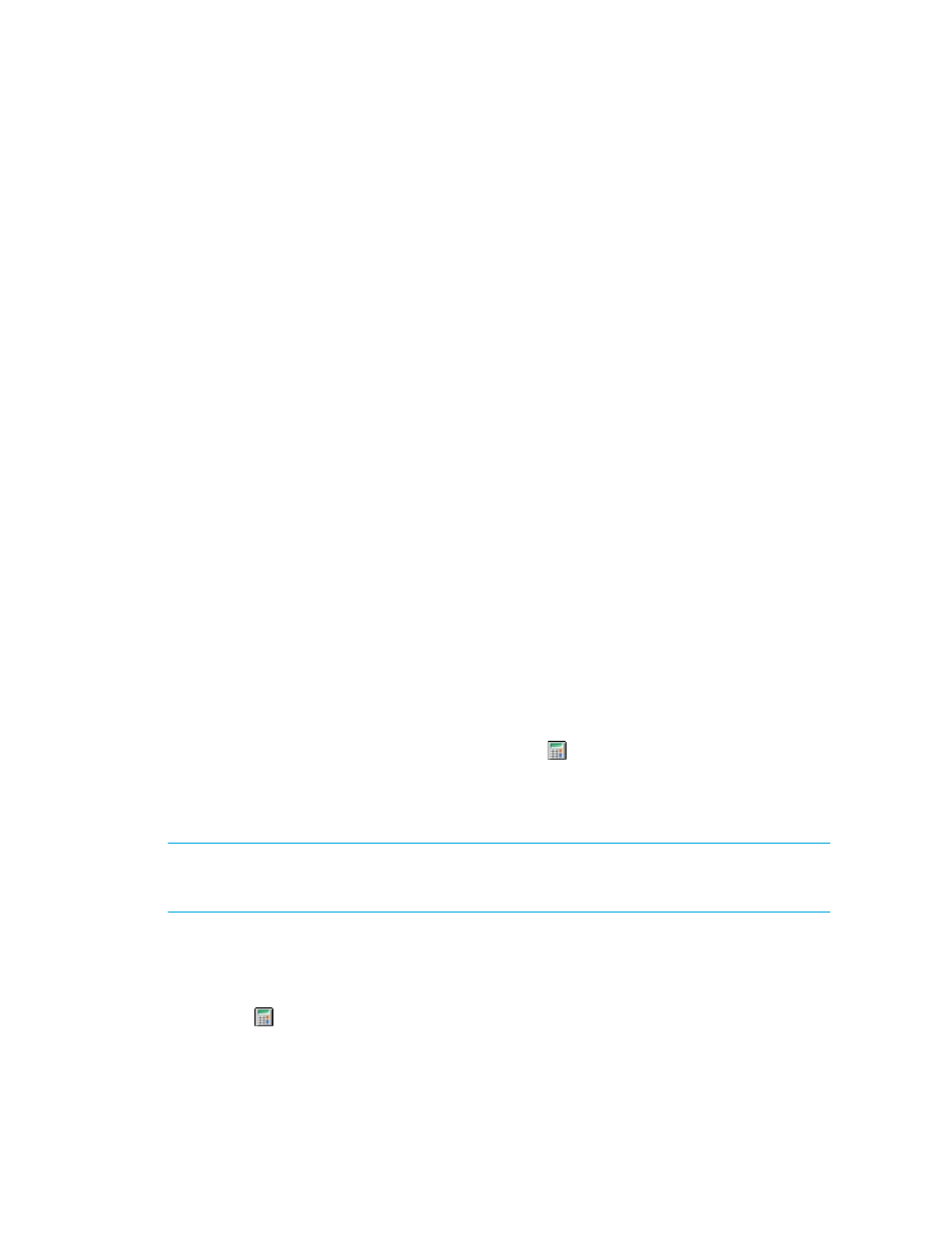
Chargeback Manager
640
Step 6b - Assume the salvage value is $100. Determine if the asset value after depreciation is less
than the salvage value by using the following formula.
Asset value of the month ($2500) - Depreciation for the month ($210) = $2290
Since $2290 (the depreciated asset value) is greater than the salvage value ($100), the asset value
after depreciation is $2290. Go to Step 6c.
Step 6c - The new asset value ($2290) is used to calculate the depreciation for the next month. Let's
go through the calculations for the next month.
Step 6a - Assume the asset value of the element is $2290. Calculate the "would-be" depreciation of
the month by multiplying the asset value by the declining ratio from Step 5 (0.084):
$2290 x .084 = $192.36
Step 6b - Assume the salvage value is $100. Determine if the asset value after depreciation is less
than the salvage value by using the following formula:
Asset value of the month ($2290) - Depreciation for the month ($192.36) =
$2097.64
Since the $2097.64 (the depreciated asset value) is greater than the salvage value ($100), the
asset value for the month is $2097.64. Go to Step 6c. The management server repeats Steps 6a
through 6c for 12 months (the delta from Step 3), unless the depreciated asset value reaches the
salvage value or 0 if the salvage value is not specified.
Viewing Chargeback
This section describes the following:
•
•
Viewing Chargeback by Department
•
Viewing Chargeback by Element
You can view chargeback for an element by clicking the icon next to the element listed on the
Asset tab. If you see empty values, make sure chargeback has been set up, as described in ”
Up Asset-Based Chargeback Manager
Setting Up Storage-Based Chargeback
IMPORTANT:
The management server displays chargeback information up to the end of the
previous month. For example, assume you view chargeback information in the middle of February.
The calculations for chargeback would include the month of January, but not February.
To view chargeback by element:
1.
Access Chargeback Manager as described in ”
2.
Click the icon next corresponding to the element you want to view chargeback.
- Storage Essentials Report Designer Software Storage Essentials Enterprise Edition Software Storage Essentials Provisioning Manager Software Storage Essentials Chargeback Manager Software Storage Essentials Backup Manager Software Storage Essentials Global Reporter Software Storage Essentials File System Viewer Software Storage Essentials Exchange Viewer Software BladeSystem p-Class Power Distribution
