Obtaining utilization reports, 79 viewing a utilization report – HP Storage Essentials NAS Manager Software User Manual
Page 615
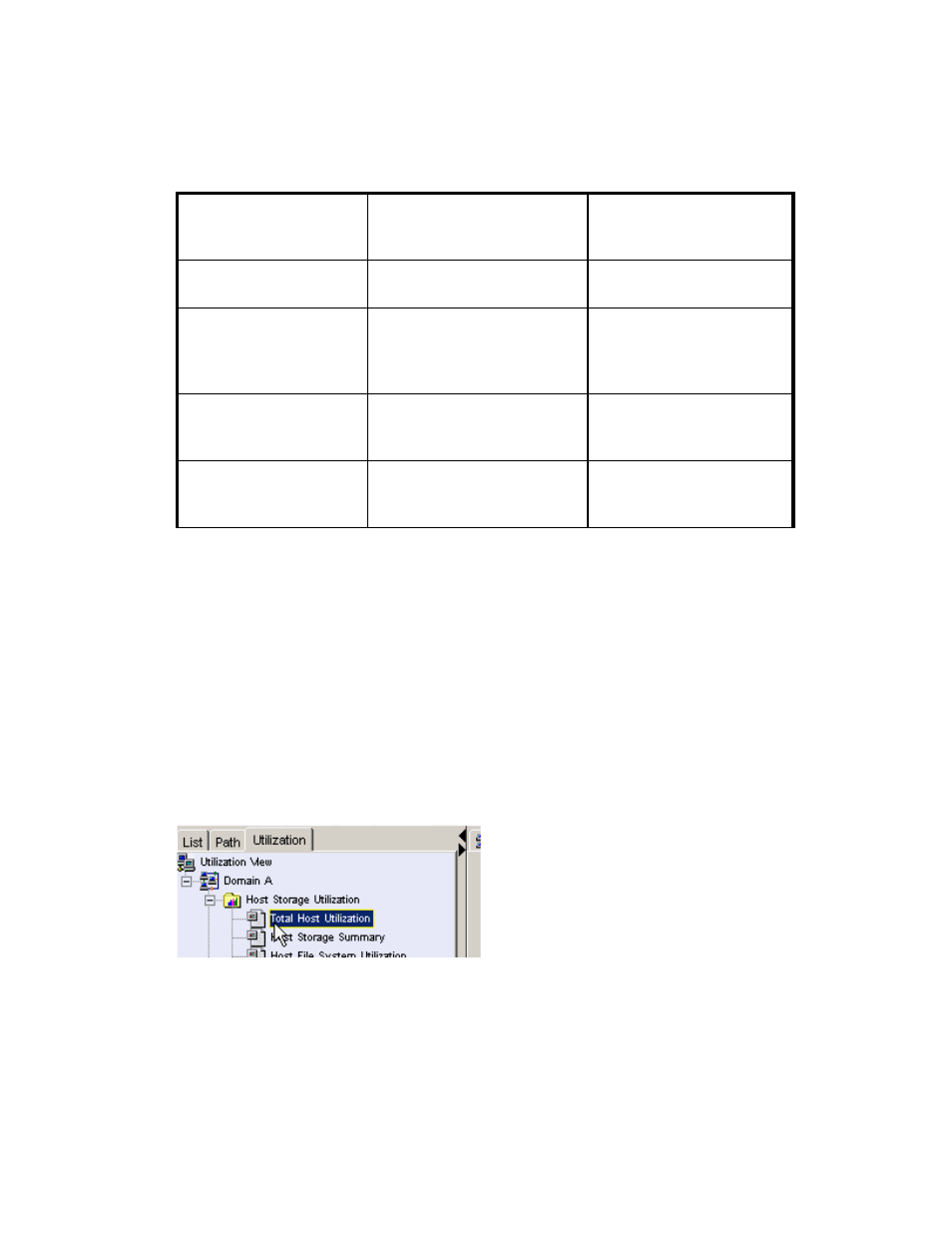
Storage Essentials 5.1 User Guide 583
Obtaining Utilization Reports
The software provides the following utilization reports to help you determine how much of your
storage is being used:
•
Host Storage Utilization Reports
•
Switch Utilization Reports
•
Subsystem Utilization Reports
To view a utilization report:
1.
Access Capacity Manager as described in ”
2.
Click the Utilization tab.
3.
To view a utilization report, click one of the reports listed in the tree, as shown in the following
figure.
Figure 79
Viewing a Utilization Report
The report appears in the right pane.
Mapped
sum of volume.size for each
volume that has a LUN
LDEVs that have LUNs
Unmapped
sum of volume.size for each
volume that doesn't have a
LUN
LDEVs that don't have LUNs
but are not on the
management server's “free”
list
Total Allocated
Sum of volume.size for all
volumes
All LDEVs that are not on the
management server's “free”
list
Unallocated
pool.totalRemainingSpace
LDEVs on the management
server's “free” list plus the
total free space
Table 135
Explanation of the Properties of the Capacity Levels for HDS Array Groups (continued)
Property Displayed for an
Array Group
(CIM_StoragePool)
How It Is Calculated
Explanation
- Storage Essentials Report Designer Software Storage Essentials Enterprise Edition Software Storage Essentials Provisioning Manager Software Storage Essentials Chargeback Manager Software Storage Essentials Backup Manager Software Storage Essentials Global Reporter Software Storage Essentials File System Viewer Software Storage Essentials Exchange Viewer Software BladeSystem p-Class Power Distribution
