Filtering discovery groups, Moving elements to another discovery group – HP Storage Essentials NAS Manager Software User Manual
Page 138
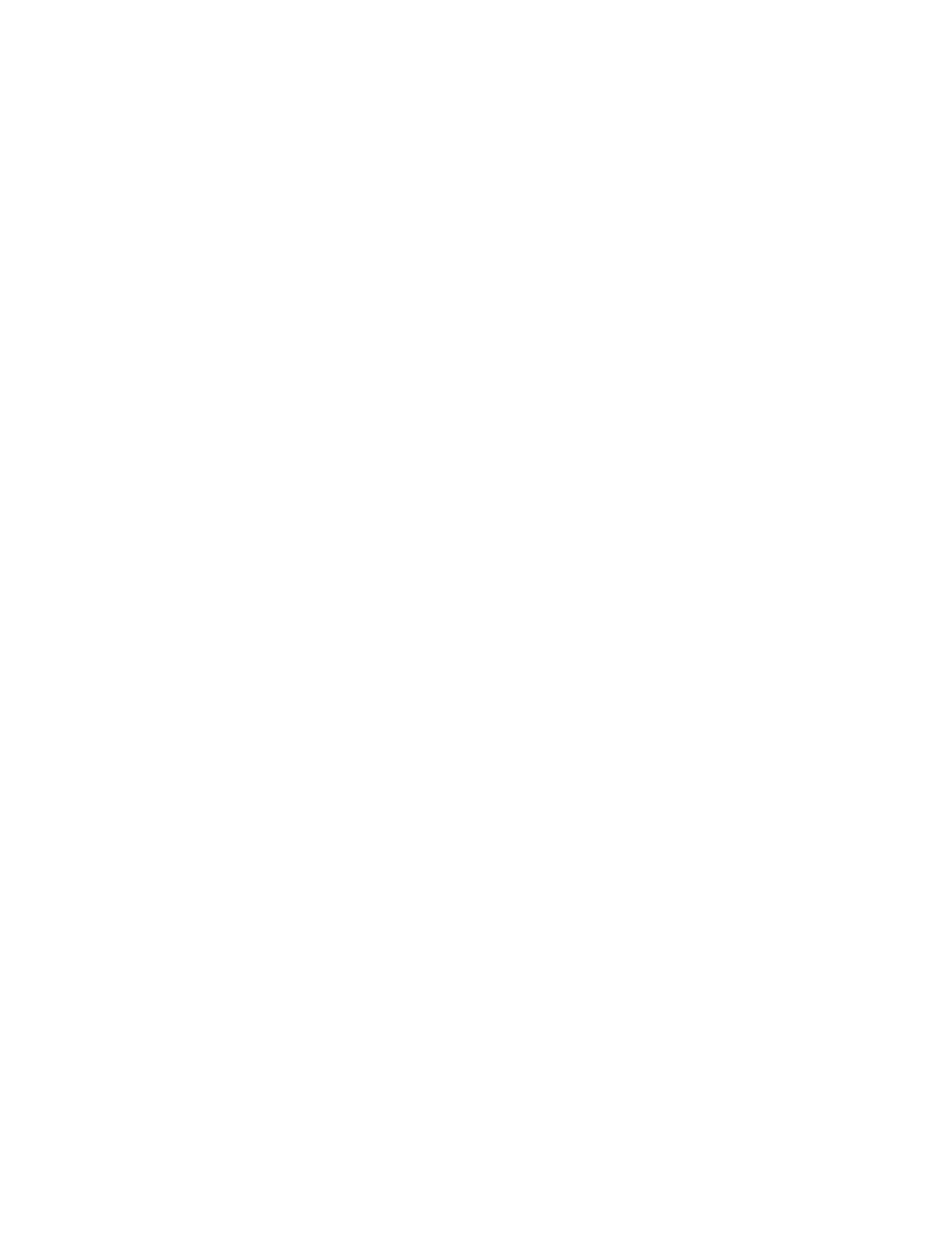
Discovering NAS Devices, Tape Libraries, Switches and Storage Systems
106
6.
Click OK.
Filtering Discovery Groups
You can determine which discovery groups are displayed in the following discovery pages by
modifying the discovery filter:
•
Discovery from HP SE
- You can determine which discovery groups are displayed in the
Topology (Tools > Storage Essentials > Home > Discovery > Topology) and Get Details
(Tools > Storage Essentials > Home > Discovery > Details) pages.
•
Discovery from HP SIM
- You can determine which discovery groups are displayed in the
Discovery Data Collection pages (Options > Storage Essentials > Discovery > Run
Discovery Data Collection
) by modifying the discovery filter.
To modify the discovery filter:
1.
Do one of the following:
• Discovery from HP SE - Start the HP SE home page and access the Topology (from the HP
SIM home page menu, click Tools > Storage Essentials > Home, then click Discovery >
Topology
in the upper-right pane of the HP SE home page) or Get Details (Tools >
Storage Essentials
> Home > Discovery > Details) page.
• Discovery from HP SIM - Access the Discovery Data Collection page (from the HP SIM
home page menu, click Options > Storage Essentials > Discovery > Run Discovery
Data Collection
).
2.
Click the Custom button.
3.
Select the discovery groups you want to include in Discovery Data Collection for Discovery from
HP SIM or Get Details for Discovery from HP SE. Deselect the discovery groups you do not want
to be included in Get Details/Discovery Data Collection.
4.
Click OK.
Elements in the selected discovery groups are selected on the Discovery Data Collection page
for Discovery from HP SIM or Get Details page for Discovery from HP SE. The management
server obtains information from the selected elements during Get Details and Discovery Data
Collection. To learn how to add an element to a different discovery group, see ”
Properties of a Discovered Address
Moving Elements to Another Discovery Group
All elements are initially placed in the Default discovery group. You can then move elements from
the Default discovery group to other discovery groups. You can use discovery groups to break up
Discovery Data Collection for Discovery from HP SIM or Get Details and getting the topology for
Discovery from HP SE. For example, you could specify that the management server gets Get
Details/Discovery Data Collection for only the elements in Discovery Group 1, thus, saving you
time. This feature is sometimes referred to as segmented replication because you can specify
gettingGet Details/Discovery Data Collection for a segment of the discovered elements.
Keep in mind the following:
•
Discovery groups cannot be renamed or created. You must use the existing discovery groups.
- Storage Essentials Report Designer Software Storage Essentials Enterprise Edition Software Storage Essentials Provisioning Manager Software Storage Essentials Chargeback Manager Software Storage Essentials Backup Manager Software Storage Essentials Global Reporter Software Storage Essentials File System Viewer Software Storage Essentials Exchange Viewer Software BladeSystem p-Class Power Distribution
