Step 3 - select a zone – HP Storage Essentials NAS Manager Software User Manual
Page 471
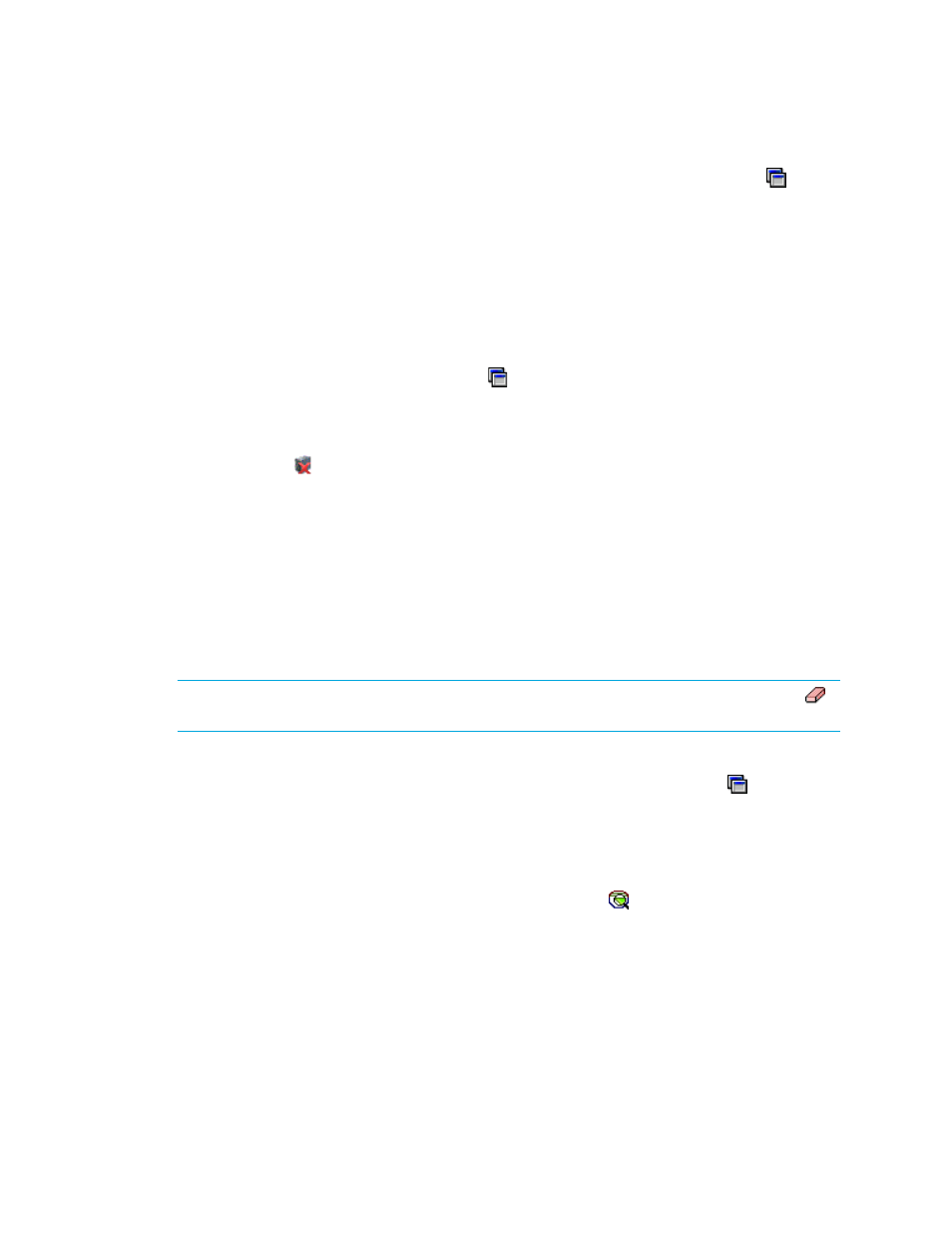
Storage Essentials 5.1 User Guide 439
• To automatically create a zone if a zone does not meet a preset criteria, click the button
above the Zone pane. Then, select the option, Automatically create new zone if no
existing zone containing HBA and storage system ports is detected
. Select one of the
options listed. See ”
” on page 461 for more information about
setting the criteria. After you set the criteria, select a host and click Step 2. If the
management server finds a zone that meets the criteria, it selects the zone in the Zone pane.
If the management server does not find a zone that meets the criteria, it asks for a zone
name. See ”
” on page 458 for more information about the
naming requirements for a zone. After you type a zone name, the new zone is displayed in
the Zone pane, but it has not been created yet. It is created when the job runs.
• To configure zoning manually, click the button above the Zone pane. Then, deselect the
option, Automatically create new zone if no existing zone containing HBA and
storage system ports is detected
. In the zone pane, you must select a zone or create one
manually.
If you see the icon next to a host, it means the host is unreachable.
3.
Click the Step 2 button.
Information about the selected port, such as its Worldwide Name, is displayed below the Host
pane. The volumes for that host are displayed in the Volume pane.
4.
Select a host security group in the LUN pane. See ”
Creating a Host Security Group
page 454 for information on how to create a host security group. See ”
” on page 385 for information on how your storage system handles host security groups.
5.
Click Step 4.
Step 3 - Select a Zone
NOTE:
If the zone has already been selected and Step 5 is clicked, skip this step or click the
button to clear the selection.
If you do not have a zone selected or you do not have one created yet, most likely the option,
Automatically Configure Zoning
, is not selected in the Zone Customize Dialog ( ). The
management server assumes you want to select a pre-existing zone or create one manually when
you deselect the Automatically Configure Zoning option.
•
To reuse a zone
- Select a zone in the Zone pane and then click Step 5. Expand a fabric node
to view its zones.
•
To create a zone
- Select a fabric in the zone pane, click the button, type a zone name. See
the following topic for more information.
- Storage Essentials Report Designer Software Storage Essentials Enterprise Edition Software Storage Essentials Provisioning Manager Software Storage Essentials Chargeback Manager Software Storage Essentials Backup Manager Software Storage Essentials Global Reporter Software Storage Essentials File System Viewer Software Storage Essentials Exchange Viewer Software BladeSystem p-Class Power Distribution
