Adding information for “discovered” hosts – HP Storage Essentials NAS Manager Software User Manual
Page 310
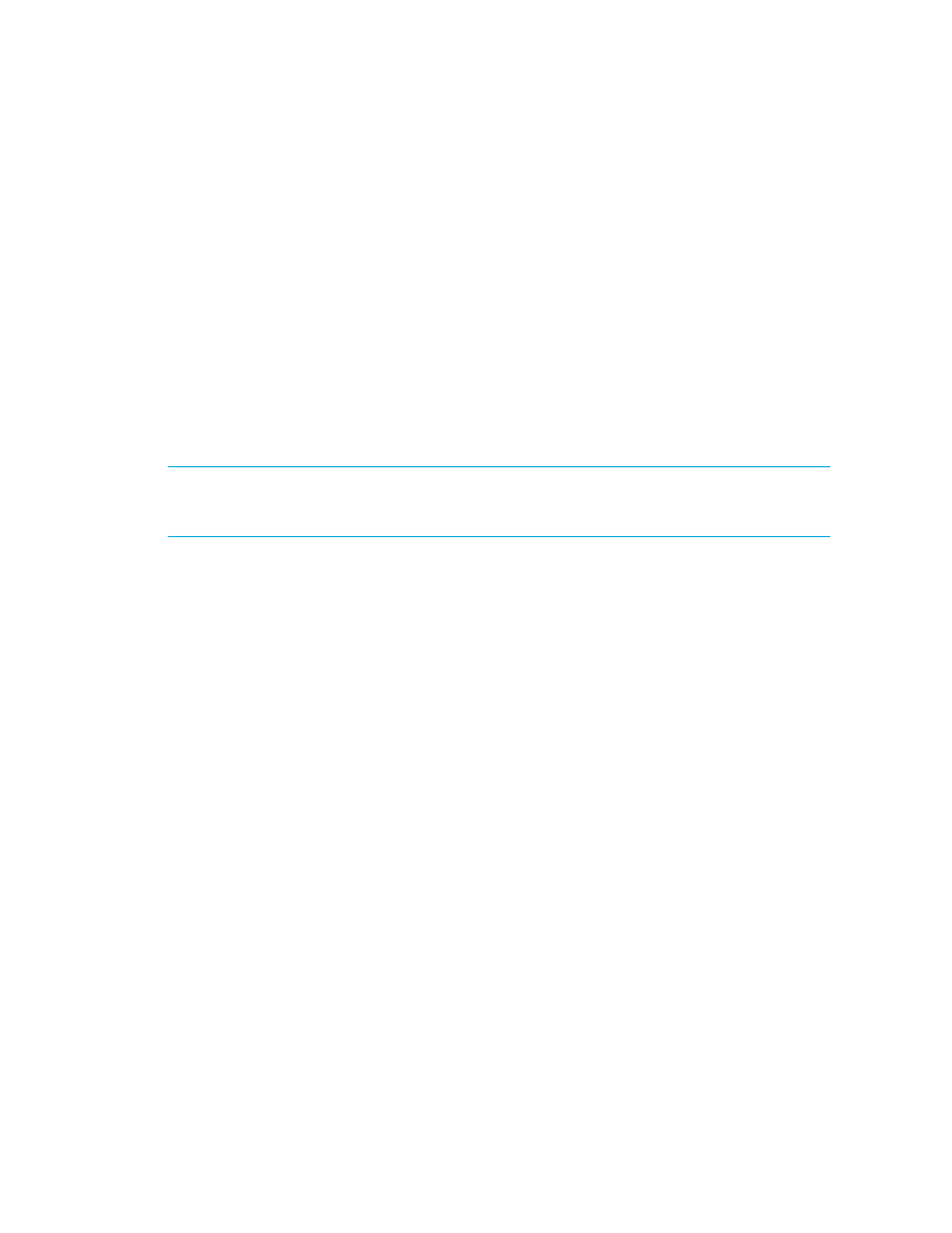
Viewing Element Topology and Properties
278
The virtual application appears connected to the selected host.
Adding Information for “Discovered” Hosts
The software labels a host as “Discovered” when it cannot obtain additional information about a
host it has discovered. To learn why the software was unable to obtain information about the
element, see ”
Troubleshooting Discovery and Discovery Data Collection/Get Details
If you have more than one “Discovered” host, it can be difficult to differentiate them. To make them
easier to identify, you may want to add information about the host, such as the following:
•
Custom Name
•
IP Address
•
DNS Name
•
Operating System
•
Version of the operating system
IMPORTANT:
Do not add information for generic elements during Get Topology or Discovery Data
Collection/Get Details. You can determine if the management server is getting the topology or all
element details by looking at label near the status button.
1.
Click Tools > Storage Essentials > System Manager in HP Systems Insight Manager.
2.
Double-click a “Discovered” host in the right pane.
The Properties tab is displayed.
3.
In the Custom Name field, type a name for the element.
Keep in mind the following:
• The name must contain 1 to 64 characters.
• The name must begin with a letter. Any character other than the first character can be a
letter, a number (0 to 9), or one of the following symbols: period (.), dollar sign ($), caret
(^), hyphen (-), an underscore (_) or a space.
• The name is case sensitive, for example, “Element1” and “element1” are different elements.
4.
In the IP Address field, type an IP address for the element.
5.
In the DNS Name field, type a DNS name for the element.
6.
In the Version field, type the version of the operating system.
7.
In the Operating System field, type one of the following operating systems:
• AIX - corresponds to IBM AIX®
• HP-UX - corresponds to all versions of HP-UX™
• IRIX - corresponds to SGI IRIX®
• Linux
• Windows - corresponds to Microsoft Windows®
• Solaris - corresponds to Sun Solaris™
8.
Click Save.
- Storage Essentials Report Designer Software Storage Essentials Enterprise Edition Software Storage Essentials Provisioning Manager Software Storage Essentials Chargeback Manager Software Storage Essentials Backup Manager Software Storage Essentials Global Reporter Software Storage Essentials File System Viewer Software Storage Essentials Exchange Viewer Software BladeSystem p-Class Power Distribution
