Discovering netapp nas devices, Discovery from hp sim, Discovering netapp nas – HP Storage Essentials NAS Manager Software User Manual
Page 121: Devices
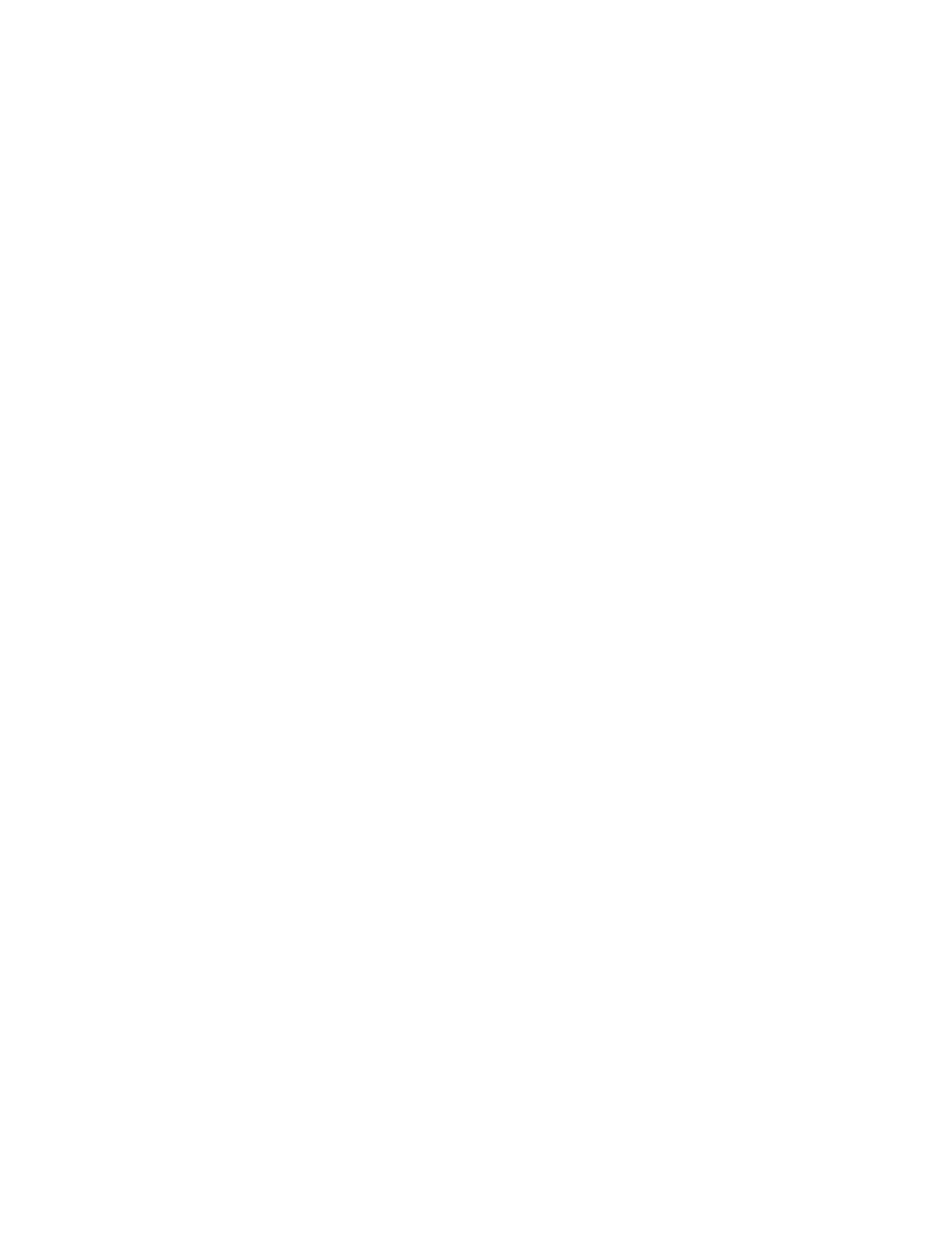
Storage Essentials 5.1 User Guide
89
2.
Select Step 1 at the top of the page.
3.
Click the IP Addresses tab.
4.
Click the Add Address button.
5.
In the IP Address/DNS Name field, type the IP address or DNS name of the HP NAS device
you want to discover.
6.
Enter the User Name of the HP NAS device. You must provide a privileged login.
7.
Enter the Password used to access the HP NAS device.
8.
Retype the password in the Verify Password field.
9.
In the Comment field (optional), type a comment for additional information. The information
typed into this field is displayed under the Comment column in the Addresses to Discover list
(Tools > Storage Essentials > Home > Discovery > Setup).
10.
Do not select the Do Not Authenticate option.
11.
Click OK.
12.
To start discovering elements on the network, click the Start Discovery button on the IP
Addresses
tab.
Discovering NetApp NAS Devices
Keep in mind the following:
•
SMNP must be enabled on the NetApp NAS device before it can be discovered.
•
If you want to communicate with the NetApp NAS device through SSL you must set the
cimom.providers.netapp.useSSL property to “true.” This is a global setting and will
cause all NetApp NAS devices to communicate using SSL. See ”
” on page 90 for more information.
•
If you want the management server to be able to receive events from a NetApp NAS device, you
must add the IP address of the management server to the NetApp configuration. The
management server runs on the same computer running the management server by default.
•
You must provide a privileged login, which is one of the following:
• the root user
• a user belonging to the “Administrators” group. This is a predefined group by NetApp.
• a user belonging to a group that has the following roles: api-*, cli-*, login-http-admin, and at
least one of the following: login-console, login-telnet, login-rsh, or login-ssh
•
Administrative HTTP access to the device can be restricted through the httpd.access and
httpd.admin.access options. If that is the case, then the management server needs to be
registered with the device. This is done by adding the IP addresses of the management server to
the httpd.admin.access option. More information related to this option is available in the
NetApp documentation.
Discovery from HP SIM
To discover a NetApp NAS device, provide the following information in HP Insight Manager:
- Storage Essentials Report Designer Software Storage Essentials Enterprise Edition Software Storage Essentials Provisioning Manager Software Storage Essentials Chargeback Manager Software Storage Essentials Backup Manager Software Storage Essentials Global Reporter Software Storage Essentials File System Viewer Software Storage Essentials Exchange Viewer Software BladeSystem p-Class Power Distribution
