Editing an e-mail schedule for a chargeback report – HP Storage Essentials NAS Manager Software User Manual
Page 679
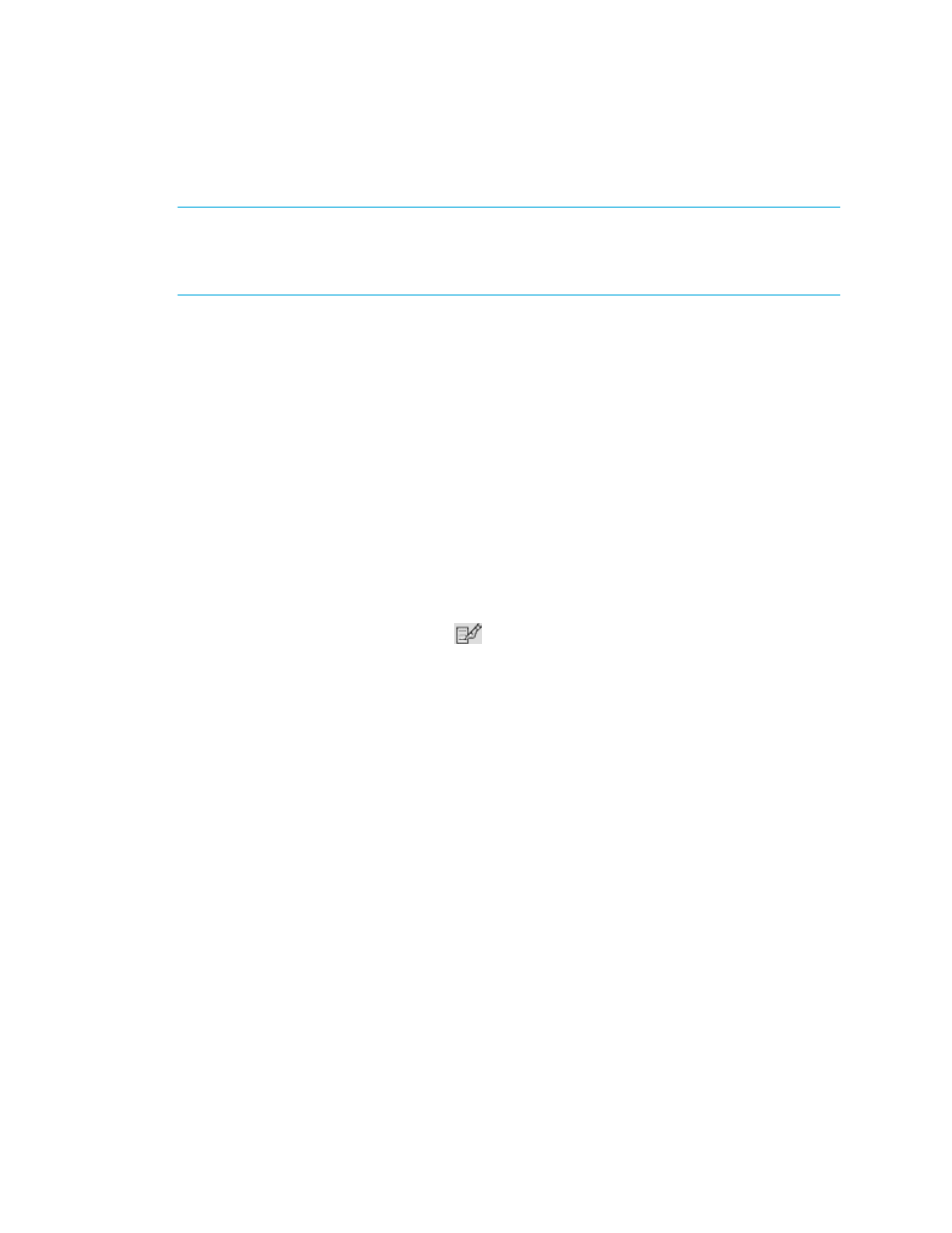
Storage Essentials 5.1 User Guide 647
Editing an E-mail Schedule for a Chargeback Report
IMPORTANT:
Only the e-mail schedules created by the current user are listed. To view the e-mail
schedules for all reports, click Reports > Storage Essentials > Report Configuration in HP
Systems Insight Manager in the upper-right corner of the screen. Then, click the Scheduled
Deliveries
tab at the top of the screen.
To edit an e-mail schedule for a report:
1.
Access Chargeback Manager, as described in ”
2.
Do one of the following:
• To access the reports through Chargeback Manager, click the Reports tab in Chargeback
Manager and expand the Chargeback Reports node in the tree in the middle pane.
• To access the reports through Reporting, click the Reporter button in HP SE (Tools >
Storage Essentials
> Home). Then, expand the Reporter > Chargeback nodes in the
tree in the middle pane.
3.
Click the report for which you want to edit an e-mail schedule.
The report is displayed as a Web page in the right pane. See the topic, ”
on page 643," for more information about each of the reports.
4.
When the report is displayed in the right pane, click the Scheduled Deliveries tab in the right
pane.
5.
Under the Edit column, click the Edit (
) button.
6.
In the To field, change the recipient's e-mail address.
The software verifies the address entered has a correct form. To send multiple addresses,
separate each address with a semicolon (;), for example:
[email protected];[email protected]
7.
In the Subject field, change the subject of the e-mail.
8.
In the Message field, change a message describing the report.
If you are e-mailing reports in bulk, you might want to let users know the e-mail is being sent by
an automated process. You might also want to provide an e-mail address for users to provide
feedback, for example:
This e-mail and its attached report are generated automatically. If you
would like to change how often the report is sent to you or you want to be
taken off the list, please contact [email protected].
9.
From the Format drop-down menu, select one of the following formats:
• PDF - Requires the use of Adobe Acrobat, which can be downloaded for free from
• Excel - Requires the use of Microsoft Excel.
• XML - Requires the user has an understanding of XML.
- Storage Essentials Report Designer Software Storage Essentials Enterprise Edition Software Storage Essentials Provisioning Manager Software Storage Essentials Chargeback Manager Software Storage Essentials Backup Manager Software Storage Essentials Global Reporter Software Storage Essentials File System Viewer Software Storage Essentials Exchange Viewer Software BladeSystem p-Class Power Distribution
