Managing volumes, Accessing information about volumes – HP Storage Essentials NAS Manager Software User Manual
Page 399
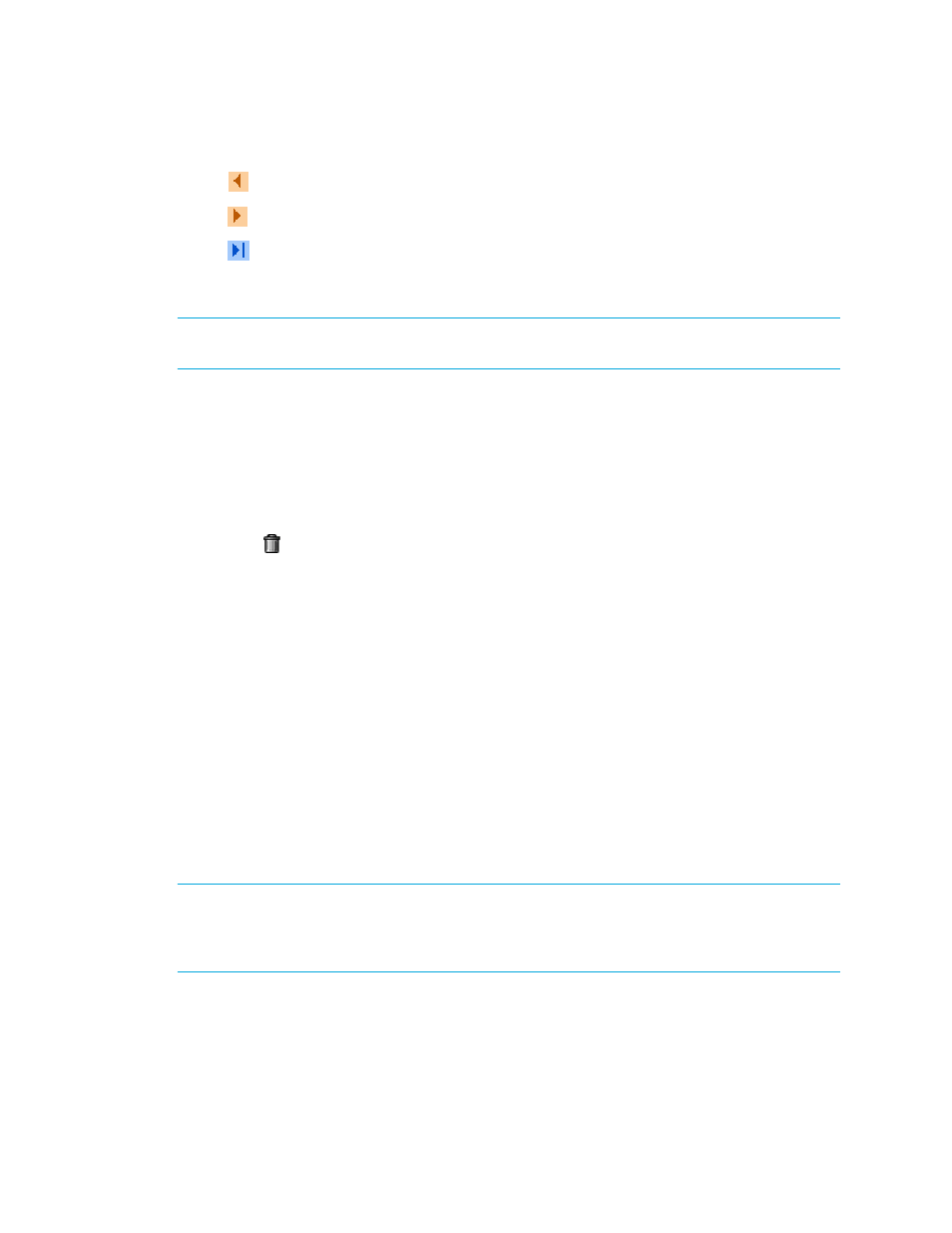
Storage Essentials 5.1 User Guide 367
•
- Goes one page back.
•
- Goes one page forward.
•
- Goes to the last page.
Deleting a Storage Pool (Engenio and CLARiiON Only)
IMPORTANT:
When you delete a storage pool on an Engenio storage system, all the volumes for
the volume group are deleted, including the placeholder volume.
To delete a storage pool:
1.
Click Tools > Storage Essentials > Provisioning Manager in HP Systems Insight Manager.
2.
In the right pane, click the Storage Systems tab.
3.
In the right pane, click the Provision button corresponding to the storage system in which you
want to delete a storage pool.
4.
Click Step 1 Storage Pool.
5.
Click the button corresponding to the storage pool you want to delete.
When you delete a storage pool, you are warned about the other volumes that will be deleted.
6.
Click OK.
7.
The storage pool and its volumes are deleted.
Managing Volumes
This section describes the following:
•
Accessing Information About Volumes
•
•
•
•
Changing the Cache Block Size for a Storage System
•
Modifying the Cache Settings (Engenio and Sun 6130 Only)
Accessing Information About Volumes
IMPORTANT:
Some storage vendors require a password to access the storage system. If the same
password is not entered, an authentication error message is displayed. Refer to Discovery Data
Collection/Get Details to determine the user account that was used to access the storage system
during discovery.
If you use another product to make provisioning changes, you must perform Discovery Data
Collection/Get Details for the management server to be made aware of these changes.
- Storage Essentials Report Designer Software Storage Essentials Enterprise Edition Software Storage Essentials Provisioning Manager Software Storage Essentials Chargeback Manager Software Storage Essentials Backup Manager Software Storage Essentials Global Reporter Software Storage Essentials File System Viewer Software Storage Essentials Exchange Viewer Software BladeSystem p-Class Power Distribution
